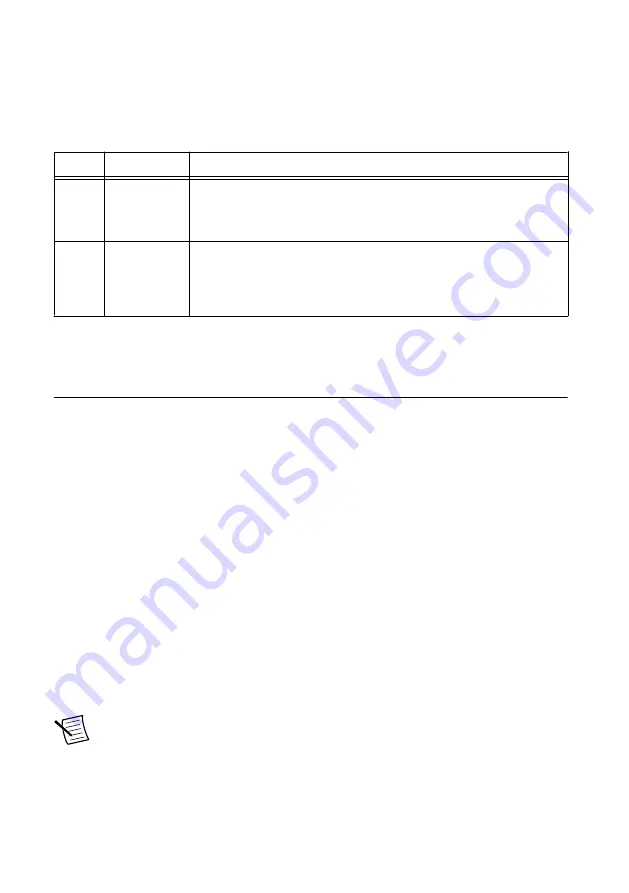
User LEDs
You can define the USER1 and FPGA LEDs to meet the needs of your application. The
following table lists the USER1 and FPGA LED descriptions.
Table 7.
User LEDs
LED
LED Color
Description
USER1 Green/Yellow Use LabVIEW Real-Time to define the USER1 LED with the RT
LEDs VI. For more information about the RT LEDs VI, refer to the
LabVIEW Help
.
FPGA Green/Yellow Use the LabVIEW FPGA Module and NI-RIO Device Drivers
software to define the FPGA LED. Use the FPGA LED to help
debug your application or retrieve application status. Refer to the
LabVIEW Help
for information about programming this LED.
Resetting the Network Configuration of the
Controller
If the cRIO-9025 cannot communicate with the network, you can use the IP RESET switch to
manually restore the default network settings. Complete the following steps to restore the
cRIO-9025 to the default network settings.
1.
Move the IP RESET switch to the ON position.
2.
Push the RESET button to cycle power to the cRIO-9025.
The STATUS LED flashes once, indicating that the cRIO-9025 IP address is
unconfigured.
3.
Move the IP RESET switch to the OFF position.
When you reboot the controller with the IP RESET switch in the ON position, the controller
attempts to connect to the network using DHCP. If the controller is unable to initiate a DHCP
connection, it connects to the network with a link-local IP address with the form
169.254.x.x
.
You can reconfigure the settings in MAX from a computer on the same subnet. Refer to the
Measurement & Automation Explorer Help
for more information about configuring the
controller settings.
Note
If the cRIO-9025 is restored to the factory network settings, the LabVIEW
run-time engine does not load. You must reconfigure the network settings and restart
the cRIO-9025 for the LabVIEW run-time engine to load.
NI cRIO-9025 User Manual and Specifications
|
© National Instruments
|
13






































