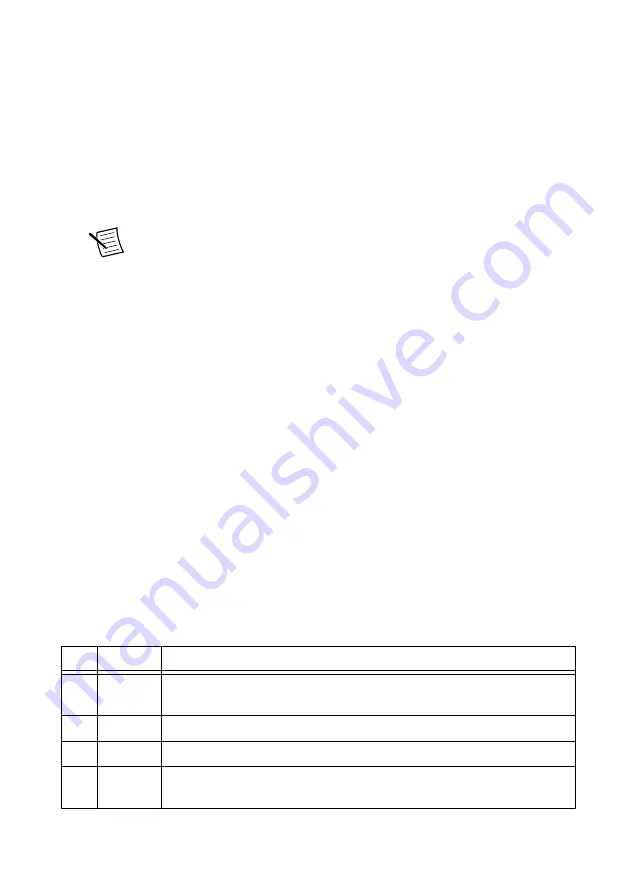
(RT Only) The IC-3121 Does Not Appear in MAX
•
The IC-3121 may not be powered. Verify that there is system power to the device and that
both the IC-3121 and the development computer are properly connected to the network.
The PWR/FAULT LED should be lit green and the ACTIVITY/LINK LED on the
primary network port should flash green when refreshing the list of devices in MAX.
•
Ensure you are connecting to the IC-3121 from a Windows development machine with NI
Industrial Controller Device Drivers installed.
•
The IC-3121 may have been configured on another network and then moved to the
current network. Reconfigure the IC-3121 for the current network.
Note
Connect a monitor and keyboard to the IC-3121 and press <Enter> to
view the current configuration settings of the device.
•
Another device on the network is using the IP address assigned to the IC-3121. This can
happen when you assign the same static IP to two devices, you assign a static IP that is in
the range of the IP address available for DHCP use on your network, or the DHCP
assigns the same IP address to another device. Either remove or reconfigure the other
device, or reconfigure the IC-3121 to use a different IP address by putting it into the IP
RESET state and restarting into the normal state. Refer to the
IC-3121 User Manual
on
for instructions on how to perform an IP RESET.
•
The cable you are using may be inappropriate for the speed of your network, causing
network communication dropout. While 1,000 Mbps communication over short cable
lengths can be achieved with the CAT5 cable commonly used for 10 and 100 Mbps,
CAT5e and CAT6 cables are more reliable and recommended for 1,000 Mbps links. The
IC-3121 has the ability to perform auto-crossover, allowing the use of straight or
crossover Ethernet cables, independent of the connection configuration.
•
The IC-3121 is configured to acquire an IP address from a DHCP server, but no DHCP
server is available. By default, the target will automatically attempt to connect to the
network using DHCP. If the target is unable to initiate a DHCP connection, the target
connects to the network with a link-local IP address (169.254.x.x).
•
You may be experiencing firewall issues. If you are having difficulty detecting the system
and setting up the IC-3121 on your network, you must configure the firewall to open the
TCP/UDP ports used by the IC-3121 and the host machine. Refer to the following table
for more information about TCP/UDP ports.
Table 1. TCP/UDP Ports Used by the IC-3121
Port
Type
Details
3580 TCP/UDP Reserved as nati-svrloc (NATI-ServiceLocator). Used by MAX to locate
remote targets.
7749
TCP
Used for remote image display (not reserved).
7750
TCP
Used for NI-IMAQdx remote configuration (not reserved).
3363 TCP/UDP Reserved as nati-vi-server (NATI VI Server). Used by Vision Builder AI
to configure a remote target.
10
|
ni.com
|
IC-3121 Getting Started Guide
































