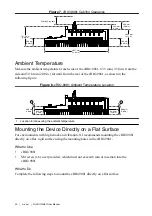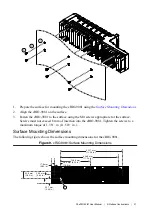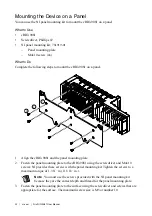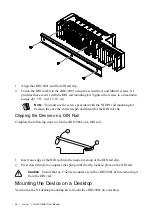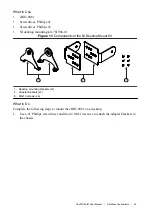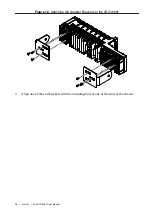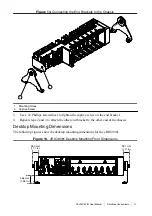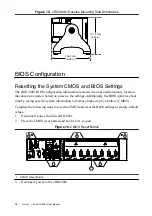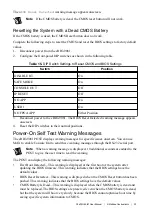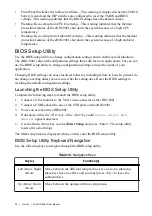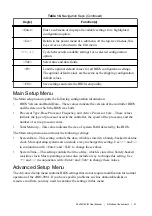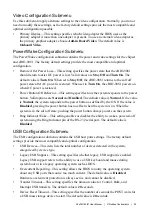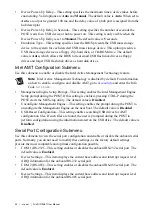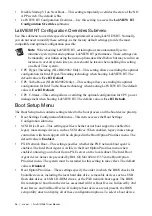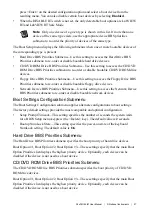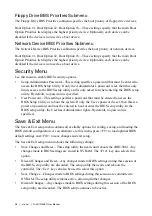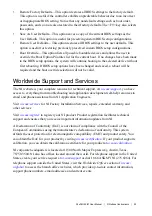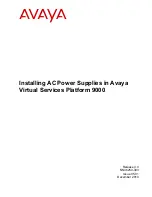•
Device Power-Up Delay—This setting specifies the maximum time a device takes before
enumerating. Valid options are
Auto
and
Manual
. The default value is
Auto
. When set to
Auto
, a root port is granted 100 ms, and the delay value of a hub port is assigned from the
hub descriptor.
•
Device Power-Up Delay in Seconds—This setting specifies the number of seconds the
POST waits for a USB device or hub to power on. This setting is only visible when the
Device Power-Up Delay is set to
Manual
. The default value is
5
seconds.
•
Emulation Type—This setting specifies how the BIOS presents the USB mass storage
device to the system for each detected USB mass storage device. This option presents a
USB mass storage device as a floppy, Zip, hard disk, or CD-ROM drive. The default
value is
Auto
, which allows the BIOS to treat small USB flash disk drives as floppy
drives and larger USB flash disk drives as hard disk drives.
Intel AMT Configuration Submenu
Use this submenu to enable or disable the Intel Active Management Technology feature.
Note
Intel Active Management Technology is disabled by default. For information
on how to enable, configure, and disable AMT, go to
and enter the Info
Code
intelamt
.
•
Management Engine Setup Prompt—This setting enables the Intel Management Engine
Setup prompt during the POST. If this setting is enabled, pressing CTRL-P during the
POST starts the ME Setup utility. The default value is
Disabled
.
•
Unconfigure Management Engine—This setting enables the prompt during the POST to
unconfigure the Management Engine on the next boot. The default value is
Disabled
.
•
USB-Based Configuration—This setting enables searching USB drives for AMT
configuration files. If such files are found, the user is prompted during the POST to
perform configuration using the information stored on the USB drive. The default value is
Disabled
.
Serial Port Configuration Submenu
Use this submenu to view the serial port configuration and enable or disable the onboard serial
ports. Normally, you do not need to modify these settings, as the factory default settings
provide the most compatible and optimal configuration possible.
•
COM 1 (RS-232)—This setting enables or disables the onboard RS-232 serial port. The
default value is
Enabled
.
•
Device Settings—This item displays the current base address and interrupt request level
(IRQ) information for the onboard RS-232 serial port.
•
COM 2 (RS-485)—This setting enables or disables the onboard RS-485 serial port. The
default value is
Enabled
.
•
Device Settings—This item displays the current base address and interrupt request level
(IRQ) information for the onboard RS-485 serial port.
34
|
ni.com
|
NI cRIO-9081 User Manual