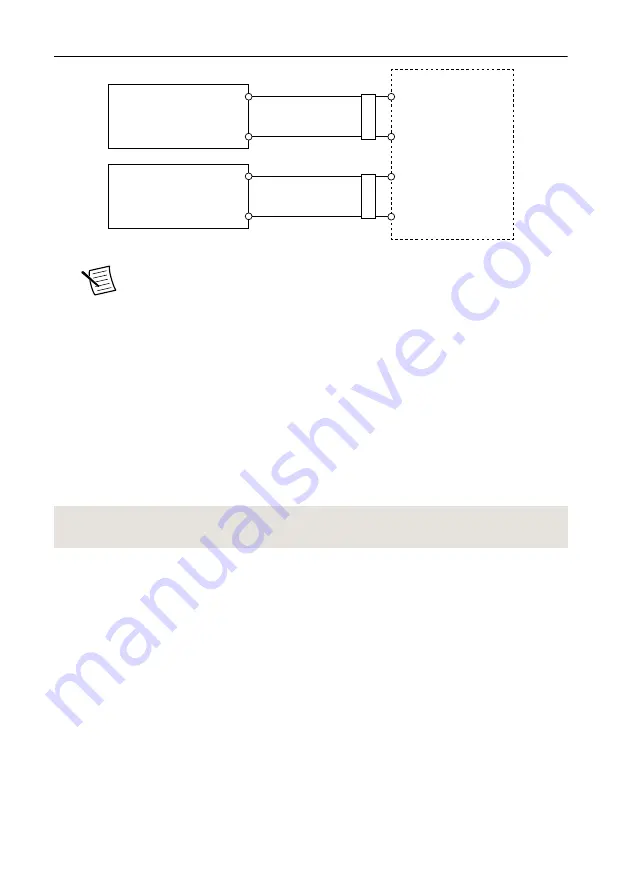
Figure 4. cRIO-9037 Power Connections
Power Connector
V2
C
C
V1
Primary Power Supply
+
–
–
+
Secondary Power Supply
F
err
ite
F
err
ite
Note
The C terminals are internally connected to each other.
5.
Tighten the terminal screws on the power connector to 0.20 N · m to 0.25 N · m
(1.8 lb · in. to 2.2 lb · in.) of torque.
6.
Install the power connector on the front panel of the cRIO-9037.
7.
Tighten the power connector screw flanges to 0.20 N · m to 0.25 N · m (1.8 lb · in. to
2.2 lb · in.) of torque.
8.
Power on the primary power supply and optional secondary power supply.
Powering On the cRIO-9037
When you power on the cRIO-9037 for the first time, the device boots into safe mode. The
POWER LED illuminates, the STATUS LED illuminates briefly, and then the STATUS LED
blinks twice every few seconds.
Related Information
on page 17
Installing a Ferrite on the USB Cables
You must install a ferrite around all USB cables connected to the USB host ports to ensure that
the cRIO-9037 meets all EMC standards applicable to your country.
What to Use
•
Ferrite (711849-01), included with the cRIO-9037
•
USB cables
What to Do
Install the ferrite on the USB cables, as shown in the following figure.
NI cRIO-9037 Getting Started Guide
|
© National Instruments
|
11






































