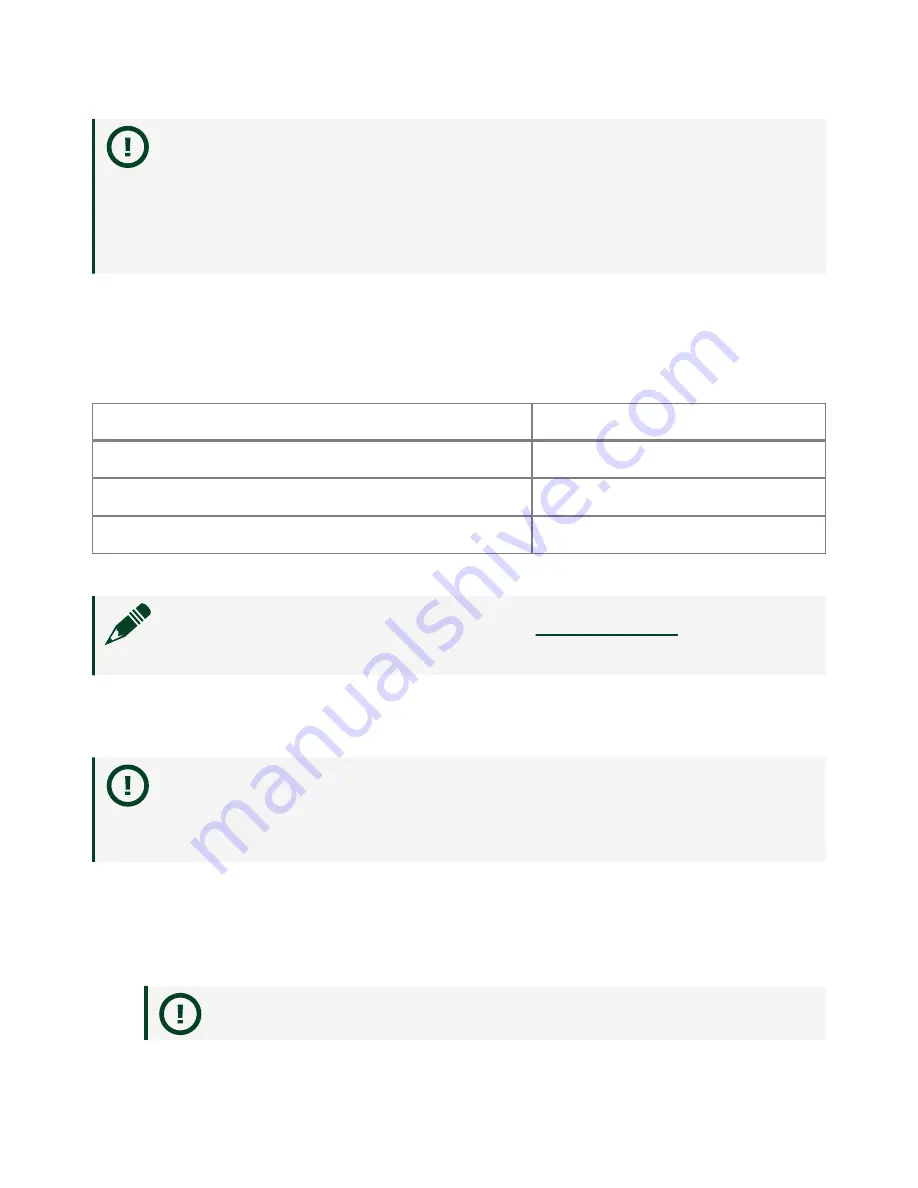
Notice
In order to meet the EMC requirements for marine applications,
install the product in a shielded enclosure with shielded and/or filtered
power and input/output ports. In addition, take precautions when
designing, selecting, and installing measurement probes and cables to
ensure that the desired EMC performance is attained.
Preparing the Environment
Ensure that the environment in which you are using the cRIO-9066 meets the
following specifications.
Operating temperature (IEC 60068-2-1, IEC 60068-2-2)
-20 °C to 55 °C
Operating humidity (IEC 60068-2-78)
10% RH to 90% RH, noncondensing
Pollution Degree
2
Maximum altitude
5,000 m
Indoor use only.
Note
Refer to the device specifications on
for complete
specifications.
Unpacking the Kit
Notice
To prevent electrostatic discharge (ESD) from damaging the
device, ground yourself using a grounding strap or by holding a grounded
object, such as your computer chassis.
1. Touch the antistatic package to a metal part of the computer chassis.
2. Remove the device from the package and inspect the device for loose
components or any other sign of damage.
Notice
Never touch the exposed pins of connectors.
ni.com
6
cRIO-9066 Getting Started
Содержание CompactRIO cRIO-9066
Страница 1: ...cRIO 9066 Getting Started 2022 06 30...



































