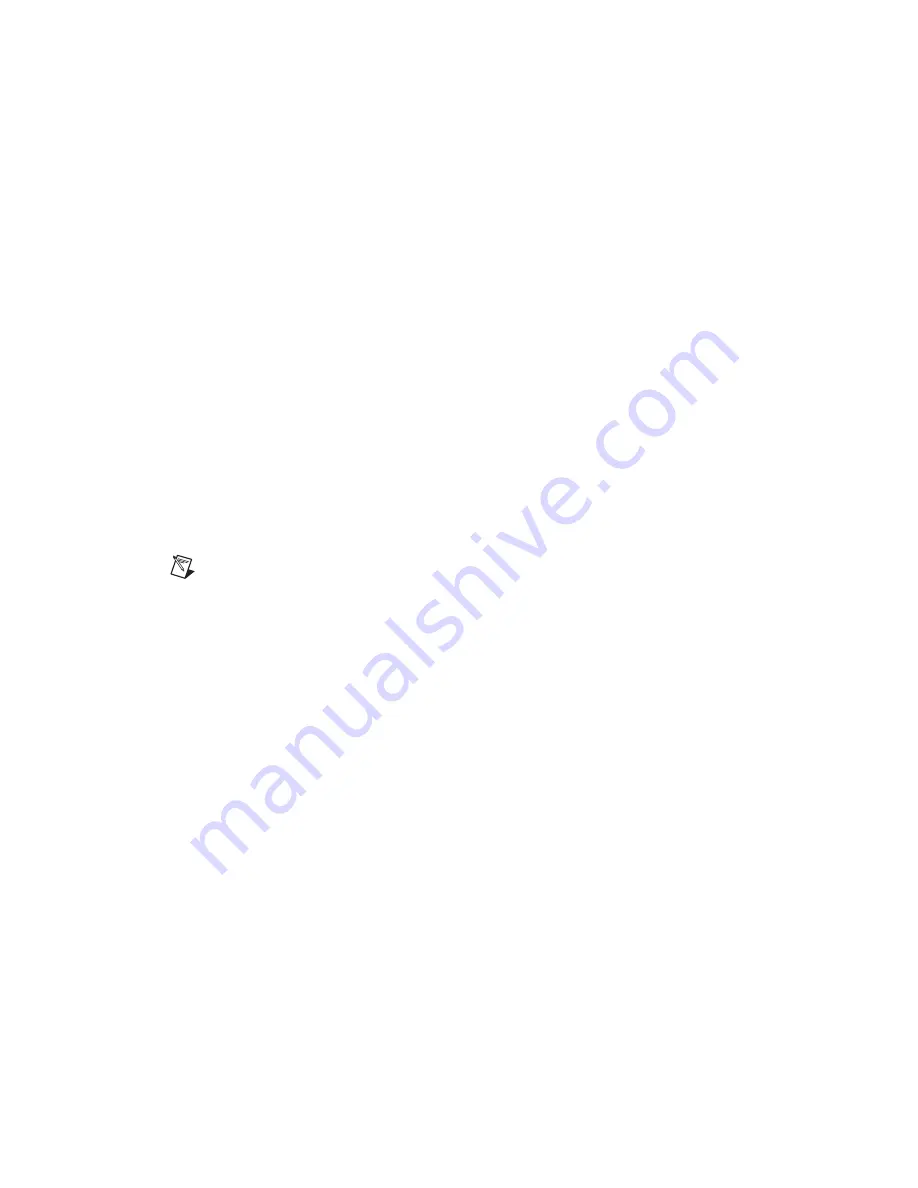
©
National Instruments Corporation
11
CA-1000
Internal Cable Assembly
When connecting a 68-pin external cable to a 50-pin CA-1000 accessory
card, you must use an R68M-50F MIO Bulkhead Ribbon Cable within the
enclosure. Refer to Figure 7 and use the following steps to install the
R68M-50F MIO Bulkhead Ribbon Cable into the enclosure:
1.
Choose one of the available openings for the 68-pin filler panel
according to your application.
2.
Place the 68-pin filler panel inside the enclosure.
3.
Secure the 68-pin filler panel to the enclosure using
two 4-40
×
3/16 in. Phillips-head screws.
4.
Secure the 68M-50F MIO Bulkhead Cable Adapter to the 68-pin filler
panel using two M2.5 jacksocket screws that are provided with the
adapter.
5.
Attach the 50-pin female connector of the ribbon cable to the 50-pin
accessory.
6.
Attach the male connector of the ribbon cable to the 68M-50F MIO
Bulkhead Cable Adapter.
7.
Secure blank filler panels in any remaining open slots using
two 4-40
×
3/16 in. flathead screws per filler panel.
Note
When you connect a 50-pin external cable to a 50-pin CA-1000 accessory, you must
remove the 68-pin filler panel and the 68M-50F MIO Bulkhead Cable Adapter. This allows
you to attach the male end of the R50M-50F ribbon cable to the wall of the CA-1000
enclosure with two 4-40
×
3/16 in. screws.
Содержание CA-1000
Страница 1: ...SC 2042 RTD...







































