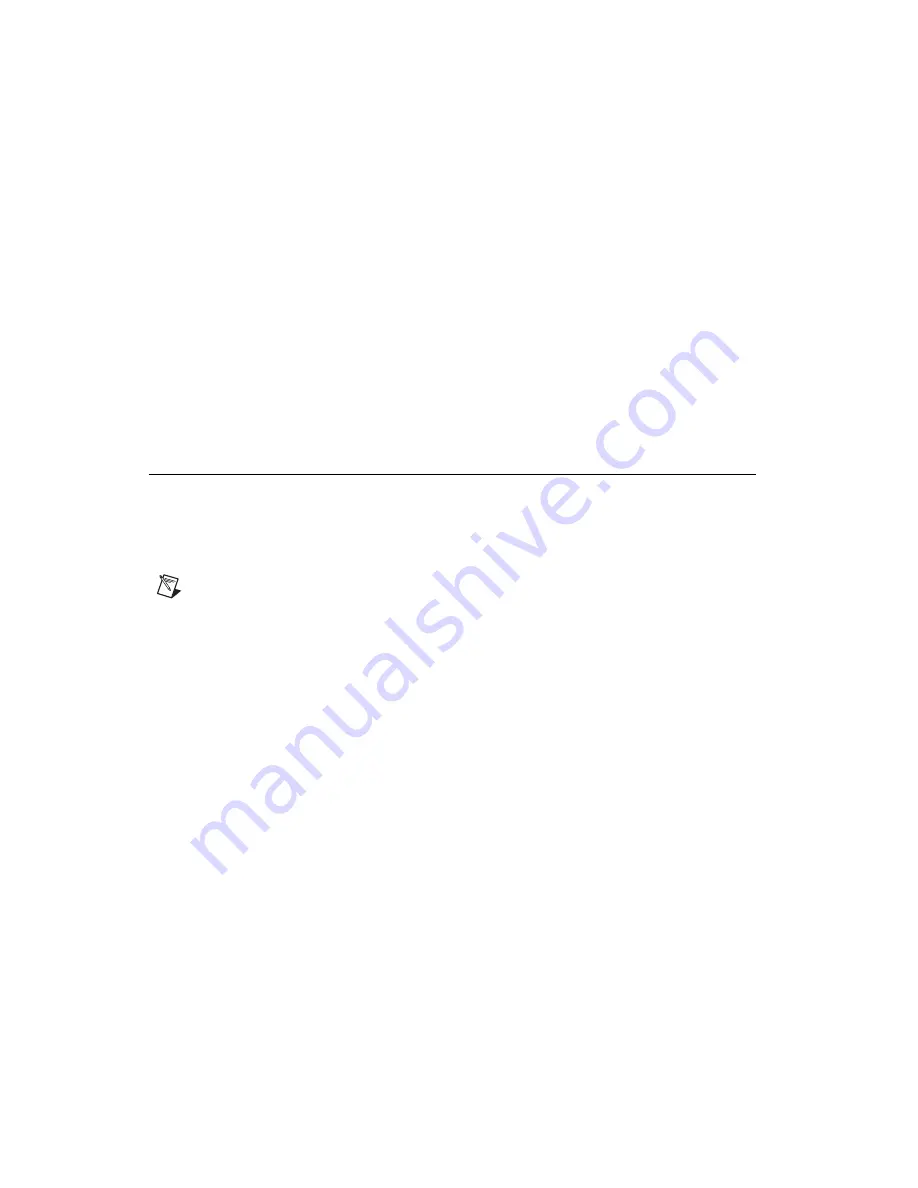
Getting Started with the NI 7831R
8
ni.com
3.
Touch the metal part of the power supply case inside the computer to
discharge any static electricity that might be on your clothes or body.
4.
Locate the metal bracket that covers the cut-out in the back panel
of the chassis for the slot you have selected. Remove and save the
bracket-retaining screw and the bracket cover.
5.
Line up the PCI-7831R card-edge connector with the expansion
slot receptacle. Using slow, evenly distributed pressure, press the
PCI-7831R straight down until it seats in the expansion slot.
6.
Reinstall the bracket-retaining screw to secure the PCI-7831R to the
back panel rail.
7.
Visually verify the installation.
8.
Replace the computer cover, and plug the computer in.
Using the NI PCI-7831R with the LabVIEW Real-Time
Module for RTX
You can use the LabVIEW Real-Time Module for RTX with the
PCI-7831R. After you have installed Venturcom RTX Runtime, the
LabVIEW Real-Time Module for RTX, and RTX support from the
NI-RIO 1.1 Driver CD, complete the following steps.
Note
Before adding RTX support for the R Series device, close all NI software.
1.
Select
Start»Program Files»Venturcom RTX»RTX»RTX
Properties
.
2.
On the
Plug and Play
tab, right-click
NI-7831R
and select
Add RTX
INF Support
.
3.
Click the
Apply
button. RTX Properties returns a Warning dialog box.
Click
OK
.
4.
In the RTX Properties window, click
OK
.
5.
Right-click
My Computer
and select
Properties
.
6.
Select the
Hardware
tab and click
Device Manager
.
7.
For Windows XP, expand NI-RIO Devices, right-click
NI-7831R
and
select
Update Driver
. In the Hardware Update Wizard window, select
Install the software automatically
and click
Next
. When the wizard
finishes installing the software, click
Finish
. The NI PCI-7831R
appears under RTX Drivers as
NI-7831R RTX Supported
.
For Windows 2000, expand NI-RIO Devices, right-click
NI 7831R
and select
Properties
. On the
Driver
tab, click
Update Driver
. In the
Upgrade Device Driver Wizard
window, click
Next
. Select
Search
for a suitable driver for my device
and click
Next
three times. When
































