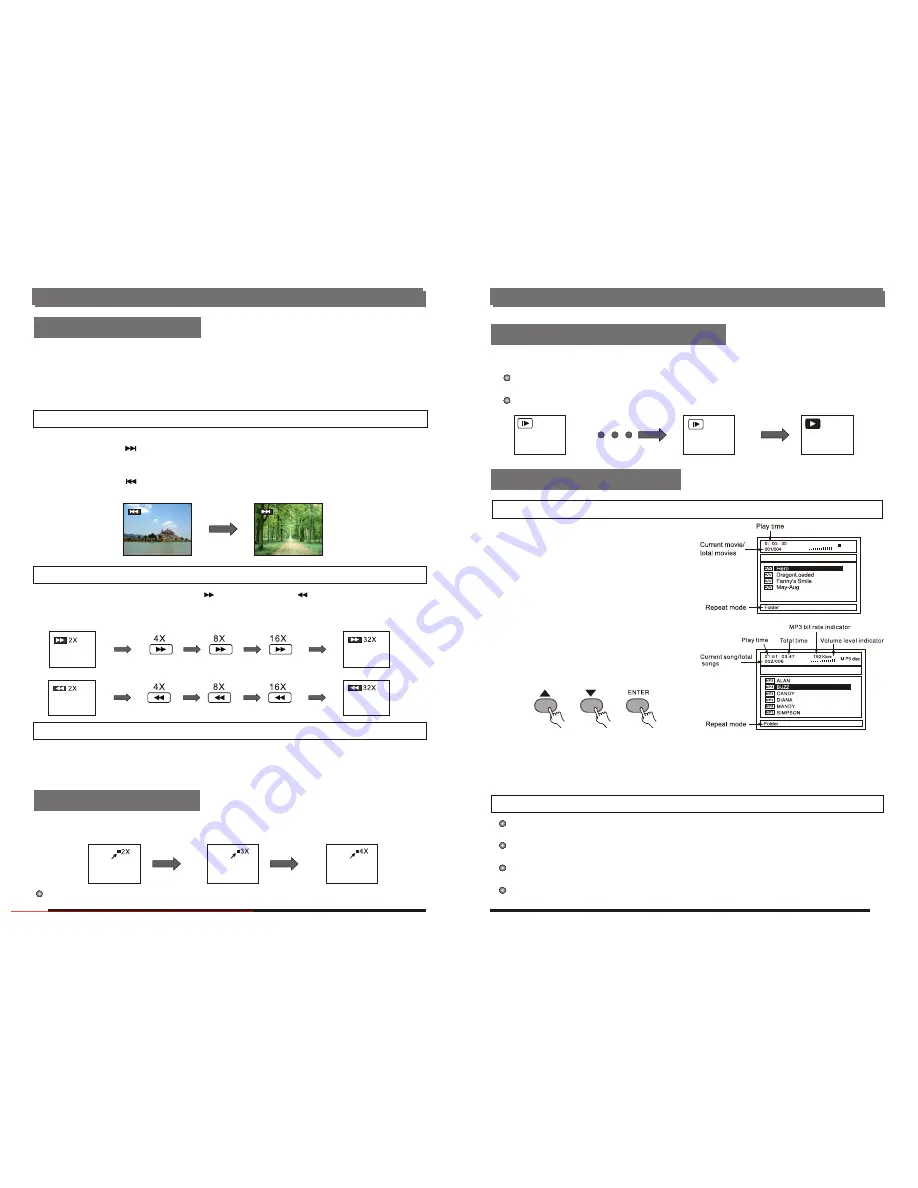
Basic Operation
Basic Operation
STOPPING PLAY
Skipping ahead or back
Rapid advance(Rapid reverse)
Fast forward
Fast backward
Pause or step play
ZOOM PLAY
Press NAVIGATION button to scroll across the enlarged picture.
Press stop
For your convenience:
When player is stopped, the player records the point where STOP was pressed (RESUME
function). Press PLAY again, playback will resume from this point. When the tray is Opened of
STOP is pressed again, the RESUME function will be cleared.
Skipping ahead
Press NEXT SKIP button during play
A chapter (DVD) or a track (Video CD/CD) is skipped each time the button is pressed.
Skipping back
Press PREV SKIP button during play
A chapter (DVD) or a track (Video CD/CD) is skipped each time the button is pressed.
During playback, press F.FWD button or F.BWD button to fast forward/rewind.
Press PLAY button to resume normal play.
During playback, press PAUSE button, the play will be paused, and in this mode, each time the
PAUSE button is pressed, the player will only play one picture, to resume normal play, press PLAY
button.
This function allow you to enjoy a motion or motionless picture.
Press ZOOM button when playing, the screen shows:
13
12
SIOW-MOTION PLAY (DVD/VCD)
1/1
1/4
MPEG4/MP3 PLAYBACK
Basic play
Play mode
On the remote control unit
Press SLOW button during playback.
Plays the disc at a 1/1 of normal speed at first. Each time The button is pressed, the play
speed becomes slow at 1/1, 1/2,1/3,1/4times.
Press PLAY button, normal play will resume.
1. Insert the disc containing the files in
MPEG4 or M
P3 format to be Played.
After a few seconds, the TV screen
will show all folders on the disc.
2. Select the folder you want to play by the
navigation buttons and press ENTER
button to confirm.
3. The files in this folder are displayed and
select your favourable song by using the
up/down navigation buttons and press
ENTER button to start playback.
Note: Maximum 14 characters including space can be displayed for the filename.
Non-English file name will not be displayed correctly.
4. Press NEXT button to see the next page or PREV button to see the previous page.
5. Press REPEAT button to change the play mode.
Single-play one file only.
Repeat One-repeat one file.
Repeat Folder-all the files in the folder will be Played repeatedly.
Folder-all the files in the folder will be played.
MPEG4 Disc
Downloaded From DvDPlayer-Manual.com Nash Manuals















