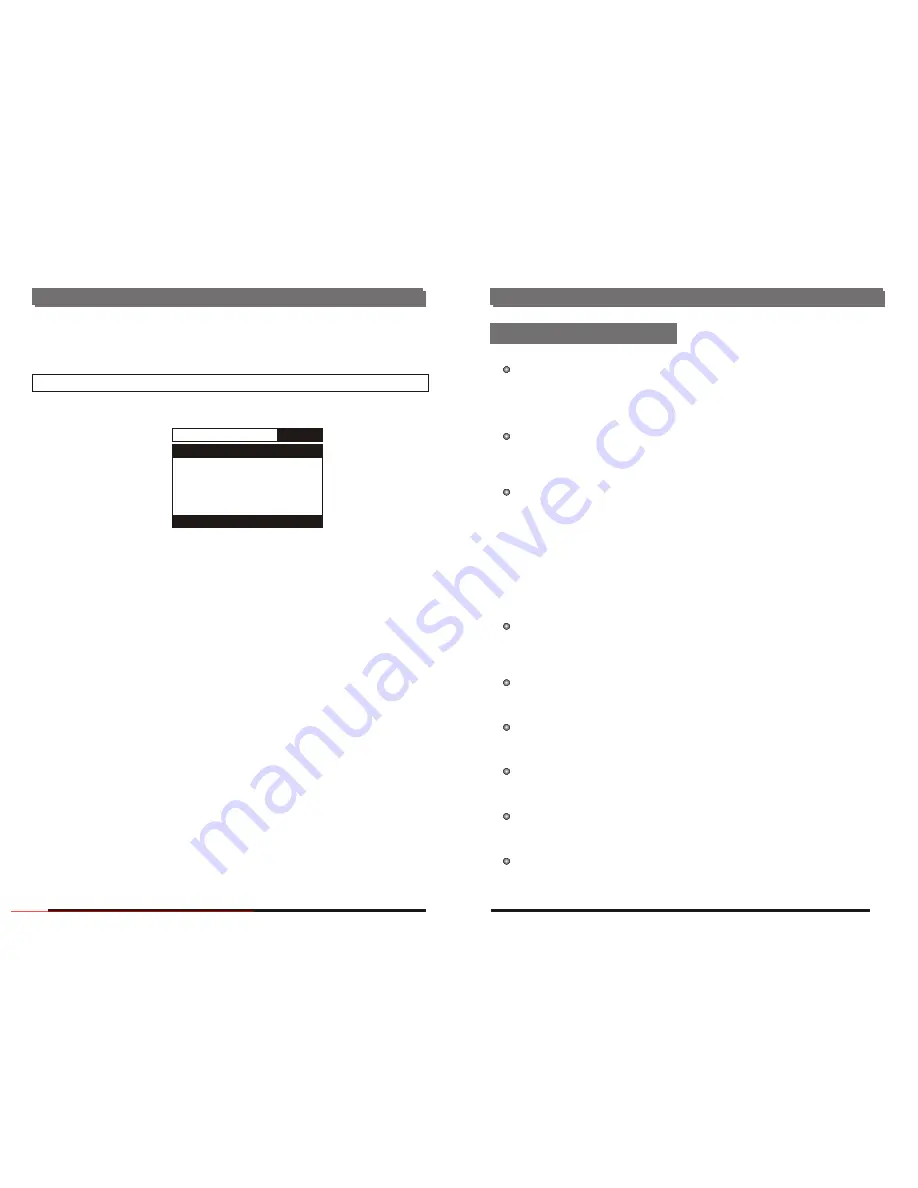
Initial Settings
General Audio Dolby Video
Preference
-- Preference Page --
Tv Type
Audio
Subtitle
Disc Menu
Parental
Password
Default
Go to Preference page
5.
Preference Page
The first power on this set by press power button on the front plane without placing any disc on this
tray, press setup button, then you can enter the preference page by pressing navigate button.
5.1 TV Type
- Select the TV output mode.
Options: PAL/PAL-M/NTSC
5.2 Audio
- select preferred audio language.
(DVD only-need disc software support)
5.3 Subtitle
- select preferred subtitle language.
(DVD only need disc software support)
5.4 Disc Menu
- select preferred disc menu language.
(DVD only need disc software support)
5.5 Parental
- select rating levels. You must set
PASSWORD MODE OFF to enable this selection.
(DVD only- need disc software support)
5.6 Password
Option: Change
Select to change password
5.5.1 OLD PASSWORD
5.5.2 NEW PASSWORD
5.5.3 CONFIRM PWD
Procedure to change password:
1) Enter old password in the OLD PASSWORD row
2) Enter new password in the NEW PASSWORD row
3) Enter the new password again in the CONFIRM PWD Row.
You may reset the password if you forget the old password by using the
supervisor password: 138900
5.7DEFAULT
-Reset to factory settings
21
20
4.4 Brightness
- Setup this item to control the
brightness of image, available range from -20 to +20.
4.5 Contrast
- Setup this item to control the contrast of image, available range from -16
to +16.
For Reference
Angle
Recorded onto some DVD discs are scenes which have been simultaneously shot
from a number of different angles (the same scene is shot from the front, from the left
side, from the right side, etc.) With such discs, the ANGLE button can be used to view
the scene from different angles.
Chapter number
These numbers are recorded on DVD discs A title is sub-divided into many sections,
each of which is numbered, and specific parts of video presentations can be searched
quickly using these numbers.
DVD
This refers to a high-density optical disc on which high-quality pictures and sound
have been obtained by means of digital signals. incorporation a new video compression
technology (MPEG II) and high-density recording technology, DVD enables esthetically
pleasing full-motion video to be recorded over long periods of time (for instance, a whole
movie can be recorded).
DVD has a structure consisting of two 0.6 mm thin discs which are adhered to each other.
Since the thinner the disc the higher the density at which the information can be recorded,
a DVD disc has a greater capacity than a single 1.2 mm thick disc. Since the two thin
discs are adhered to each other, there is the potential to achieve double-sided play
sometime in the future for even longer duration play.
Playback control (PBC)
This is recorded on a Video CD (version2.0). The scenes or information to be viewed
(or listened to) can be selected interactively with the TV monitor by looking at the menu
shown on the TV monitor.
Subtitles
This is the appearance of the dialogue at the bottom of the screen which are
prerecorded on some DVD discs.
Time number
This indicates the play time which has elapsed from the start of a disc or a title. It can
be used to find a specific scene quickly. (It may not work with some discs.)
Title number
These numbers are recorded on DVD discs. When a disc contains two or more
movies, these movies are numbered as title 1, title2, etc.
Track number
These numbers are assigned to the tracks which are recorded on Video CDs and CDs.
They enable specific tracks to be located quickly.
Video CD
This contains recordings of pictures and sound whose quality is on a par with that of
videotape. This player also supports Video CDs with playback control (version 2.0).
Definition of terms
Downloaded From DvDPlayer-Manual.com Nash Manuals















