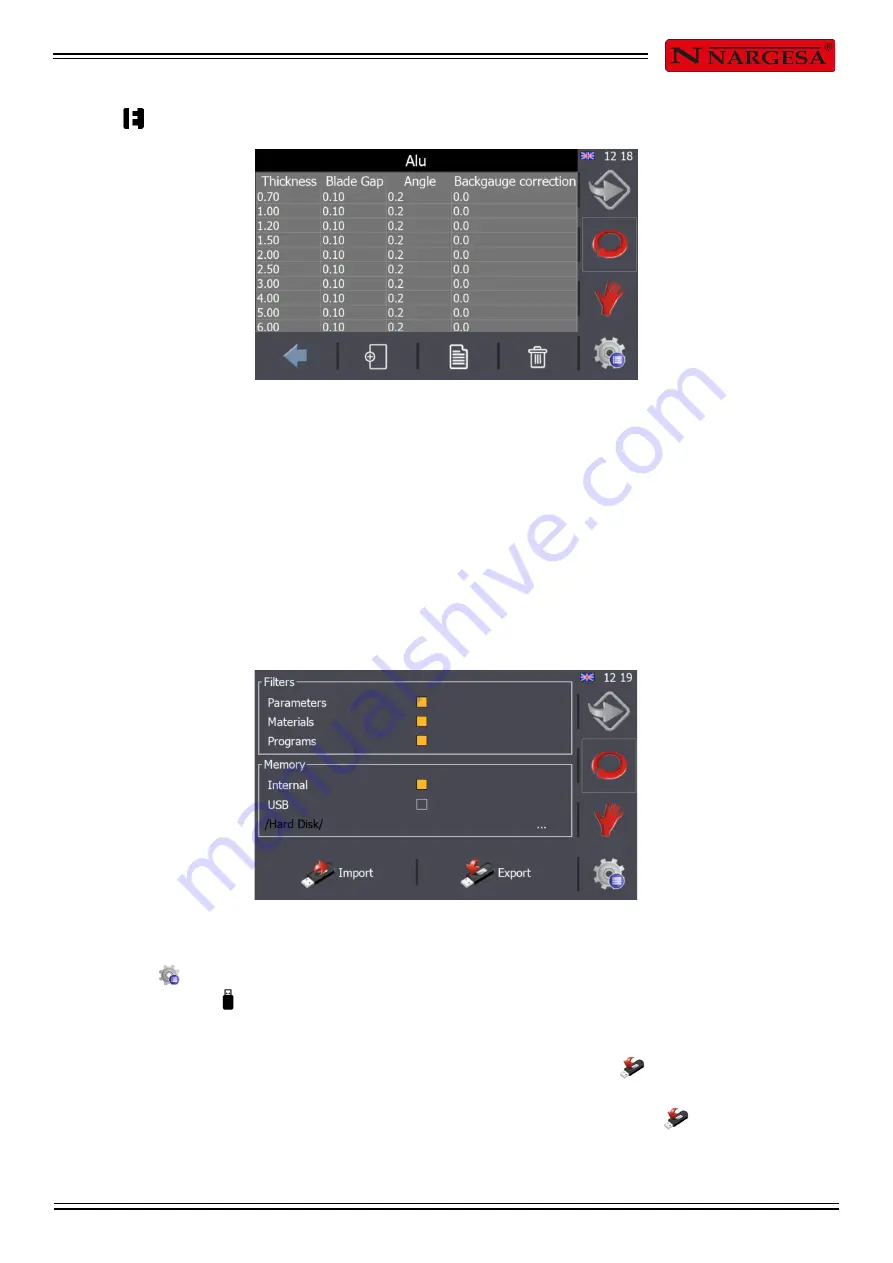
C2006 HYDRAULIC SHEAR INSTRUCTIONS BOOK 33
Use to access the table to manage the material selected.
The material management option allows various thicknesses, angles, blade separations and gauge
corrections to be added, changed and removed for each of the table entries.
The blade separation and blade angle are set at the factory to precise values and changing these values in
the table will not affect how the shears are used.
5.20. Import/export parameters, materials and programs
All the shear settings, predefined material parameters and programs created can be imported and exported
to create back-ups.
Press the button to access the window displayed in the previous figure. Once the menu screen
appears, press the button.
By default, all the filters are active as well as the internal memory option. Press to save all the
parameters, materials and programs in the machine's internal memory, creating a back-up copy. A back-up
copy can also be saved to an external USB by selecting the USB option and pressing again.
Содержание C2006
Страница 2: ...Thank you for choosing our machines www nargesa com...
Страница 41: ...C2006 HYDRAULIC SHEAR INSTRUCTIONS BOOK A 2 A1 List of parts...
Страница 42: ...C2006 HYDRAULIC SHEAR INSTRUCTIONS BOOK A 3...
Страница 43: ...C2006 HYDRAULIC SHEAR INSTRUCTIONS BOOK A 4...
Страница 44: ...C2006 HYDRAULIC SHEAR INSTRUCTIONS BOOK A 5...
Страница 45: ...C2006 HYDRAULIC SHEAR INSTRUCTIONS BOOK A 6...
Страница 46: ...C2006 HYDRAULIC SHEAR INSTRUCTIONS BOOK A 7...
Страница 47: ...C2006 HYDRAULIC SHEAR INSTRUCTIONS BOOK A 8...
Страница 48: ...C2006 HYDRAULIC SHEAR INSTRUCTIONS BOOK A 9...
Страница 49: ...C2006 HYDRAULIC SHEAR INSTRUCTIONS BOOK A 10 A2 Detail of treaders...
Страница 50: ...C2006 HYDRAULIC SHEAR INSTRUCTIONS BOOK A 11 A3 Detail of guided gauge...
Страница 51: ...C2006 HYDRAULIC SHEAR INSTRUCTIONS BOOK A 12...
Страница 52: ...C2006 HYDRAULIC SHEAR INSTRUCTIONS BOOK A 13 A4 Detail of dirving gauge...
Страница 53: ...C2006 HYDRAULIC SHEAR INSTRUCTIONS BOOK A 14...
Страница 54: ...C2006 HYDRAULIC SHEAR INSTRUCTIONS BOOK A 15 A5 Detail of Hydraulic kit...
Страница 55: ...C2006 HYDRAULIC SHEAR INSTRUCTIONS BOOK A 16...
Страница 56: ...C2006 HYDRAULIC SHEAR INSTRUCTIONS BOOK A 17...
Страница 57: ...C2006 HYDRAULIC SHEAR INSTRUCTIONS BOOK A 18 A6 Detail of activation triangular connecting rod...
Страница 58: ...C2006 HYDRAULIC SHEAR INSTRUCTIONS BOOK A 19 A7 Detail of triangular rod...
Страница 59: ...C2006 HYDRAULIC SHEAR INSTRUCTIONS BOOK A 20 A8 Detail of cylinder...
Страница 60: ...C2006 HYDRAULIC SHEAR INSTRUCTIONS BOOK A 21...
Страница 61: ...C2006 HYDRAULIC SHEAR INSTRUCTIONS BOOK A 22 A9 Electric box...
Страница 62: ...C2006 HYDRAULIC SHEAR INSTRUCTIONS BOOK A 23 A10 Electric maps...
Страница 63: ...C2006 HYDRAULIC SHEAR INSTRUCTIONS BOOK A 24...
Страница 64: ...C2006 HYDRAULIC SHEAR INSTRUCTIONS BOOK A 25...
Страница 65: ...C2006 HYDRAULIC SHEAR INSTRUCTIONS BOOK A 26...
Страница 66: ...C2006 HYDRAULIC SHEAR INSTRUCTIONS BOOK A 27...
Страница 67: ...C2006 HYDRAULIC SHEAR INSTRUCTIONS BOOK A 28...
Страница 68: ...C2006 HYDRAULIC SHEAR INSTRUCTIONS BOOK A 29...
Страница 69: ...C2006 HYDRAULIC SHEAR INSTRUCTIONS BOOK A 30...
Страница 70: ...C2006 HYDRAULIC SHEAR INSTRUCTIONS BOOK A 31 A11 Hydraulic map...






























