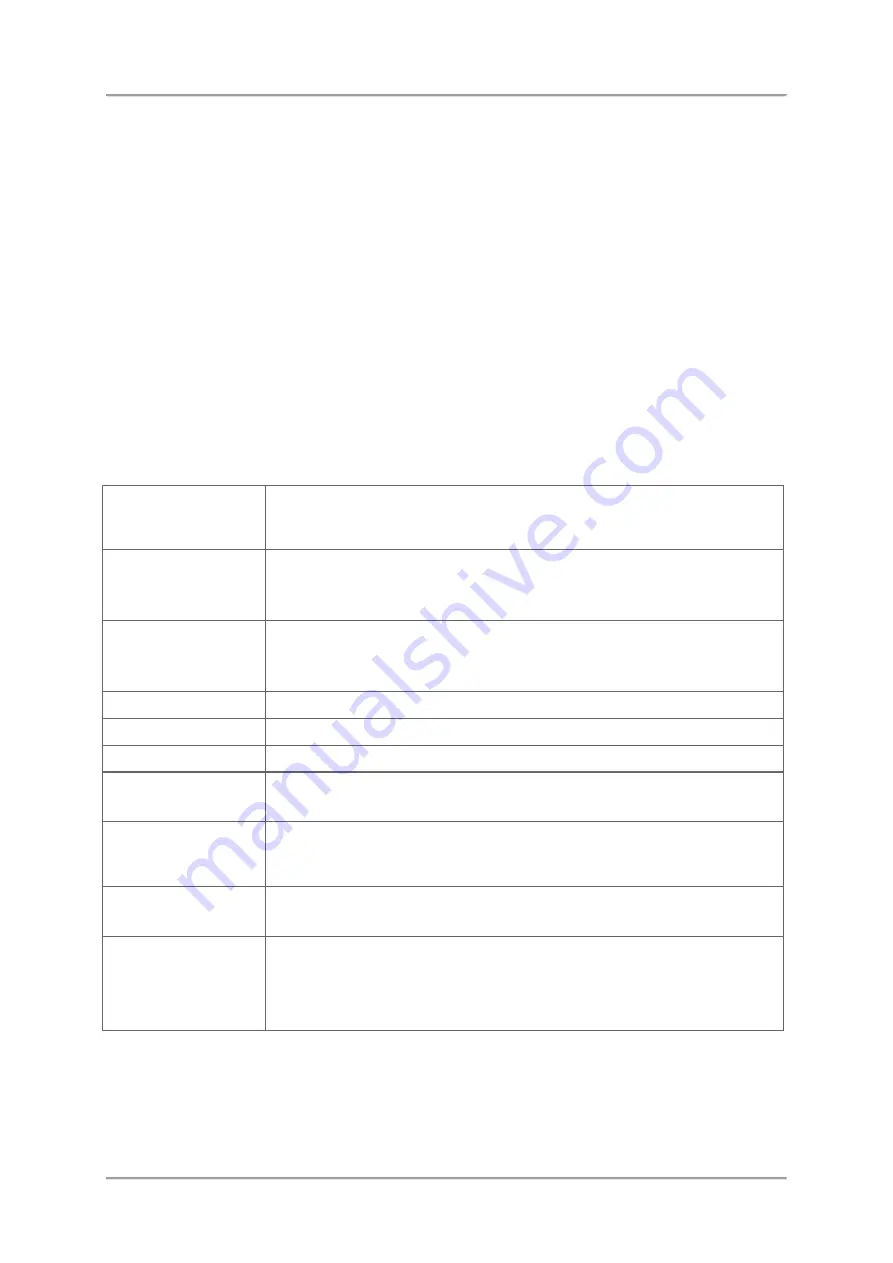
55
Using Markers
The Marker function is very useful for marking and comparing specific individual frequencies
in the display:
•
Eight independent markers
•
Individual display of each marker or display of the delta between the markers
•
Automatic location of peak values
•
Automatic peak tracking
•
Rotary knob
with acceleration function
To open the marker menu:
⇒
Press the
Marker
key.
The marker menu opens in the button bar.
⇒
The following table gives an overview of the available marker functions. See the following
sections to learn more about some of these functions in detail.
Table:
Marker functions overview.
Axis
Select frequency (
Freq.
) or time (
Time
) axis to set marker.
Time axis is available only in views with a time dimension, e.g.
Spectrogram
.
Left Peak
/
Upper Peak
The displayed button depends on the selected axis:
•
Axis
=
Freq.
: Set marker to left peak from current position.
•
Axis
=
Time
: Set marker to upper peak from current position.
Right Peak
/
Lower Peak
The displayed button depends on the selected axis:
•
Axis
=
Freq.
: Set marker to right peak from current position.
•
Axis
=
Time
: Set marker to lower peak from current position.
Both Axis
Select if
Next Peak
and
Peak
is related to only one or both axis.
Next Peak
Set marker to next peak from current position.
Peak
Set marker to highest peak in the selected range.
Marker Conf.
Set marker configuration.
⇒
For more information, see
Using the Marker Configuration menu
Marker to Fcent
Sets
Fcent
to the position of the active marker.
Parameter that depend on
Fcent
like
Fspan
and
RBW
are
automatically adapted.
M1 ... M8
M1
to
M8
are eight locations to define and store marker settings.
⇒
For more information, see
Type
Set marker type:
•
Normal
: Value of selected marker is displayed.
•
Delta
: Delta of two selected markers is displayed.
⇒
For more information, see






























