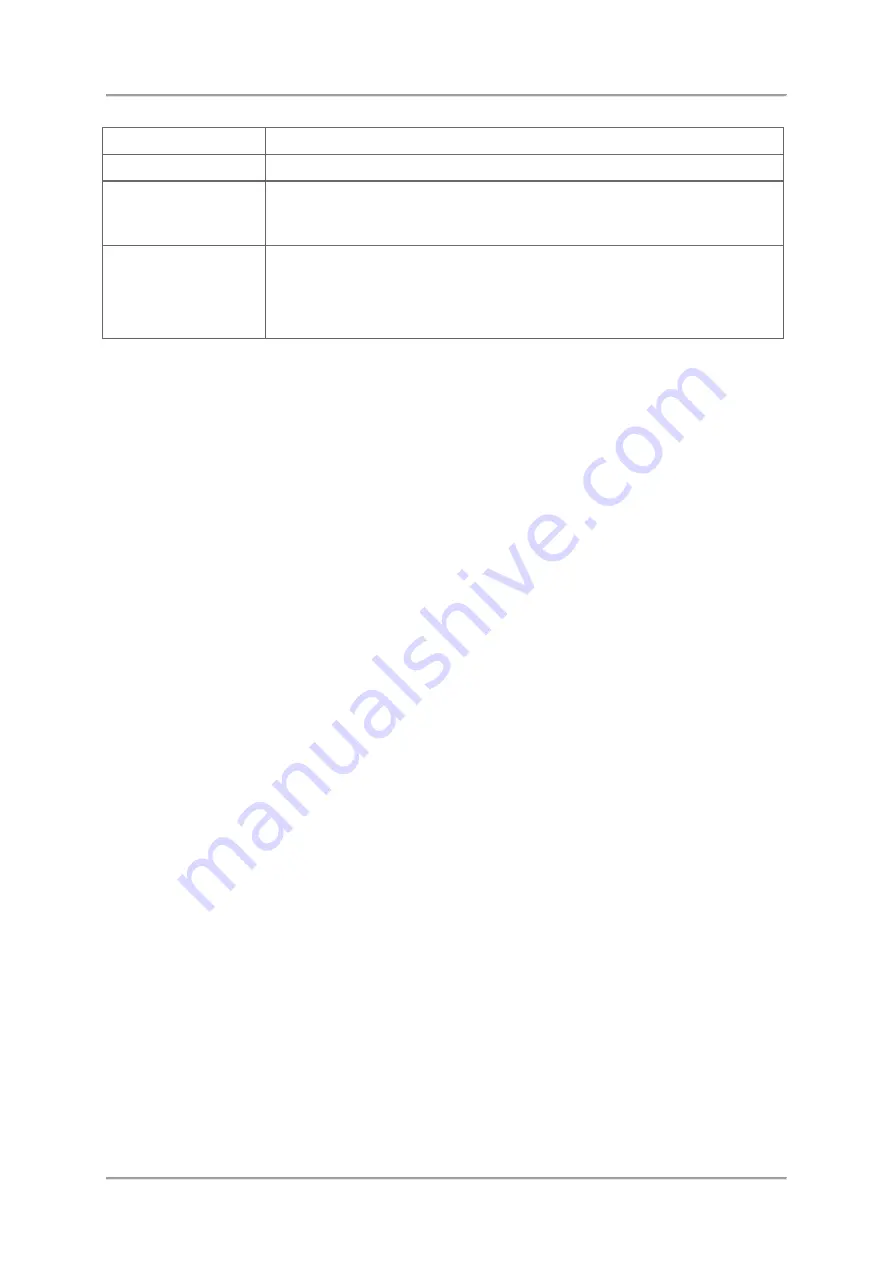
SignalShark User Manual
56
Trace
Specify on which trace the marker is to be used.
Demod
(Not yet implemented.)
Add Trans
Allows to add the signal selected by the active marker to the
transmitter table.
(Not yet implemented.)
Table
Choose, how the active markers are displayed in the marker table:
•
All
: All enabled markers are displayed in the table.
•
One
: Only one of the enabled markers is displayed in the table.
•
Off
: The table is hidden.
Setting markers individually
Markers can be set individually by selecting a marker from the button bar and changing the
parameters.
To set a marker:
1.
On the keypad press the
Marker
key.
The Marker menu opens.
2.
Tap a marker button (
M1
...
M8
).
The marker is added to the active marker list above the measurement display.
By tapping the marker again it is removed from the table.
3.
Change the setting to your needs (see
4.
To close the
Marker Config
menu, press the
Esc
key or tap the header of the button bar.
To fold / unfold the Marker Table:
1.
On the keypad press the
Marker
key.
The Marker menu opens.
2.
In the
Button bar
tap the
Table
button on the very bottom of the bar.
The Marker Table dropdown list is displayed on the very top of the bar.
3.
Tap on the dropdown list and select an entry:
–
All
: All enabled markers are displayed in the table.
–
One
: Only one of the enabled markers is displayed in the table.
–
Off
: The table is hidden.
4.
To close the
Marker Config
menu, press the
Esc
key repeatedly until the main menu is
displayed.






























