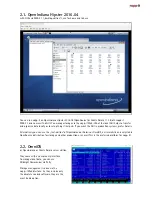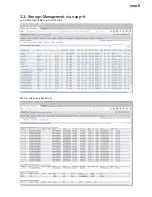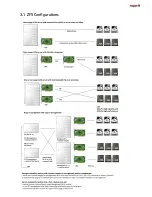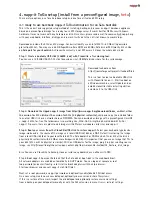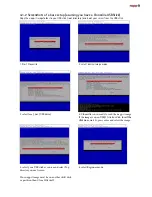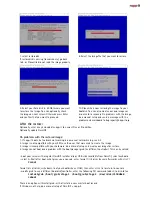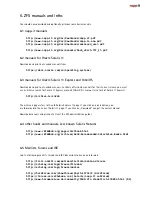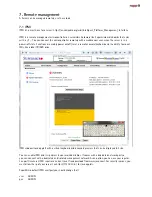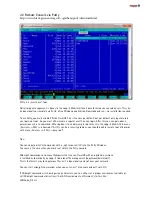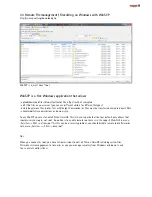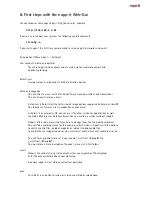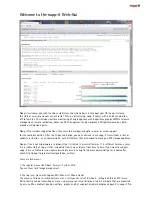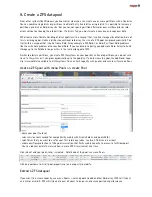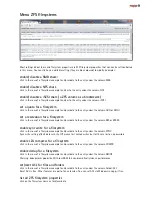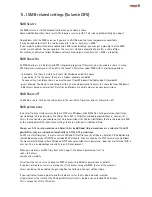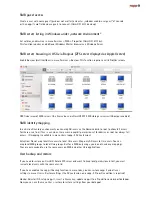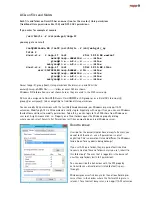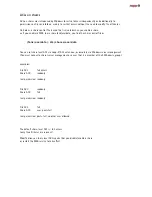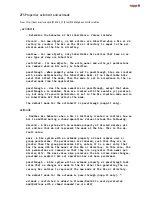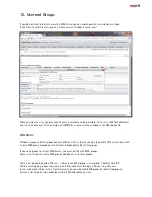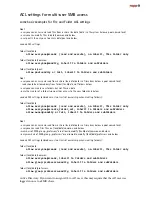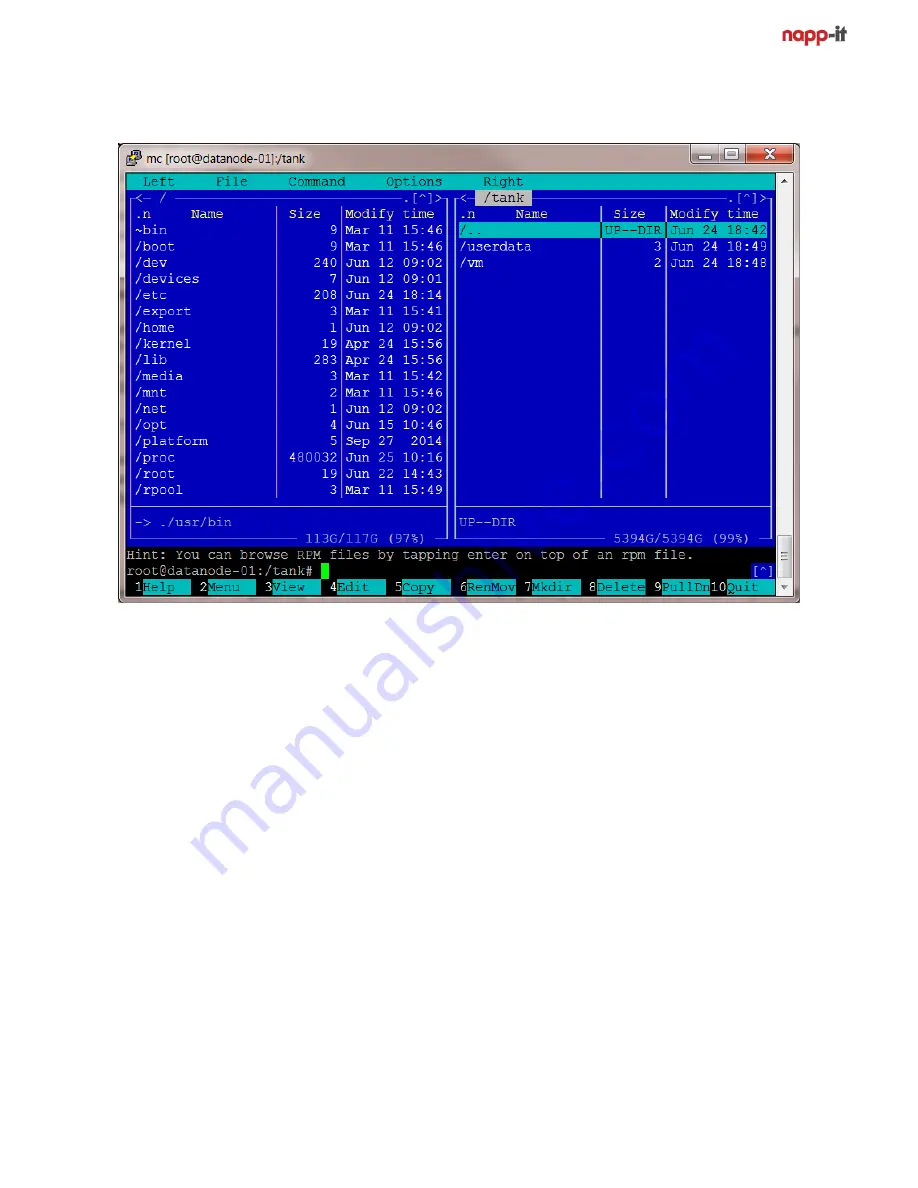
7.2 Remote Console via Putty
http://www.chiark.greenend.org.uk/~sgtatham/putty/download.html
Putty is a „must have“ tool.
Daily storage management is done via the napp-it Web-Interface. Some tasks require console access. This can
be done locally or remotely via Putty, a free Windows application. Download and run - no installation required.
To use Putty, you must enable SSH on OmniOS. This is the case per default but per default only regular users
can login, not root. So you must either create a regular user than can login. After this you can gain admin
permissions wit a su command. Other option is to enable remote root access in the napp-it Web-GUI in menu
„Services >> SSH >> allow root“. As this can be a security problem, you should disable remote root afterwards
with menu „Services >> SSH >> deny root“
Tips:
You can copy/ paste CLI commands with a „right mouse click“ into the Putty Window.
The same is the case when you mark text within the Putty console.
Midnight commander, a console filebrowser that runs on OmniOS with an optional usermenu
is installed automatically by napp-it to do local file management (copy/move/delete/edit).
This is the fastest way to copy/move files as it is done locally and not over your network.
You can start midnight commander when you enter „mc“ at console and quit with F10.
If Midnight commander is showing wrong characters, you can either set a proper environment variable or
call Midnight commander directly with a LANG envronment ex (German), start mc like:
LANG=de_DE mc
Содержание ZFS Storage
Страница 8: ...3 1 ZFS Configurations...
Страница 45: ...Example Map Chenbro 50 x 3 5 Bay...