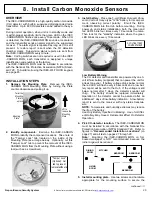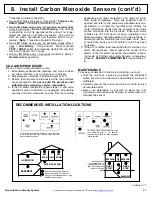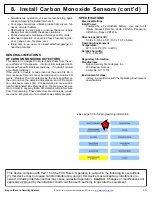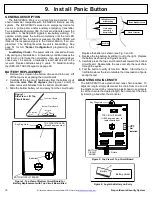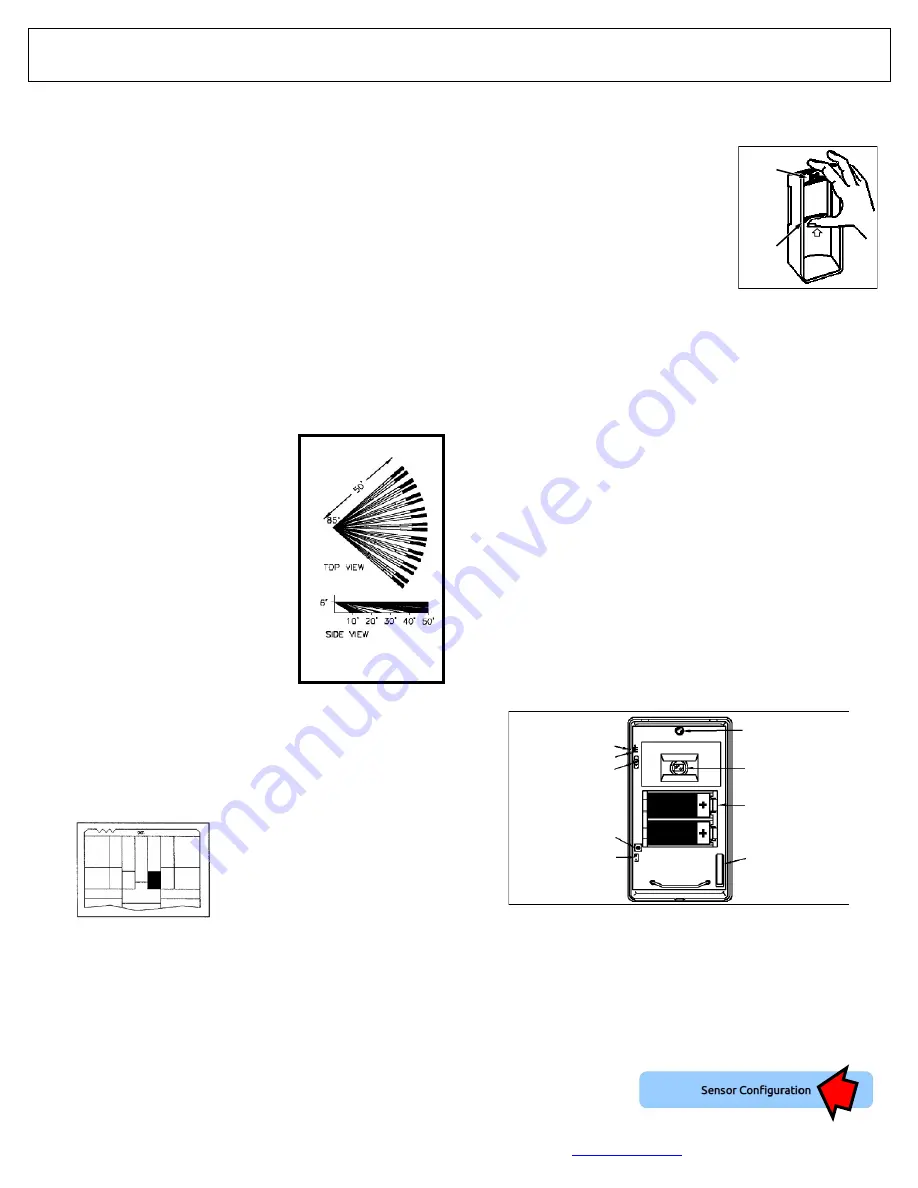
Napco iSecure Security System
All technical manuals are available in PDF format at
tech.napcosecurity.com
15
install one of the accessory lenses, proceed as follows.
1.
To open the case, insert a small screwdriver in the slot at the
bottom and push up slightly. Remove the front cover.
2.
Push up on the lower edge of the
Lens Support until it is clear of its re-
tainers, then pull out the support
from the bottom. Be careful not to
dislodge the LED jewel.
Note:
If the
LED jewel pops out, reinsert it with
the small index key positioned at the
top.
3.
Slide out the lens and install the re-
placement.
4.
Replace the Lens Support: Slip the Lens Support under the top
guides with its two tabs straddling the LED jewel, then push in
at the bottom until the Lens Support snaps into place.
INSTALLATION
An assortment of ''push
-
thru'' holes is provided in the rear case for
wall or corner mounting. Install the two lithium batteries as shown
in the illustration below. Loosen the Height Lock Screw and set the
board's height scale to the mounted height of the unit. Retighten
the screw. To reduce range if necessary, set height scale at a
higher number than actual mounting height of unit. Do not point the
unit at sources of heat, such as radiators, space heaters, etc.
WALK TESTING
The LED will light in the Walk
-
Test Mode only. Allow at least 3
minutes for the unit to settle. Press the Walk
-
Test Button to access
the Walk
-
Test Mode for 5 minutes.
Walk out to the maximum range and walk across the field of cover-
age. The LED will light whenever motion is detected. Check for
environmental disturbances with all disruptive devices (heaters, air
conditioners) on and no human activity within the coverage area.
Adjust beams laterally by removing the Lens Support (see RE-
PLACING THE LENS) and sliding the lens slightly left or right. To
block a problem zone, apply a piece of lens foil (supplied) to the
inside segment of the lens representing that zone.
SETTING THE OPERATING MODE
The ISEC
-
MOTION comes set for operation in the Signal Selective
Processing (SSP) Mode. To change to the fixed 2
-
pulse bipolar
mode for use with the Long
-
Range Lens (LENS840), Barrier Lens
(LENS818) or other lens with a limited number of beams, remove
the Response
-
Mode Jumper, J1.
•
To program the
sensor in the Cloud
Web Portal, see
page 45.
GENERAL DESCRIPTION
The ISEC
-
MOTION is an advanced PIR sensor designed for use
with Napco's wireless receivers. The unit is powered by two sup-
plied 3
-
volt lithium batteries (estimated battery life 3 years). If bat-
tery voltage drops below normal, a low
-
battery report will be sent to
the receiver (replace with Duracell DL123A, Varta/Power
-
One
CR123A or Panasonic CR123A only). Coding switches are not
used. Each transmitter has a unique factory
-
programmed RF ID
code (printed on the unit) that distinguishes itself to the receiver.
(Enter all numbers and/or letters, including leading zeros, if any).
To AutoEnroll using the ISEC
-
WL
-
TOUCH keypad, see page 65.
SPECIFICATIONS
Coverage (l x w):
50' x 50' (15.2m x 15.2m) at 20°C (68°F), typi-
cal.
Operating Temperature:
0° to +50°C (32° to 122°F)
Mounting:
Wall or corner, 10' (3m) max.
Dimensions:
4.5'' x 2.5'' x 1.7'' (11.4cm x 6.4cm x 4.3cm)
(HxWxD)
Shipping Weight:
6.4oz (181gm)
FEATURES
•
Signal Selective Processing for relia-
ble operation
•
Unique circuit design protects
against false alarms due to radio
-
frequency interference
•
Vertical & horizontal aiming capabili-
ties
•
Dual
-
element sensor
•
Lens Bank of optional accessory
lenses
•
Large lens area assures high sensi-
tivity
•
Small size with ample wiring space
•
Corner mountable
•
Built
-
in Tamper microswitch
ZONE MASKING
A problem zone may be deactivated in order to preserve reliable sys-
tem operation by zone masking the lens. Carefully apply a piece of
zone
-
masking foil (supplied) to the grooved inside surface of the lens
segment representing the problem zone to block signals from the of-
fending object.
Zone
-
masking foil (shaded
area) applied to a lens seg-
ment to deactivate a problem
zone.
PIRPET Lens
Provides effective immunity to small pets under 40 lbs. total weight
or 24" (61cm) tall. Mount detector at a height of 7 feet (213cm) and
avoid placement that would allow the pets to get within 6 feet
(1.83m) of the unit. Mask a zone of the lens with supplied sticker(s)
if a staircase is closer than 20 feet (6m) to the unit and directly in a
zone. Set the Operating Mode for SSP operation.
REPLACING THE LENS
The lens is ''sandwiched'' between the front case and a Lens Sup-
port insert, which also serves to hold the LED jewel in place. To
3. Install Motion Sensors
PUSH
UP
LENS
SUPPORT
LED
JEWEL
WALK
-
TEST LED
SENSOR ELEMENT
TAMPER SWITCH
LITHIUM BATTERIES (2)
OBSERVE POLARITY
AS SHOWN
HEIGHT LOCK SCREW
HEIGHT SCALE
INDEX (IN REAR CASE)
WALK
-
TEST BUTTON
RESPONSE JUMPER J1
(ON: SSP MODE;
OFF: 2
-
PULSE MODE
Standard Lens coverage
pattern for 6' mounting height.
STANDARD LENS