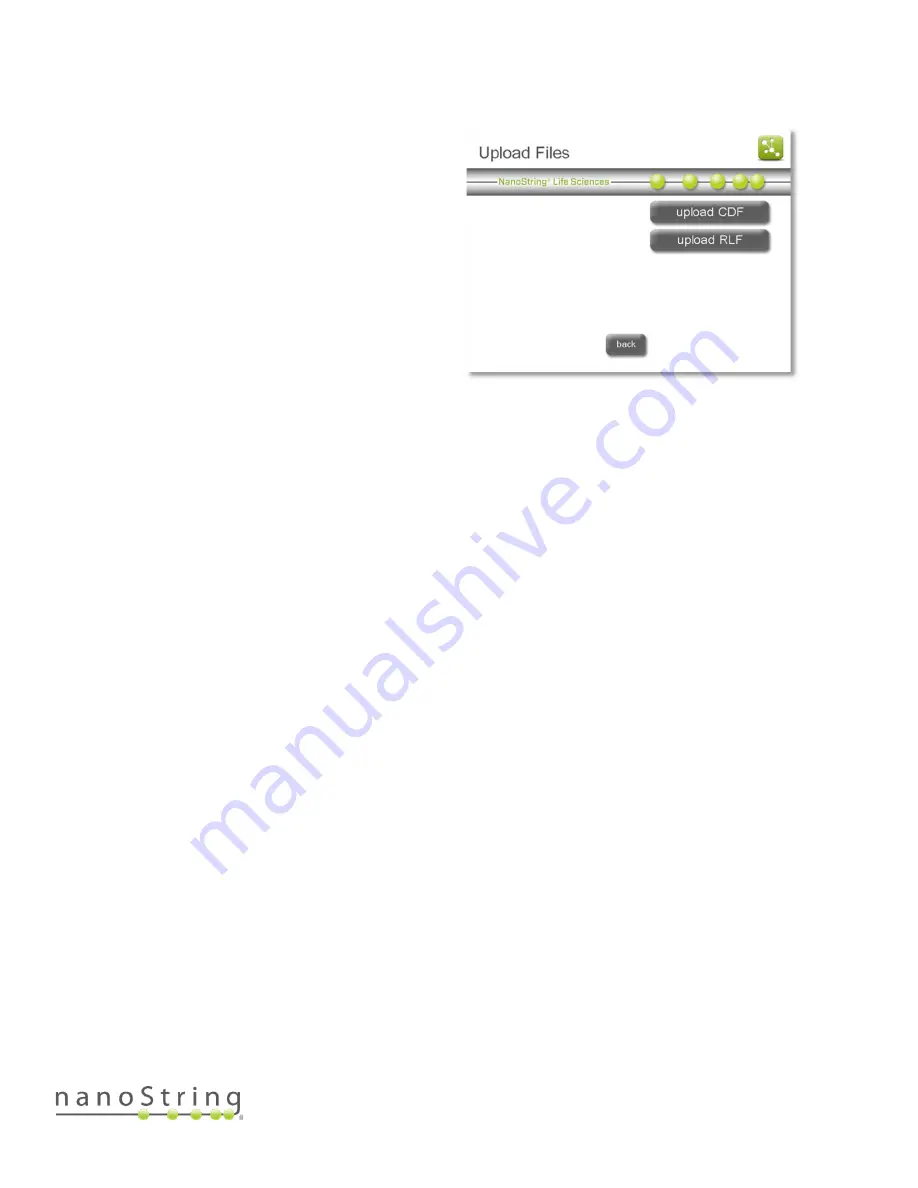
SEV-00184-01
nCounter Pro Analysis System User Manual
FOR RESEARCH USE ONLY. Not for use in diagnostic procedures.
65
Upload Files
The Digital Analyzer can be paused in order to
upload a new CDF or RLF. If the Enterprise
Package has been enabled (see the
section), it may be configured to
require that users log in before pausing the
instrument.
1.
On the ‘Counting Cartridge ID’ screen, press
pause.
The ‘Imaging Paused’ screen will appear
(Figure 94).
2.
To upload new CDFs or RLFs, press upload files.
3.
The ‘Upload Files’ screen will appear (Figure 97).
4.
Follow the instructions to upload files located in the
section.
Completing a Run
When the data collection has completed, the stage will move to the home position for the door to
be opened and the cartridges removed.
A Reporter Code Count (RCC) file is created for each lane in the cartridge. RCC files are
automatically named by the Digital Analyzer using the following convention:
YYYYMMDD_cartridgeID_Lane Number.rcc
The output data is grouped by cartridge into a zipped folder that contains up to 12 RCC files. These
zipped folders are stored on the Digital Analyzer after a run and may be retrieved in one of four
ways. Directions for each method are provided in the sections that follow.
•
Transfer via USB flash drive
•
Transfer via email
•
SSH (SFTP) transfer to a personal computer
•
FTPS transfer to a personal computer
Figure 97: The ‘Upload Files’ screen.
Содержание nCounter Pro
Страница 1: ......






























