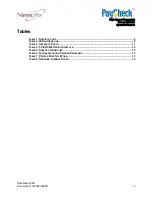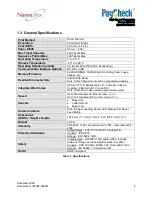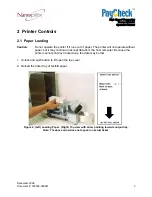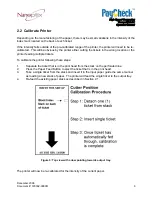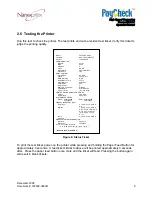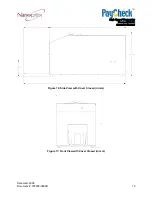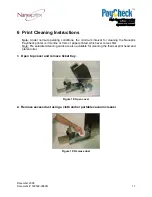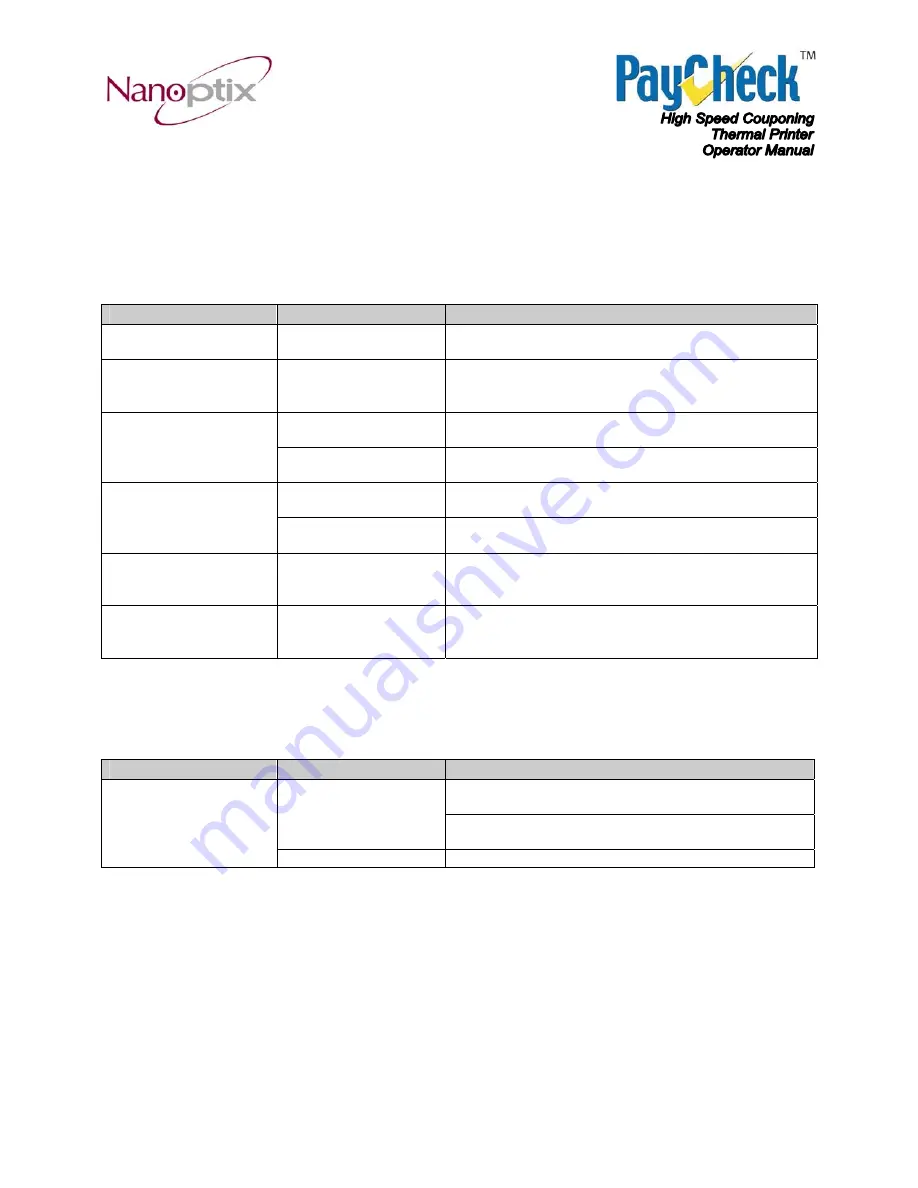
December 2008
Document #: 720002-0000R
13
3.4 Printing Problems
The table below can be used to determine the cause and resolution of the most common
problems that may occur. If the information in this section does not correct the problem, contact
your authorized service representative.
Problem
Possible Causes
What to Do
Receipt does not come
out all the way.
Paper is jammed.
Press latch button to open cover, inspect the cutter,
and clear any jammed paper.
Printer starts to print,
but stops while the
receipt is being printed.
Paper is jammed.
Press latch button to open cover, inspect the cutter,
and clear any jammed paper.
Paper is jammed.
Press latch button to open cover, inspect the cutter,
and clear any jammed paper.
Receipt is not cut.
The printer is not
configured for a cutter.
Contact your authorized service representative.
Paper stack loaded
incorrectly.
Check that the paper is loaded properly.
Print is light or spotty.
Thermal print head is
dirty.
Use recommended thermal receipt paper.
Vertical column of print
is missing.
This indicates a
serious problem with
the printer electronics.
Contact your authorized service representative.
One side of receipt is
missing.
This indicates a
serious problem with
the printer electronics.
Contact your authorized service representative.
Table 6: Troubleshooting Printing Problems
3.5 Printer Does Not Work
Problem
Possible Causes
What to Do
Check that printer cables are properly connected on
both ends.
Printer not plugged in.
Check that the host or power supply is switched on.
Check Printer LED.
Printer Does Not
Function When Turned
On.
Door not fully closed.
Close the door.
Table 7: Printer Does Not Work