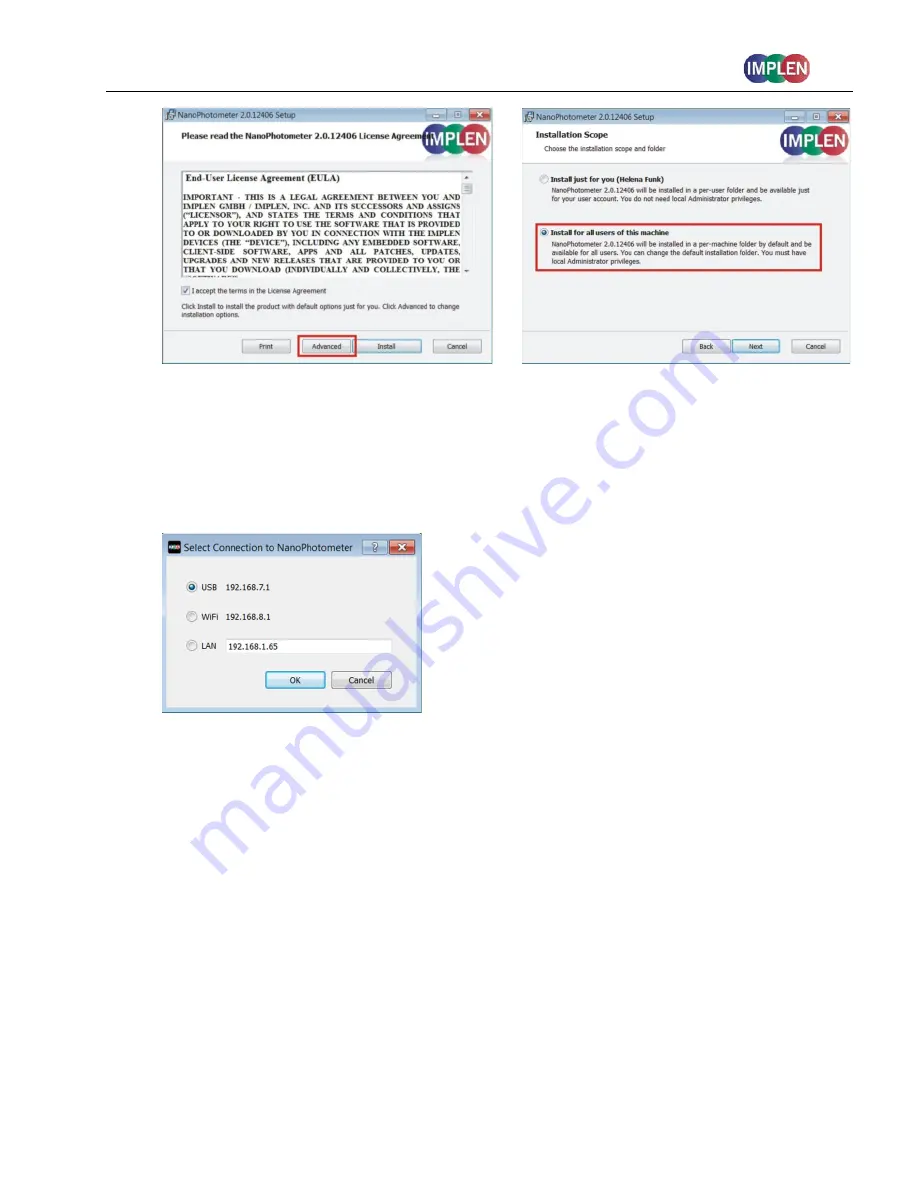
NanoPhotometer
®
NP80/N60/N50/C40
User Guide Version 3.1
25
The installer should be logged in with full administration rights. If you have insufficient
privileges, installation may fail. If in doubt consult your PC administrator.
3. Open the NPOS software and choose the preferred connection. For USB, connect the
NanoPhotometer
®
with the provided USB cable to the PC, for WiFi Hotspot connection ensure
stable WiFi connection between PC and NanoPhotometer
®
(
SSID
: Serial number,
password
:
Implenuser) and for LAN connect the NanoPhotometer
®
to the local network via Ethernet
cable or WiFi network.
Note
: If there is Avira installed on your computer, it is recommended to switch off the browser
safety. This may interfere with the NPOS running on your computer.
I
NSTALLING
N
ANO
P
HOTOMETER
®
A
PP ON
T
ABLET OR
S
MARTPHONE
The NanoPhotometer
®
App can be installed as an application on tablets and smartphones with
compatible Android and iOS operating systems. The NanoPhotometer
®
App is available for free
download in the app store (Apple Store and Google Play Store).
1. Download and install the NanoPhotometer
®
App from the app store
2. Connect the tablet or smartphone via WiFi Hotspot to the NanoPhotometer
®
.
SSID
: Serial number,
password
: Implenuser
3. Open the NanoPhotometer
®
App
4. When connected via WiFi Hotspot the NanoPhotometer
®
will recognize the tablet/smartphone
as a remote control device and measurements can be initiated from the tablet or smartphone.
5. Results will be shown on the tablet or smartphone once measurements have been taken






























