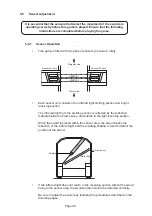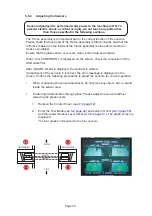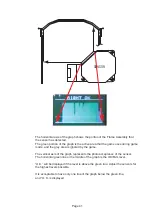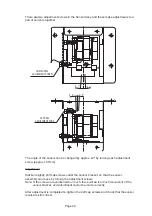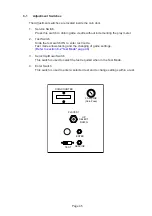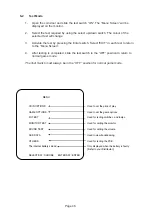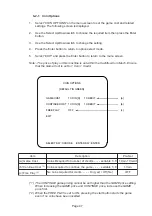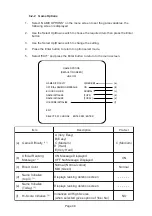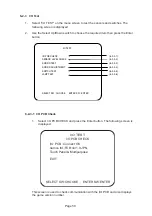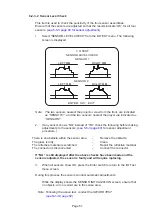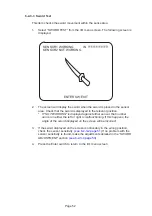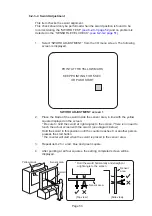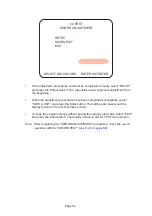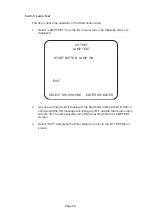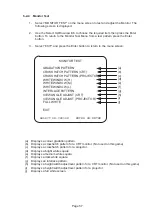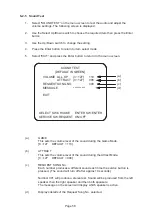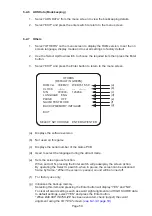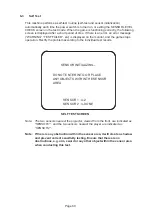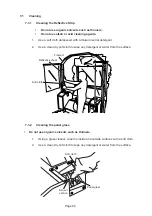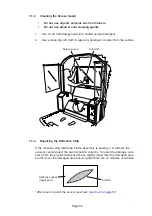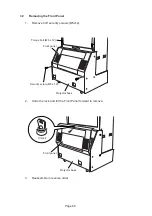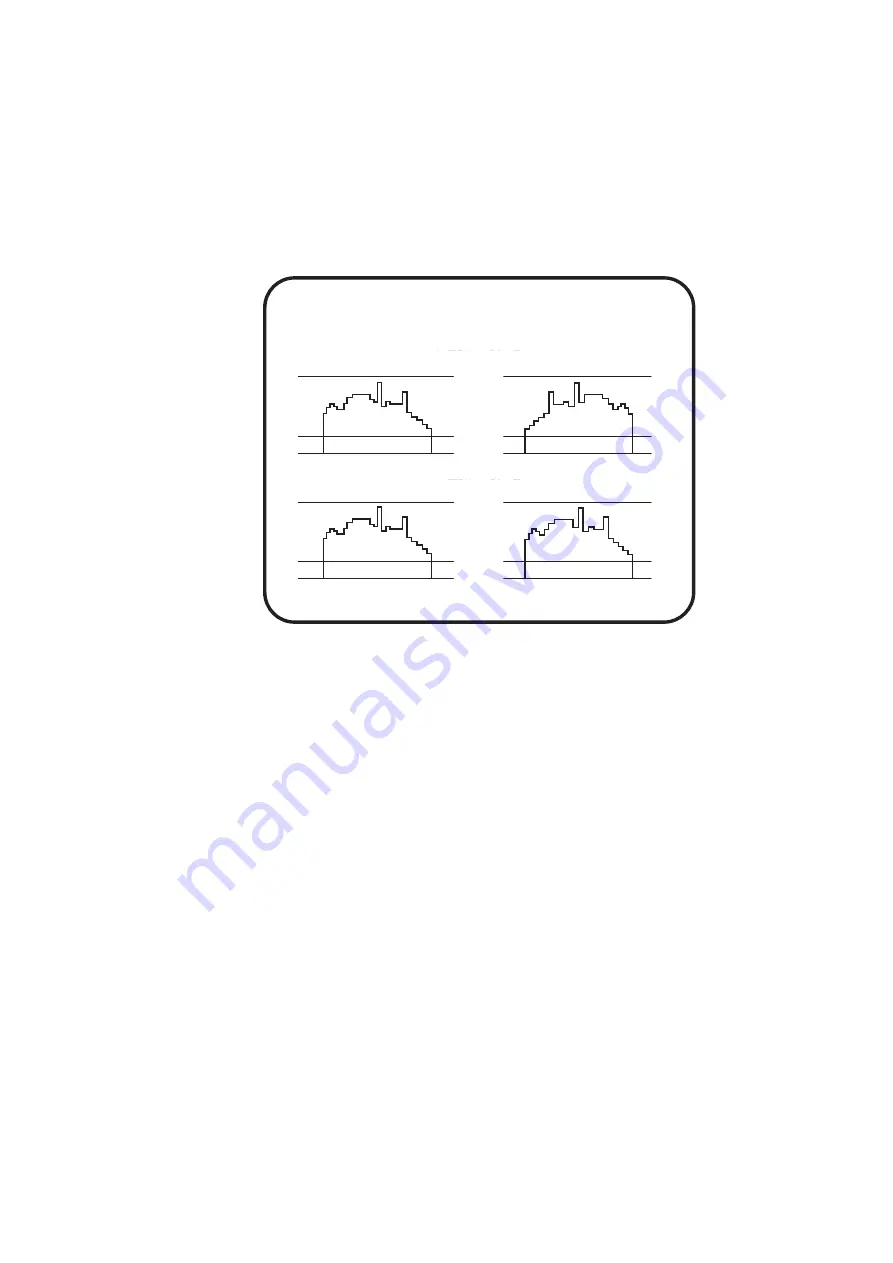
Page 51
6-2-3-2 Sensor Level Check
This item is used to check the sensitivity of the four sensor assemblies.
Ensure that the sensors are adjusted so that the results indicate “OK” for all four
sensors.
(see 5-5-3 page 40 for sensor adjustment)
1.
Select “SENSOR LEVEL CHECK” from the I/OTEST menu. The following
screen is displayed
Note:
The two sensors nearest the projector, view from the front, are indicated
as “SENSOR 1”, and the two sensors nearest the player are indicated as
“SENSOR 2”.
I / O TEST
SENSOR LEVEL CHECK
SENSOR 1
SENSOR 2
LEFT
OK
LEFT
OK
RIGHT
OK
RIGHT
OK
ENTER SW: EXIT
2.
If any sensor shows “NG” instead of “OK” check the following before making
adjustments to the sensors.
(see 5-5-3 page 40
)
for sensor adjustment
procedure.)
There is an obstacle within the sensor area
-
Remove the obstacle
The glass is dirty
-
Clean
The reflective material is scratched
-
Repair the reflective material
The connector is disconnected
-
Connect the connector.
If “NG” is still displayed after the above checks have been made and the
sensors adjusted, the sensor is faulty and will require replacing.
3.
When all sensors show OK, press the Enter switch to return to the I/O Test
menu screen.
During this process the sensors conduct automatic adjustments.
While the display shows the SENSOR INITIALIZATION screen, ensure that
no objects, arm or sword are in the sense area.
Note: Following the above test, conduct the SWORD TEST.
(see 6-2-3-3 page 52)