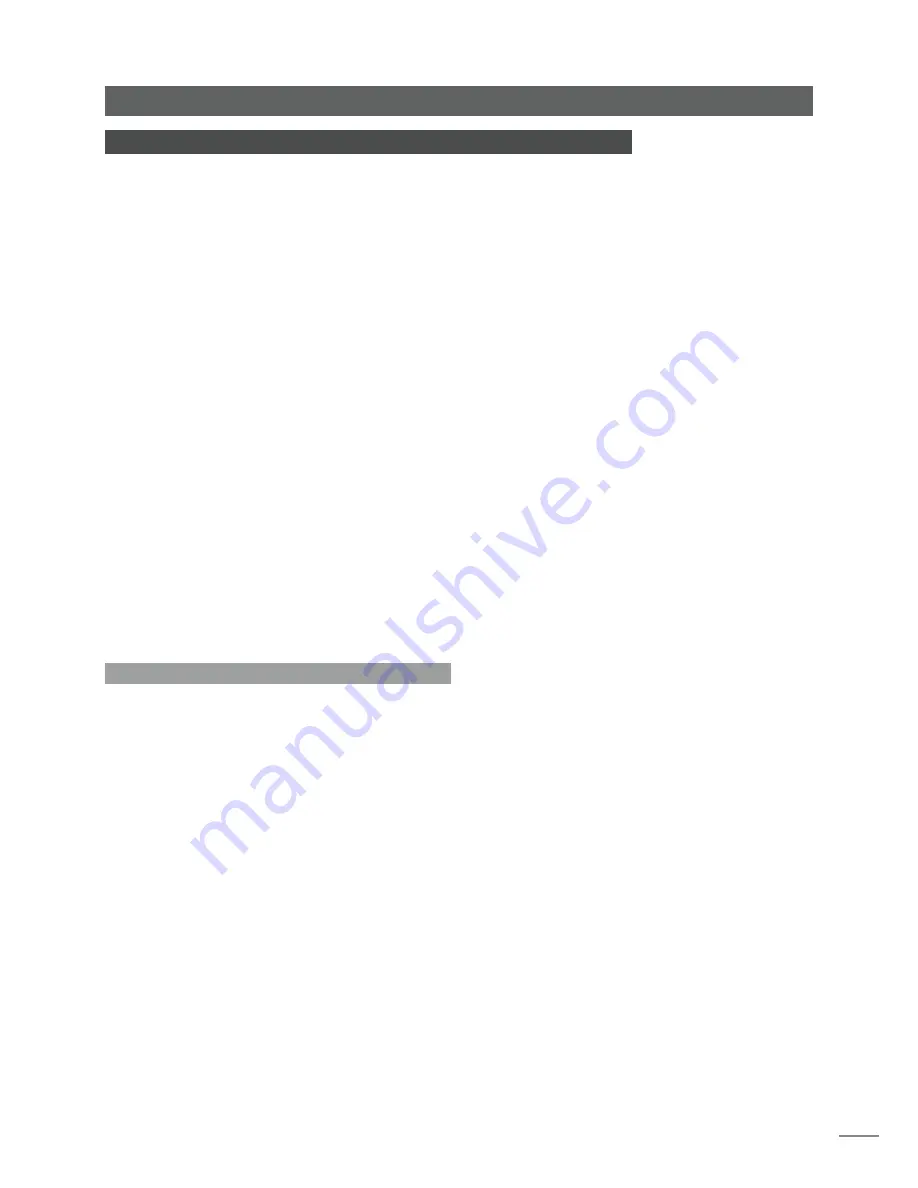
1
Introduction
1 UnitiServe-SSD Hard Disk Player Introduction
Your UnitiServe-SSD hard disk player will completely change the way you access and
listen to your music collection. While UnitiServe-SSD may look like a CD player and can
play CDs conventionally, it is intended to operate in a fundamentally different way.
•
Rather than reproducing the audio on a CD inserted in its transport, UnitiServe-SSD
reads and stores the CD data on a network connected hard disk drive for replay
at any later time. Network stored files can be either audio files ripped from CD or
compatible audio files created by other means.
•
UnitiServe-SSD can operate as a UPnP™ server providing audio files to any UPnP™
compatible playback hardware connected on the same network.
•
In addition to its conventional digital audio outputs, UnitiServe-SSD can provide up to
six NaimNet/StreamNet network streams for playback in multiple remote areas.
•
When UnitiServe-SSD first reads the data from a CD, it automatically accesses
an internet music database and downloads the information held for that CD.
The information can include title, tracks, artist, composer, genre and numerous
additional details. This can then be used by UnitiServe-SSD to select or search
for material and to build custom playlists. The CD cover artwork will also be
downloaded if available for display by the UnitiServe-SSD user interface.
•
UnitiServe-SSD is able to operate as a conventional CD player. A CD inserted in
the transport can be played immediately with its audio routed to its digital audio
outputs.
The mode of control and operation of your UnitiServe-SSD will depend upon the type
of system with which it is integrated. These different “user interfaces” are introduced in
Section 1.1.
If UnitiServe-SSD is your first experience of a network connected product you may find
it worthwhile to read the glossary in Section 9 before moving on to installation and
operation.
1.1 UnitiServe-SSD User Interfaces
Unlike a conventional item of hi-fi equipment, UnitiServe-
SSD can be operated in a number of different ways using
a variety of user interfaces. The user interface you use
to control your UnitiServe-SSD will depend on the type of
system in which it is installed and the ancillary equipment
available. The following paragraphs carry short descriptions
of each user interface.
1.1.1 The External Display Interface
UnitiServe-SSD can be operated via its
External Display
Interface
using a keyboard and mouse in combination with
an external display screen or a USB/VGA touch screen.
Note:
The external display may be a monitor or TV with
composite video, S-video or VGA input.
Note:
A Naim Server Remote Handset may also be used
in place of a keyboard and mouse. The Server Remote
Handset is available as an accessory.
1.1.2 The Web Browser Display Interface
If UnitiServe-SSD is installed in a home network the External
Display can be duplicated by any Flash enabled web
browser
To access the External Display Interface from a web
browser, open the web browser and type the unique
“name” of your UnitiServe-SSD into the browser address
field. The name is the last four characters of the MAC
address (excluding the colon separators) printed on the
rear panel preceded by NSSRV. A typical “name” would
be NSSRV5E6F.
Note:
An interface intended for small touch screens can
also be accessed from a web browser. To do this, add
the suffix: /index.html?movie=fp.swf to the UnitiServe-SSD
name. For example, NSSRV5E6F/index.html?movie=fp.swf
Note:
Depending on your web browser you may need to
type “http://” immediately before the UnitiServe-SSD name.




































