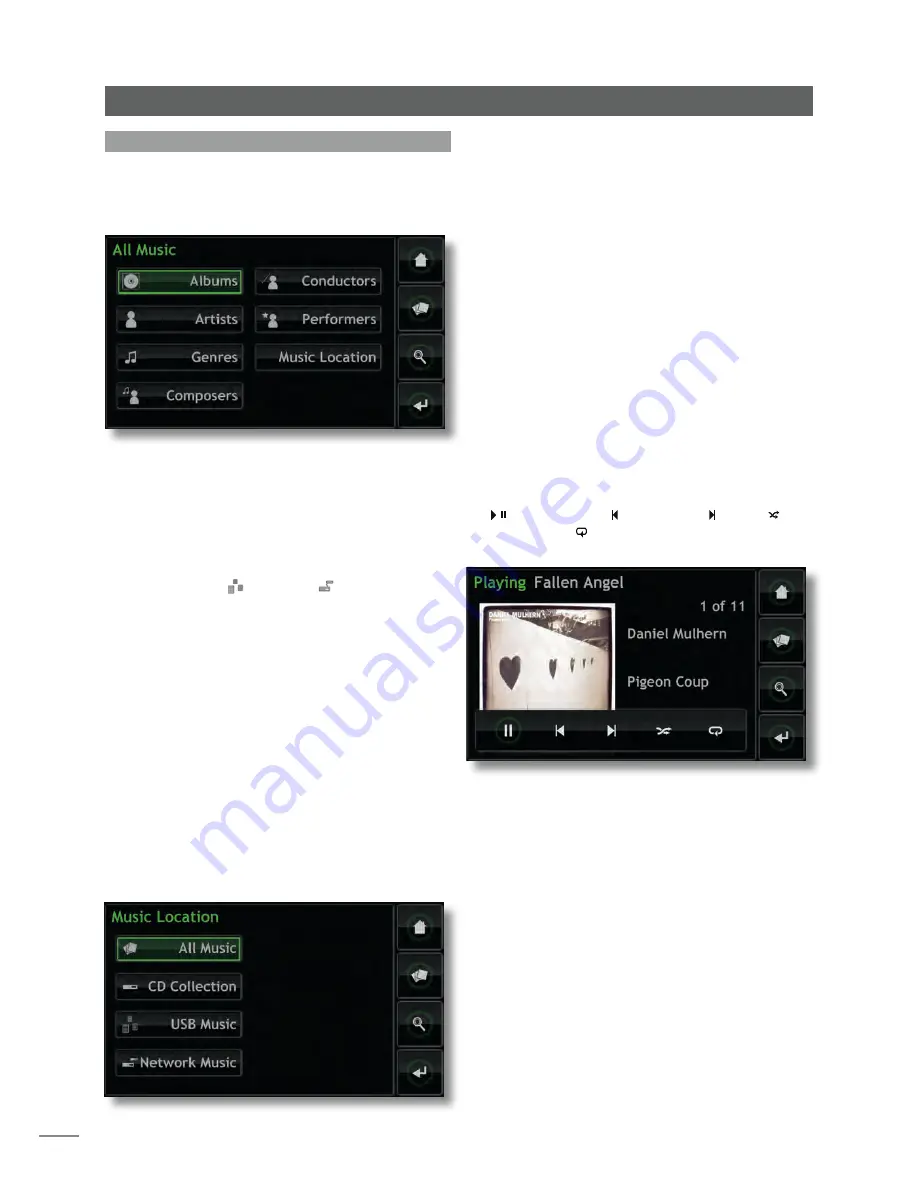
8
4.2 The Browse Music Menu
Selecting
Browse Music
from the
Home
menu will open the
browse menu, illustrated below, and provide access to
the library of tracks available to the UnitiServe-SSD on any
storage device.
Albums:
Displays an alphabetical list of material sorted by
album. The menu also provides options of
Play
,
Add to..
(a
playlist),
Tracks
,
Info
and
View.
Artists:
Displays an alphabetical list of material sorted by
artist. The menu also provides options of
Play
,
Add to..
(a
playlist), and
Info.
Note:
The icon to the left of the album name indicates the
file location - USB ( ) or network ( ).
Genres:
Displays an alphabetical list of the genres assigned
to albums. The menu also provides options to
Play
,
Add to..
(a playlist), and
Albums
(within each genre)
.
Composers:
Displays an alphabetical list of material sorted
by composer. The menu also provides options to
Play
,
Add
to..
(a playlist), and
Albums
(by each composer)
.
Conductors:
Displays an alphabetical list of material sorted
by conductor. The menu also provides options to
Play
,
Add
to..
(a playlist), and
Albums
(by each conductor)
.
Performers:
Displays an alphabetical list of material sorted
by performer. The menu also provides options to
Play
,
Add
to..
(a playlist), and
Albums
(featuring each performer)
.
Music Location:
Opens a menu, illustrated below, showing
the music storage locations available to UnitiServe-SSD.
Selecting one of the locations restricts browsing (or
searching) to that location.
Note:
If no external storage (USB or network) is connected
this screen will not display. The interface will remain at the
CD Collection browse menu.
All Music
- music stored on all connected storage
hardware.
CD Collection
- music stored on network shared locations
converted to the status of Music Stores. See Sections 4.8.3,
4.8.4 and 7 for more on Network Shares and Music Stores
USB Music
- music stored on locally connected USB devices
(a memory stick for example).
Network Music
- music stored on network connected
hardware (a network hard disk or a shared folder on a
computer).
Note:
Network storage converted to Music Store status will
not be included in the Network Music menu.
Selecting play from any of the
Browse
menus will clear the
current playlist, start playing the selected item and display
the Now Playing screen, illustrated below, which shows the
track playing, the artist, the album title and any available
artwork. Touching the screen will then open a temporary
floating transport control window containing play/pause
( / ), step backwards ( ), step forwards ( ), shuffle ( ) and
repeat buttons ( ).
Note:
Selecting the handset Home key twice at any time
will open the Now Playing screen.
Operation - The Display Inter face

























