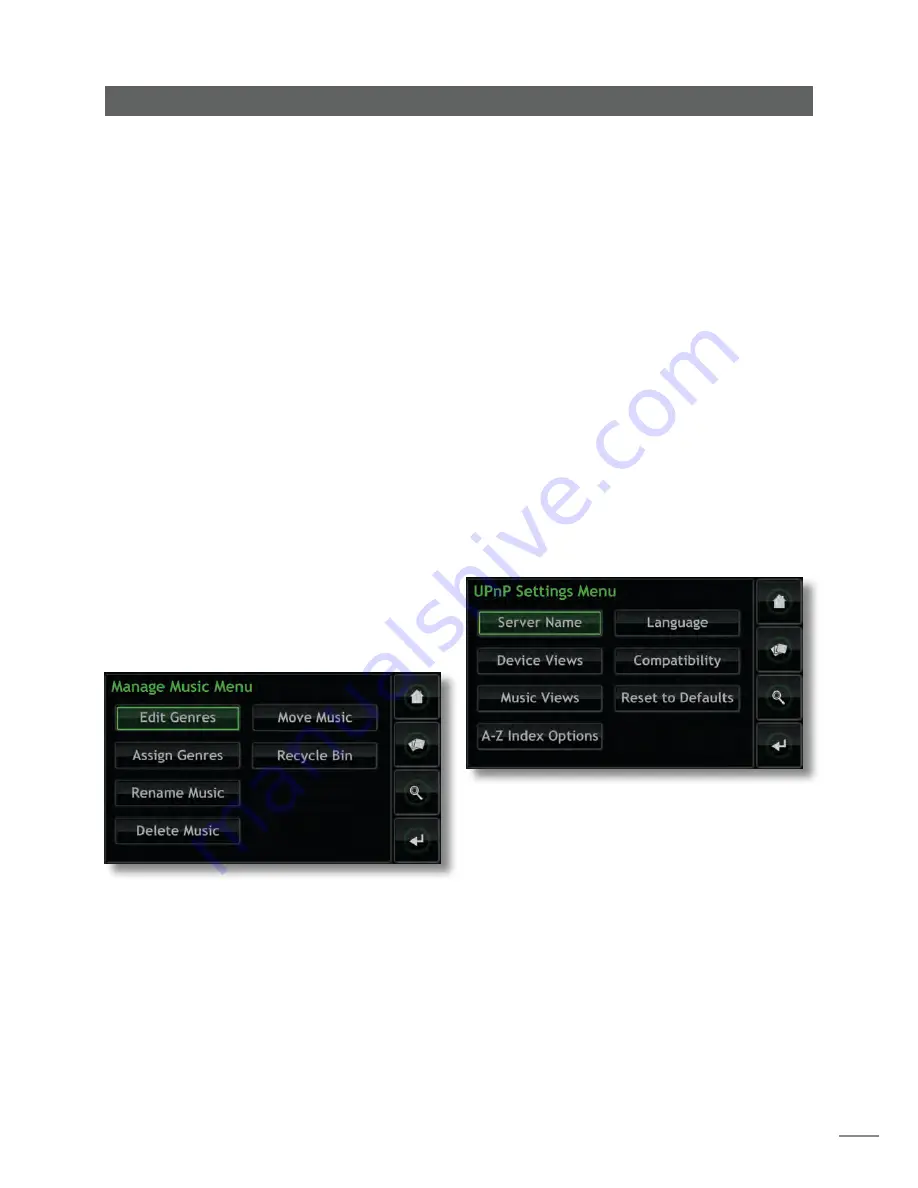
13
Operation - The Display Inter face
buttons that correspond to the
home
,
browse
,
find
and
back
keys on the handset.
TV System:
Selects
PAL
or
NTSC
TV video modes for the
external display.
Scroll Drag Mode:
Enables selection of
Page
and
Initial
letter
modes for the display scroll function. With
Initial
Letter
selected, screen scrolling is indicated by initial
letters displayed at the top of the screen. With
Page
selected, screen scrolling is indicated by page numbers
displayed at the top of the screen.
Screen Lock:
Enables UnitiServe-SSD’s display settings
menu to be locked and password protected.
Calibrate Screen:
Enables calibration of any USB
connected external touch screen. Touch
Calibrate Screen
and follow the on-screen instructions.
Note:
If the touch screen in use is so far out of calibration
that it is unusable, a USB or PS2 mouse can be connected
temporarily in order for the calibration routine to be carried
out.
Date and Time:
Enables UnitiServe-SSD’s internal clock and
calendar to be set.
Clean Display:
Disables any external touch screen for 30
seconds so that it can be cleaned.
4.8.6 Manage Music
Selecting
Manage Music
opens the Manage Music menu
to provide options to
Edit Genres
,
Assign Genres
,
Rename
Music
,
Delete Music
,
Move Music
, and to view the
Recycle
Bin
.
Edit Genres:
Enables the music genres listed by UnitiServe-
SSD to be deleted, added to or renamed.
Assign Genres:
Initiates a routine enabling music to be
assigned to genres. Music can be listed by
Album
, by
Artists
or by
Recently Ripped,
individually or collectively
selected, and a genre assigned. Existing genre assignments
can also be listed and changed, by selecting
View
Genres
.
Rename Music:
Enables
Albums
,
Artists
and
Tracks
to be
renamed. Selecting
Albums
displays a list of items and
provides options to rename the selected album, its tracks
or its artist. Selecting
Artists
displays albums listed by artist.
Delete Music:
Enables
Albums
to deleted. Selecting
Albums
displays a list of items and provides the option
to delete the selected album. Selecting
Artists
displays
albums listed by artist.
Note:
Deleting items moves them to the Recycle Bin from
where they can be permanently deleted or restored.
Move Music:
Provides access to a routine that enables
music files to be moved between Music Stores. Select
Move Monitor
to display ongoing file movements and
select
Move History
to display previous file movements.
Note:
Moving a large number of files can take a
considerable time.
Note:
Music files should never be added to or deleted from
Music Stores via an alternative computer operating system.
Recycle Bin:
Displays a list of deleted items and enables
either their restoration or permanent erasure.
4.8.7 UPnP™ Settings
UnitiServe-SSD operates as a UPnP™ music server providing
music files to any network attached UPnP™ compatible
playback device. Selecting
UPnP™ Settings
from the
System Setup menu opens the UPnP™ Settings Menu to
enable UnitiServe-SSD’s UPnP™ settings to be configured
appropriately.
Server Name:
Select
Server Name
to specify the name
of the UnitiServe-SSD UPnP™ server that will be seen by
UPnP™ playback devices. The name can be changed
by selecting the name field to open a text entry screen.
Connected UPnP™ playback devices will have to be
restarted if UnitiServe-SSD’s name is changed.
Device Views:
Select
Device Views
to specify how the
UPnP™ playback device views and browses the music files
available to UnitiServe-SSD. Select
All Music
to view and
browse all the files available to UnitiServe-SSD. Select
CD
Collection
to view and browse just the ripped CDs held
by UnitiServe-SSD Music Stores. Select
Browse by Device
to
view and browse the files held individually on each device
connected to UnitiServe-SSD.
Note:
Deselecting all Device View options will make all
music unavailable for UPnP™ playback.













































