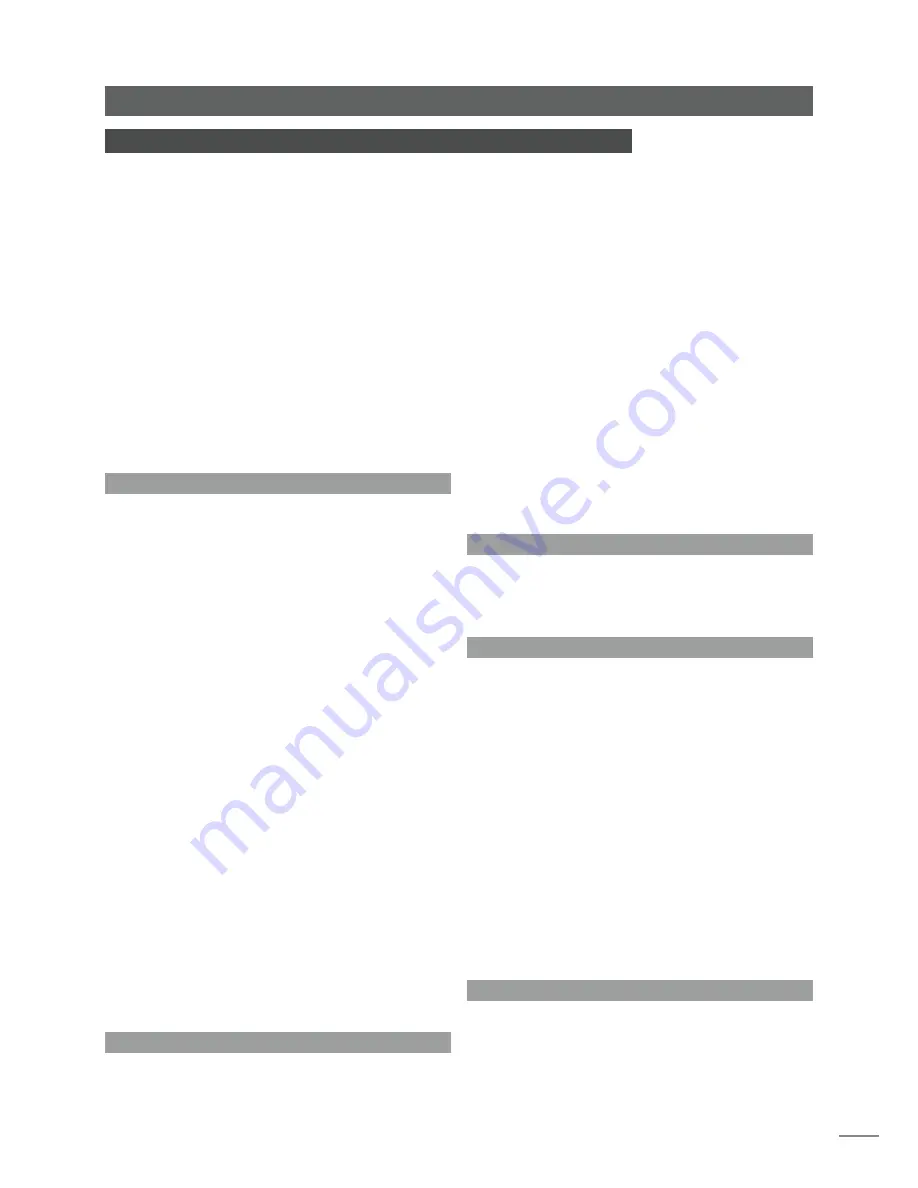
3
Installation - Getting Started
2 Getting Started
The UnitiServe-SSD is a CD-ripping hard disk player and server. It incorporates no built-in
storage but requires an external network attached storage disk drive (a NAS drive) to be
connected and configured before it can be used. Configuring a NAS drive is described in
Section 7 of this manual.
UnitiServe-SSD must be connected to a network to stream music around the home, or to
take advantage of many of its user interfaces. It must also be connected to the internet
to retrieve album data and artwork from the internet, It is important that the network is
working when UnitiServe-SSD is connected and switched on.
UnitiServe-SSD should be installed horizontally on a dedicated equipment stand intended
for the purpose. Do not stand UnitiServe-SSD directly on top of another item of equipment.
UnitiServe-SSD should be installed in its final location before connecting cables or
switching on.
Locally connected audio amplifiers should not be switched on before UnitiServe-SSD is
switched on. The UnitiServe-SSD power switch is located on the rear panel.
To begin installation first identify the rear panel network, audio output and power input
sockets, and connect the appropriate cables.
2.1 Internet/Network Connections
Unitiserve-SSD requires a connection to network attached
storage in order to operate, and an “always on” internet
connection if its full capabilities are to be realised. It should
be connected to the internet via an ethernet router/
modem with a built-in firewall
The network connection also enables UnitiServe-SSD to
communicate with other network devices, to be used in a
NaimNet/StreamNet network audio system, and provides
access to its alternative user interfaces.
UnitiServe-SSD is set up when originally shipped not to
require any further network configuration but to connect
to a network automatically (it uses DHCP by default).
However, if your UnitiServe-SSD has been previously used,
its network configuration may have been altered leaving
it unable to connect automatically. Contact your retailer,
installer or Naim Audio directly if this appears to be the
case.
2.1.1 Network Hardware
Conventional ethernet network connection is strongly
recommended for the most consistent and secure
UnitiServe-SSD operation.
Ethernet-over-mains hardware may be used and provides
a simple and convenient method of home network
connection. However, depending on mains wiring factors
specific to each home environment, the presence of
network data on the mains supply may compromise
overall system sound quality. If any sound quality
compromise is found to be unacceptable, dedicated
network cabling should be installed.
2.2 Power Supply Connection
UnitiServe-SSD is powered by an external power supply.
Connect the output cable of the power supply to the
UnitiServe-SSD power input socket and the mains input
cable of the power supply to a mains outlet socket. Use
only the mains cable supplied.
2.3 Audio Connection
Connect one of the UnitiServe-SSD digital
audio
output
sockets (BNC coaxial or TosLink optical)
,
to an appropriate
audio system digital input. For best performance use a
Naim DC1 digital coaxial interconnect cable.
2.4 Switch On
If UnitiServe-SSD’s network facilities are to be used ensure
that it is connected to a working internet connection
before switching it on and that all the necessary peripheral
equipment is appropriately connected and configured.
Switch on UnitiServe-SSD using the rear panel power switch.
Note:
If UnitiServe-SSD is to be switched on from shutdown
mode, the power switch must be switched off and on again.
See Section 2.8 for more on shutdown mode.
After approximately one minute, during which the front
panel logo will flash, the user interface
Home
menu will
appear on the interface display. Navigation around the
interface will depend on the interface hardware chosen.
If using a touch screen, touch the interface graphics to
select items. If using the web browser or external display
interface, select options using a keyboard/mouse or, if a
remote handset is employed, its
navigation
(
3456
),
ok,
home
and
back
keys.
2.5 External Screen Setup
If an external display is used, the UnitiServe-SSD external
display setup may need to be modified. Navigate, via
the
System
menu, to the
System Setup
menu. Select and
save the desired
External Display Theme, External Display
Note:
Ensure that the unit
has adequate ventilation.
The ambient temperature
in the vicinity of the unit
should not exceed 35°C.




















