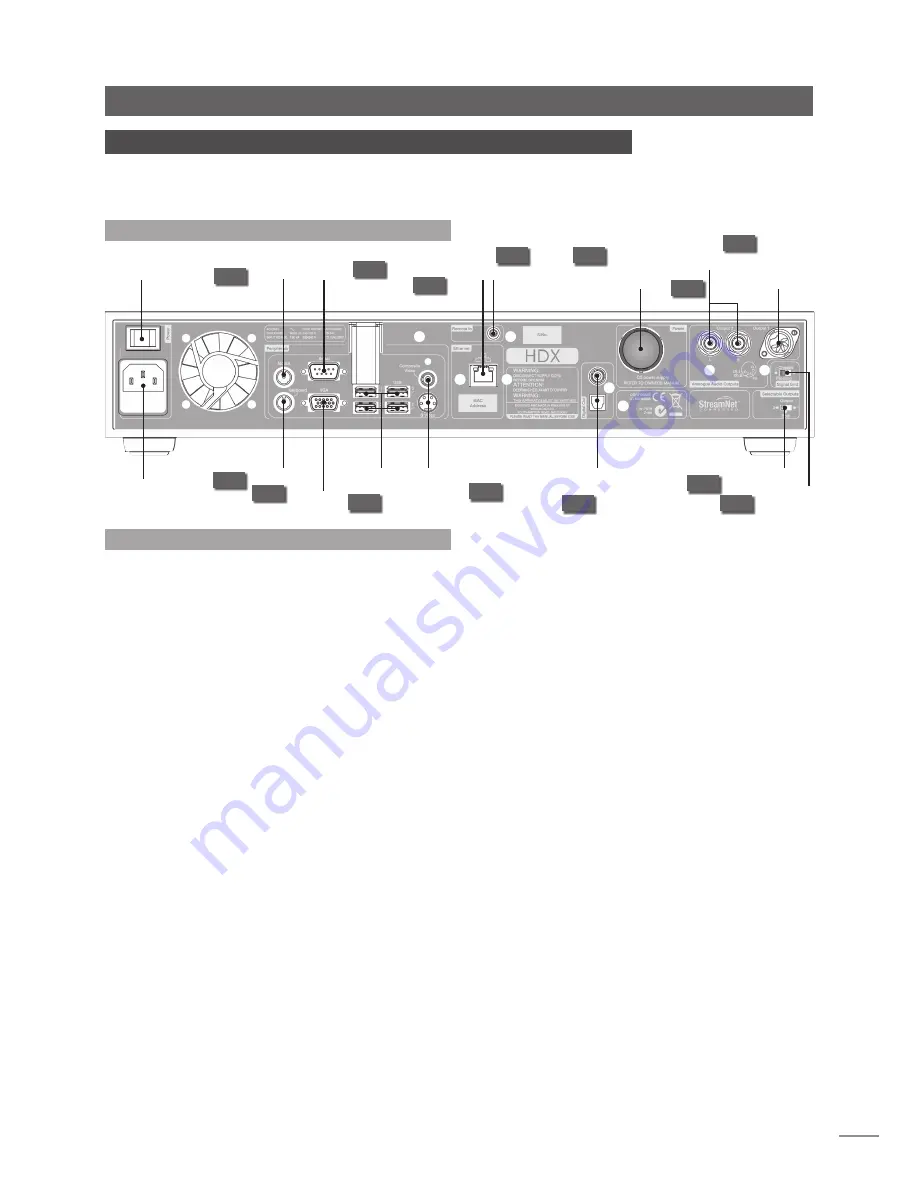
E7
Installation - Getting Connected
6 Getting Connected
The HDX carries a variety of connection sockets on its rear panel. These are illustrated and
described in the following diagrams and paragraphs. The numeric legends on the rear
panel diagram refer to the numbered paragraphs in Section 6.2.
6.2 HDX Connections
6.2.1 Keyboard Socket
Optionally connect a PS2 format keyboard here to control
the HDX in combination with an external display.
6.2.2 Mouse Socket
Optionally connect a PS2 format mouse here to control the
HDX in combination with an external display.
6.2.3 VGA Interface
Optionally connect a VGA format screen here to display
the HDX External Display Interface.
6.2.4 Serial Interface
For use if the HDX is to be integrated into an RS232
controlled environment.
6.2.5 USb Interface Sockets
USB control or audio source devices may be connected
here. USB source devices can be made available across a
network.
6.2.6 Network Socket
Connect to your network router here. The HDX requires a
working internet connection with DHCP server.
6.2.7 S-video and Composite Video Sockets
Connect an S-video or composite video screen (television)
here for display of the HDX External Display Interface.
6.2.8 IR Input Socket
Optionally connect an RC5 control signal here for local
control of the HDX from an IR control repeater.
6.2.9 Coax and Optical Digital Audio Outputs
S/PDIF digital audio for connection to an audio system
digital input. These outputs duplicate the analogue outputs.
6.2.10 Power Supply Upgrade
Enables the connection of an upgrade XPS or 555PS power
supply. The link plug fitted must be removed. See Diagram 6.3.
THE SXPS bURNDY CAbLE ONLY MUST bE USED TO CONNECT
THE XPS OR 555PS POwER SUPPLIES.
Note:
Both the HDX and upgrade power supply must be
switched off when the link plug is removed and cable
connections are made.
6.2.11 Output Selector
Selects
output 1
(DIN),
output 2
(phono) or
both
.
6.2.12 DIN Analogue Output (output 1)
Analogue output from the HDX for connection to a local
audio system. Use this option if connecting to a Naim
system.
6.2.13 Phono Analogue Output (output 2)
Analogue output from the HDX for connection to a local
audio system. Use the DIN option in preference to the
Phono option if connecting to a Naim system.
6.2.14 Signal Ground
Optionally disconnects and “floats” the analogue signal
ground from the chassis earth. Select
chassis
unless the
HDX is installed in a hi-fi system incorporating another
mains earthed source component or mains “hum” is
audible from the loudspeakers.
6.1 HDX Rear Panel
mains input
and fuse
power
switch
mouse
socket
6.2.4
6.2.1
keyboard
socket
6.2.3
VGA
display
interface
serial
interface
6.2.2
network
socket
6.2.6
USB
interface
sockets
6.2.5
S-video and
composite video
sockets
6.2.7
remote input
socket
6.2.8
coax and
optical digital
audio outputs
6.2.9
6.2.10
signal ground
6.2.11
phono analogue
audio output
(output 2)
6.2.13
power supply
upgrade socket
(link plug fitted)
DIN
analogue
audio
output
(output 1)
output selection
6.2.14
6.2.12










































