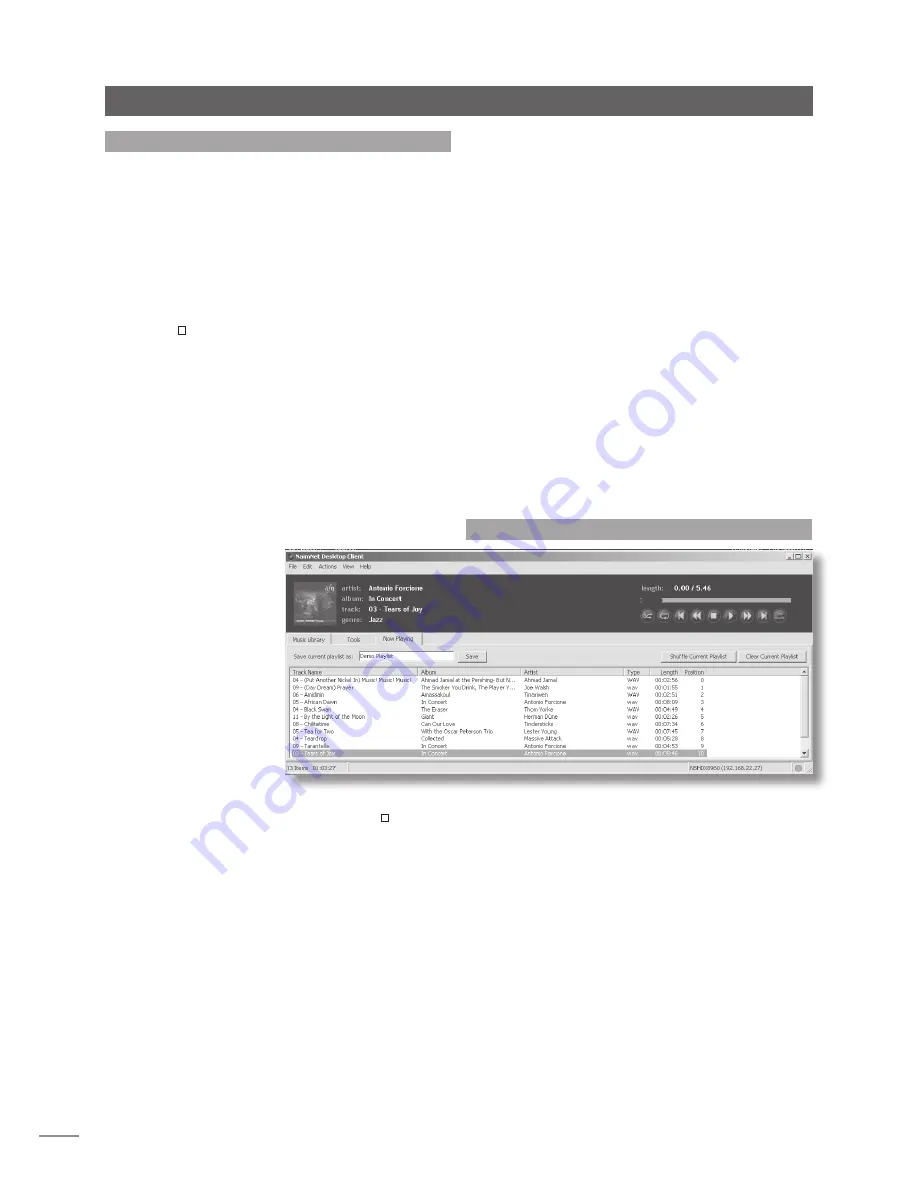
E20
Operation - The Desktop Client Inter face
8.13 Playlists
A playlist is a list of tracks arranged in a queue for
playback. A playlist may be defined by the running order
of an album, by selecting specific tracks or albums or be
created by selecting tracks with the same, artist, genre,
composer, conductor or performer. Playlists can be named
and saved for later use.
To create, name and save a
track
playlist proceed as
follows:
•
Click on the
Music Library
Interface Tab and then on
the
+
graphic adjacent to the
Albums
thumbnail to
expand the list of albums available to the server.
•
Select the
album
on which the first track required in
the playlist resides and then select that
track
in the
right hand window. Go to the application
Actions
menu and select
Queue.
Alternatively “right click” on
the album and select
Queue
in the pop-up list.
•
Repeat the selection and queuing of tracks until the
desired playlist is complete.
•
Click on the
Now Playing
Interface Tab. The queue
of selected tracks will be displayed in the main
window. To save the playlist, name it in the text entry
field and click on
Save
. The playlist
can be shuffled
(randomised) or
cleared by clicking
on the appropriate
buttons.
Diagram
8.14
illustrates
saving a playlist.
Note:
Clearing the current
playlist does not delete
tracks from the music
library, it just removes
them from the queue.
•
Once saved, the playlist can be recalled from the
Music Library
Interface Tab. Click on the
+
graphic
adjacent to the
Playlists
thumbnail to expand the list
of saved playlists then select the desired one. To play
the playlist go to the application
Actions
menu and
select
Play
.
8.14 Save Playlist

























