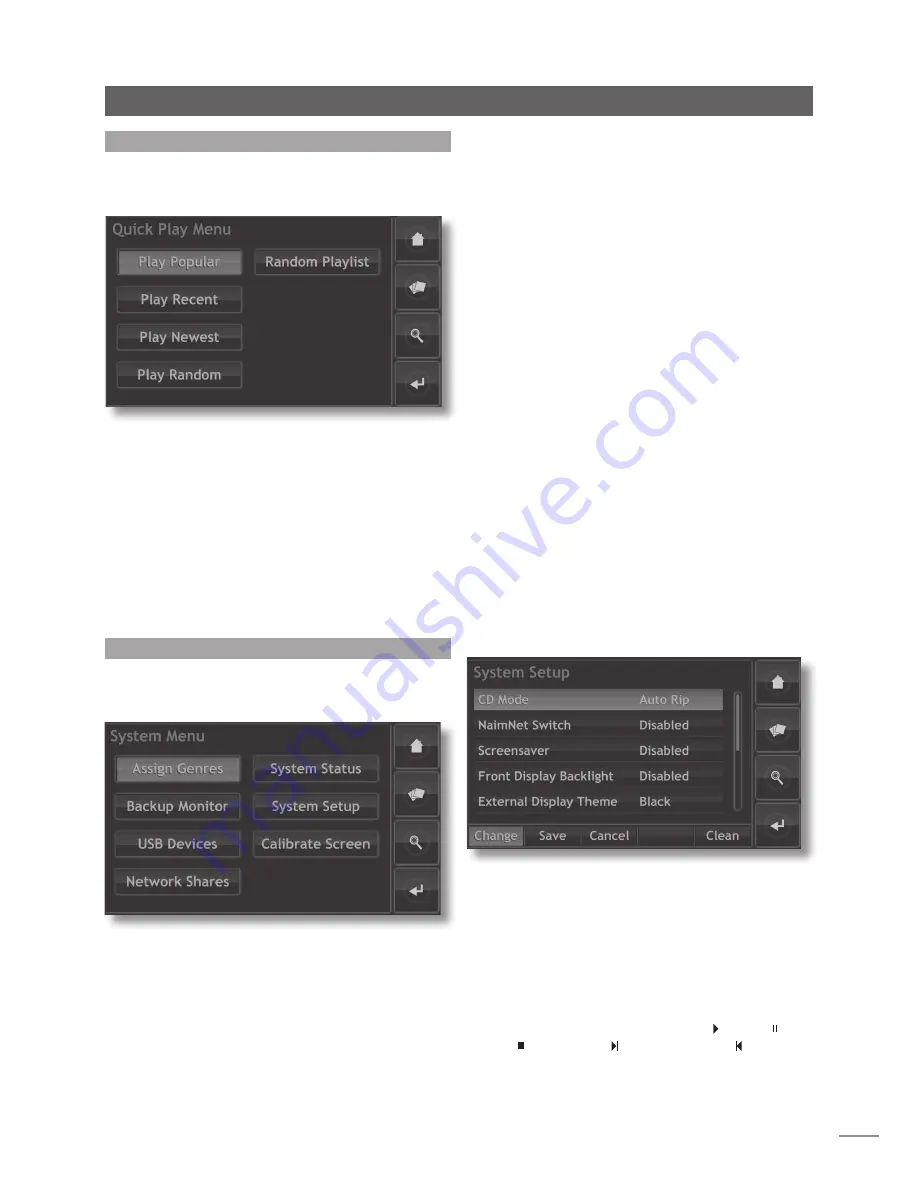
E13
Operation - The Front Panel Display Inter face
7.8 The System Menu
Selecting
System
from the
Home
menu will open the
system menu, illustrated below, to provide house-keeping
and setup functions.
Assign Genres:
Enables assignment of genres to locally
stored albums.
backup Monitor:
The HDX automatically backs up locally
stored material to a second internal hard disk. The back up
monitor screen enables back-up progress to be monitored.
USb Devices:
Displays a list of USB devices known to the
HDX (i.e previously connected) and their connection
status.
7.7 The Quick Play Menu
Selecting
Quick Play
from the
Home
menu will open
a menu, illustrated below, that provides access to five
playback short-cut pages.
Play Popular:
Plays randomly from an automatically
generated playlist of the most often played tracks.
Play Recent:
Plays randomly from an automatically
generated playlist of the most recently played tracks.
Play Newest:
Plays randomly from an automatically
generated playlist of the most recently ripped tracks.
Play Random:
Plays tracks randomly selected from all those
available to the HDX.
Random Playlist:
Displays sequential menus from which
genres, artists and albums can be selected. A random
playlist will then be chosen from within those selections.
Network Shares:
Displays a list of network devices known to
the HDX (i.e previously or currently connected) and their
connection status.
System Status:
Displays the current HDX system status
information. For example, the number of albums stored,
the hard disk space available and current IP address.
System Setup:
Provides acess to various HDX setup facilities.
Sections 7.8.1 and 7.8.2 describes System Setup in detail.
Calibrate Screen:
Enables calibration of the front panel
touch screen or any USB connected external touch
screens. Touch
Calibrate Screen
and follow the on-screen
instructions.
Note:
The HDX front panel touch screen is calibrated
before shipping and should only be re-calibrated if
operational inconsistency is suspected.
7.8.1 System Setup Page One
System Setup:
Displays the current HDX setup and enables
modification of a number of functional and display
parameters. Two “pages” of setup parameters are present.
Use the scroll bar to switch pages. The parameters on
page one
are illustrated and described in the following
diagram and paragraphs. To change a parameter either
select it and touch the
change
button, or double-touch
the parameter. Once the system setup preferences have
been configured they can be saved by touching the
save
button.
The
clean
button disables the touchscreen for 30 seconds
so that it can be cleaned.
CD Mode:
Switches the HDX between
Auto Rip
and
Playback
modes. In Auto Rip mode the HDX will
automatically rip a CD inserted in its drawer. In Playback
mode the HDX will automatically play a CD inserted in its
drawer through its local audio outputs.
To play a CD in Playback mode, open the HDX drawer and
insert the CD. The CD will begin playback automatically.
The Current Playlist menu will list the tracks on the CD as if
it were a playlist. Use either the handset transport keys or
those in the Now Playing screen to
play
( ),
pause
( ),
stop
( ),
step forward
( ) or
step backwards
( ).
















































