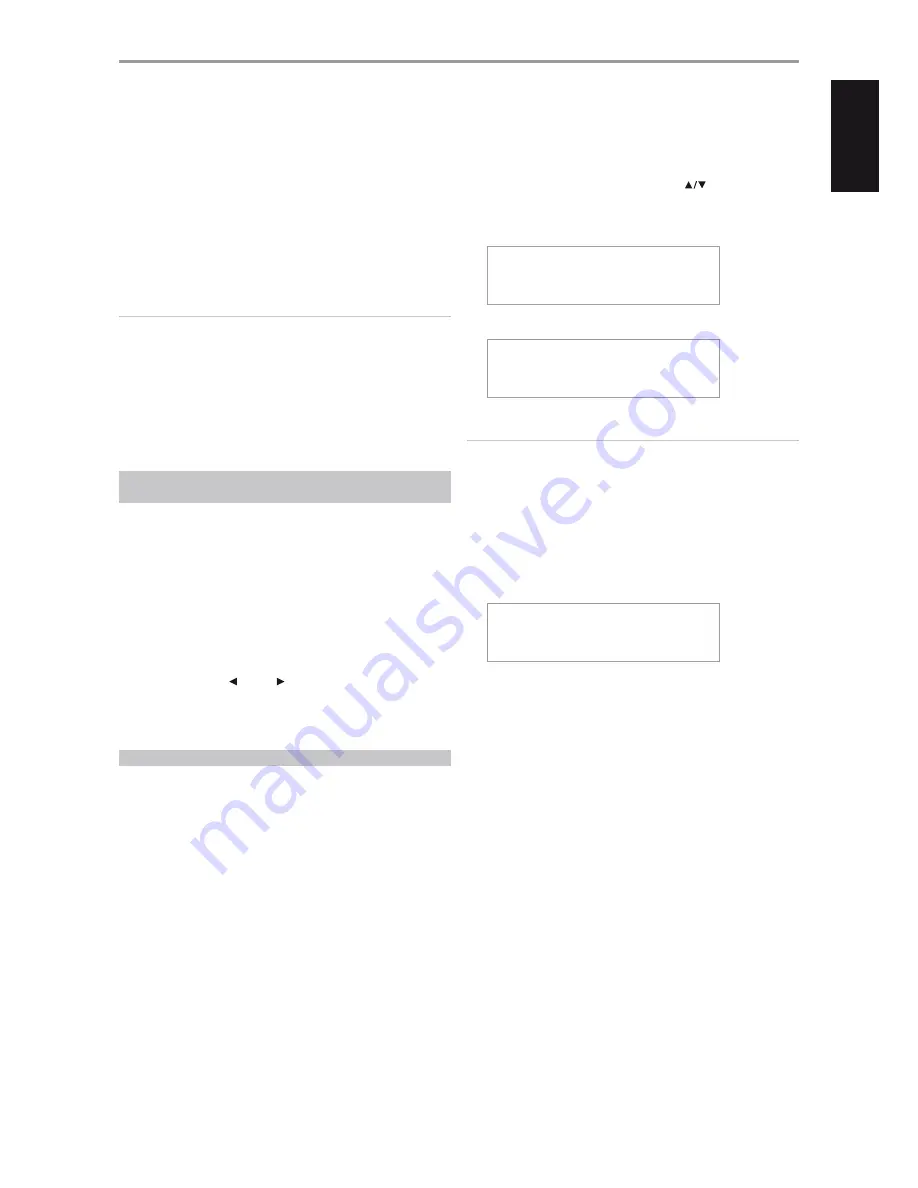
The VISO THREE is equipped with a data port in the rear panel where an
optional “NAD IPD Dock for iPod” (NAD IPD) can be plugged in. With the
NAD IPD linking the VISO THREE with your own iPod player, you can enjoy
listening to your favorite songs and playlists.
You can control your iPod player using the assigned buttons in the VISO
THREE front panel. And with the corresponding VR 3 remote control
function keys, you can select the materials stored in your iPod for playback
as well as access many of its functions even from across the room. The
optional NAD IPD also charges your iPod player while it is connected to the
VISO THREE.
NOTES
• NAD IPD Dock for iPod (NAD IPD) currently has two versions – the NAD
IPD 1 and NAD IPD 2. These two NAD IPD models and later variants are
compatible with the VISO THREE.
• NAD IPD 2 Dock for iPod (NAD IPD 2) is supplied with your VISO THREE.
• iPod player is not supplied with your VISO THREE.
• iPod player functions, features and playback capabilities accessible
through VISO THREE may vary depending on your iPod player model.
• When using the VR 3 to control the iPod functions, make sure that the
Device Selector is set to “MP”.
CONNECTING THE OPTIONAL “NAD IPD DOCK FOR iPod”
AND iPod PLAYER TO THE VISO THREE
Make sure that all the devices are unplugged before making the
connections.
1
Connect the NAD IPD’s DATA PORT to the corresponding “MP DOCK”
data port of the VISO THREE.
2
Connect also the NAD IPD’s audio out to the VISO THREE’s MP input (the
default iPod source allocation in the VISO THREE).
3
Dock your iPod player into the NAD IPD.
4
After linking together your iPod player, NAD IPD and the VISO THREE,
you can now plug them IN to their applicable power sources.
5
With your iPod player, NAD IPD and VISO THREE all at power ON state,
toggle front panel’s [ SOURCE ] to select “iPod” source. The lower
line of the VFD will briefly show “Menu mode” (default mode) and then
“PLAYLISTS”. You can now start selecting your desired song from your
docked iPod.
iPod MENU OPTIONS
There are two menu options for iPod – Menu mode and Simple mode. At
“Menu mode”, iPod navigation will be done and guided through the VFD of
the VISO THREE. At “Simple mode” everything will be guided through your
iPod’s own display screen as you would do in normal iPod use.
The following is the procedure to switch between “Menu mode” and
“Simple mode” options
1
Press and hold [MENU] button in the front panel or VR 3 for about 3
seconds.
2
“Menu mode” is selected when the lower line of the VFD shows “Menu
mode”. “Menu mode” is the default menu option.
3
Press and hold [MENU] button again and the lower line of the VFD
shows “Simple mode”. You are now at Simple Mode.
MENU MODE
At Menu mode, there are several available menu options that are similar
to what you can find in an iPod player. The VFD shows the following
Menu mode options – PLAYLISTS, ARTISTS, ALBUMS, GENRES, SONGS,
COMPOSERS, PODCASTS and AUDIOBOOKS. Use [
] to move up or
down the Menu mode selections. Navigate and select through these VFD
“Menu mode” options as you would when operating your iPod player
independently.
iPod������������
Menu�mode�������
iPod������������
PLAYLISTS�������
NOTE
At “Menu mode”, your docked iPod player’s click wheel and controls will
not be operational. Your iPod player will show in its display the NAD
logo. Use the corresponding front panel or VR 3 buttons to navigate
through the “Menu mode” options.
SIMPLE MODE
At “Simple mode”, refer to your docked iPod player’s own display screen to
navigate and make full use of its features. Use your docked iPod’s own click
wheel and controls to select through the available options as displayed in
your iPod player’s display screen.
iPod������������
Simple�mode�����
OPERATION
LISTENING TO YOUR iPod PLAYER
23
EN
G
LI
SH
PO
R
TU
G
U
ÊS
FR
ANÇ
AIS
ESP
AÑOL
IT
ALIANO
DEUT
SCH
NEDERL
ANDS
SVENSK
A
РУ
ССКИЙ




















