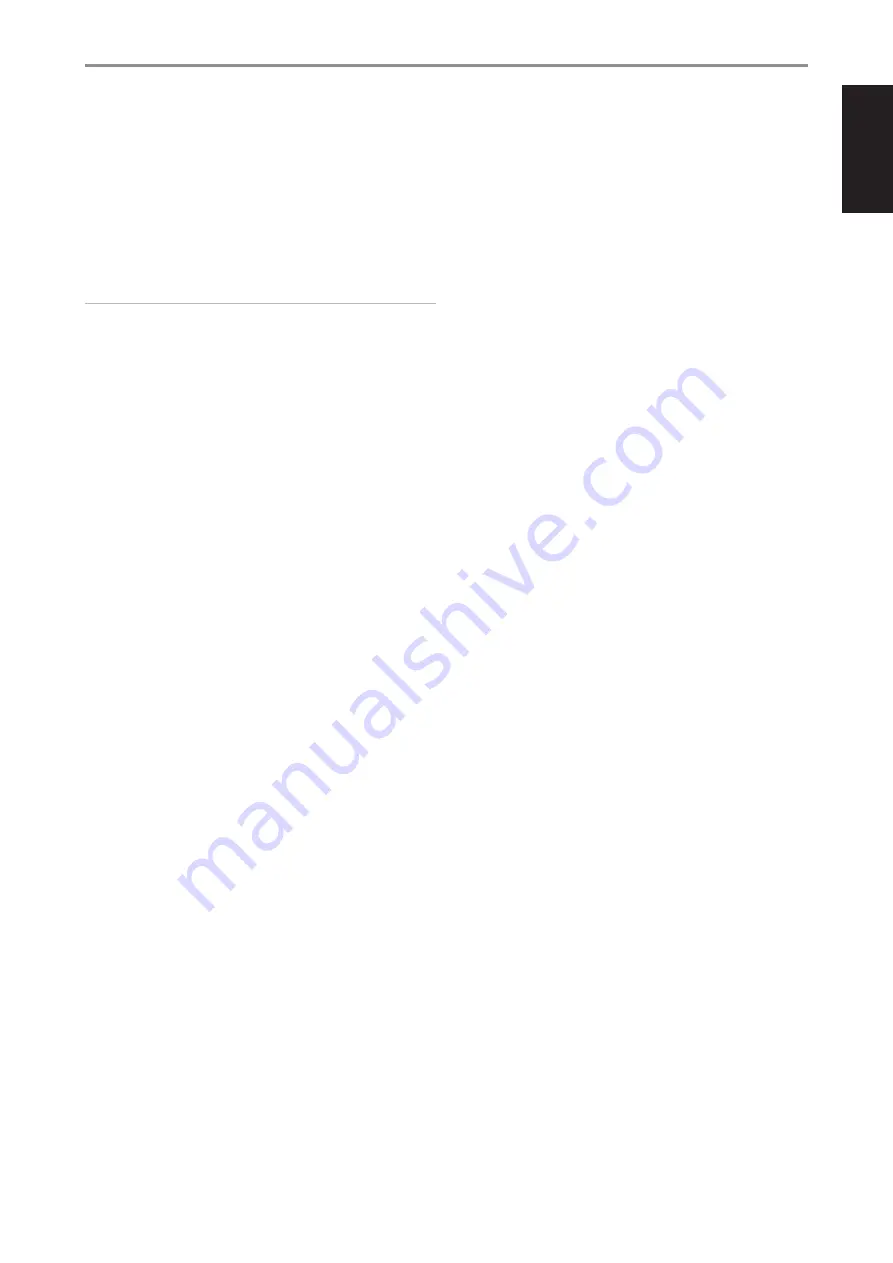
ENGLISH
9 LAN/USB
LAN
•
LAN connection must be setup for wired connection to be
established. Set up a Wired Ethernet broadband router with
broadband internet connection. Your router or home network
should have a built-in DHCP server to consummate the connection.
•
Using a standard straight-through Ethernet cable (not supplied),
connect one end of the Ethernet cable to the LAN port of your wired
Ethernet broadband router and the other end to M10 V2’s LAN port.
NOTES
• NAD is not responsible for any malfunction of the M10 V2 and/or the
internet connection due to communication errors or malfunctions
associated with your broadband internet connection or other
connected equipment. Contact your Internet Service Provider (ISP) for
assistance or the service bureau of your other equipment.
• Contact your ISP for policies, charges, content restrictions, service
limitations, bandwidth, repair and other related issues pertinent to
internet connectivity.
USB
•
Connect to this USB port USB mass storage devices formatted as
FAT32, NTFS or Linux ext4. The connected USB device appears as a
Local Source (USB) in the BluOS App.
•
Access and playback music stored in the connected USB device by
selecting “USB” from the BluOS App.
10 STANDBY BUTTON
•
Press Standby button to switch ON the M10 V2 from standby mode.
The Status indicator will change from amber to solid white.
•
Switch back M10 V2 to standby mode by holding down Standby
button until the NAD logo indicator starts flashing red before
turning to solid amber.
11 AC MAINS INPUT
•
The M10 V2 comes supplied with two separate mains power cords.
Select the mains power cord appropriate for your region.
•
Before connecting the power cord’s plug to the mains power outlet,
ensure that the other end of the power cord is firmly connected to
M10 V2’s AC Mains input socket..
•
Always unplug the power cord from the mains power outlet before
disconnecting the other end of the power cord from M10 V2’s AC
Mains input socket.
12 BRIDGE MODE
M10 V2 output power is at least doubled when set to Bridge Mode. This
way, the M10 V2 can be used as part of a high power stereo or home-
theatre system by connecting additional power amplifiers.
·
In BRIDGE MODE (switch at ON setting), the M10 V2 will produce
approximately 200W into an 8 ohm loudspeaker. In this mode, the
amplifier sections will react as though the speaker impedance has
been halved. Low impedance speakers (under 8 ohms) are not
recommended when using Bridge Mode as these may cause the
amplifier’s thermal cut-out to operate if played at high levels.
·
Set the BRIDGE MODE switch to “ON“ position. Then, connect the
speaker to the rear panel terminals marked “SPEAKER RIGHT +” and
“SPEAKER LEFT +” ensuring that “SPEAKER RIGHT +” is connected to
the “-” terminal of your speaker and “SPEAKER LEFT +” is connected
to the speaker’s “+” terminal.
·
Connect the source to the Left input sockets only. Do not connect
anything to the Right Input socket when Bridge Mode is selected.
13 SPEAKERS
•
Connect M10 V2’s Right speaker terminals marked “R +” and “R-” to
the corresponding “+” and “-“ terminals of your designated right
speaker. Repeat the same for M10 V2’s Left speaker terminals and
corresponding left speaker.
IDENTIFICATION OF CONTROLS
REAR VIEW
7

































