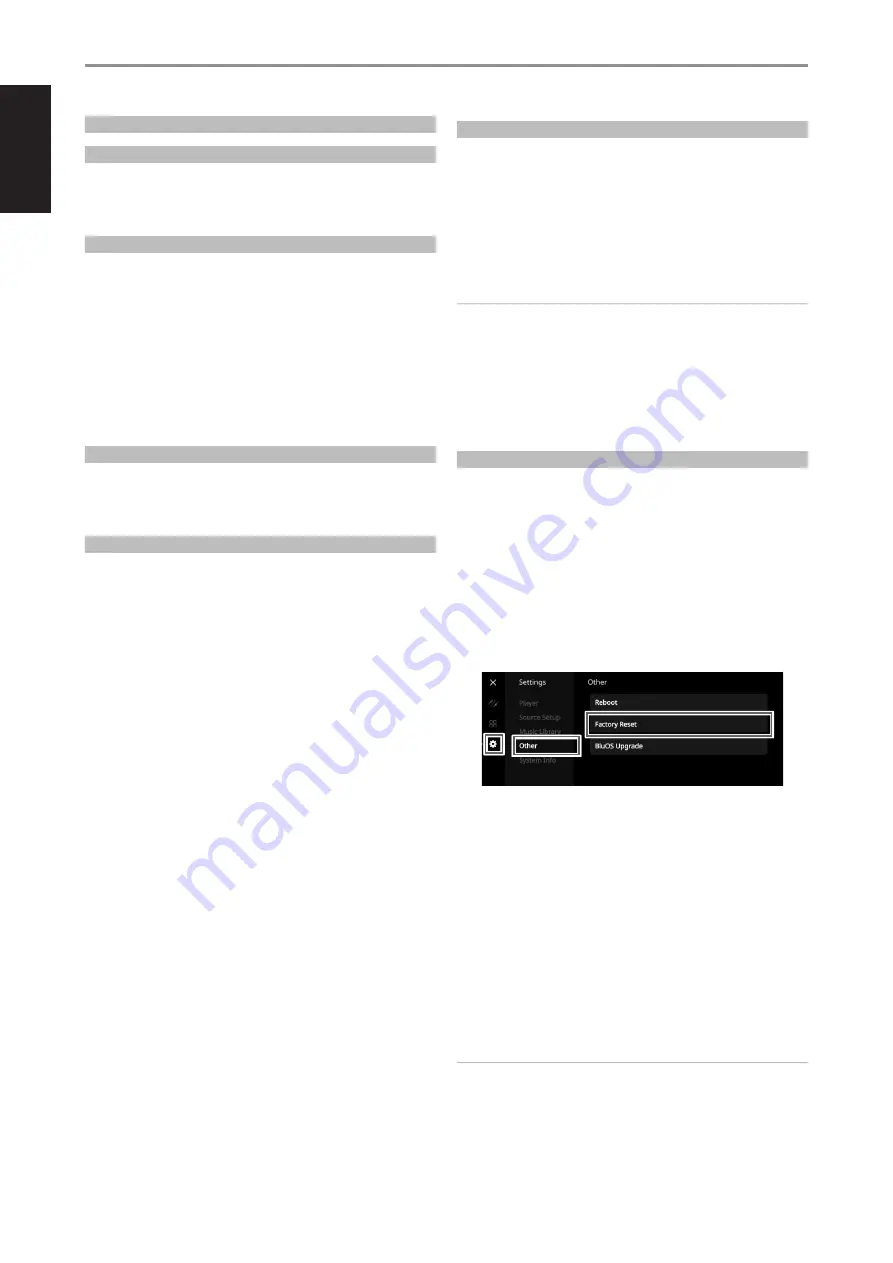
ENGLISH
WHAT’S IN THE BOX
Packed with your M10 V2 you will find
•
Two detachable mains power cord
•
BluOS remote control with two 3V batteries
•
Mic Assembly with Ferrite Base
•
USB MIC Sound Adaptor
•
USB flash drive
•
Cleaning cloth
•
Quick Setup Guide
NOTE
Follow supplied Quick Setup Guide to help you get started with your
M10 V2.
SAVE THE PACKAGING
Please save the box and the packaging that came with the M10 V2. Should
you move or need to transport your M10 V2, this is the safest container
to use. We’ve seen too many otherwise perfect components damaged in
transit for lack of a proper shipping carton. So please, save that box!
FACTORY RESET
Factory Reset is recommended if your M10 V2 is not functioning or internet
firmware upgrade has failed. All customization including Wi-Fi network
configuration, file shares and saved playlists will be lost. They have to be
re-created once factory reset is completed.
M10 V2 can be factory reset or restored to factory default settings using any
of the following methods.
1 Via Front Panel Display
Go to
Settings - Other
menu option and select
Factory Reset
to
initiate restoring of the M10 V2 to factory default settings. Follow the
prompt commands.
2 Force Factory Reset
a
Disconnect the mains power plug from the mains power outlet.
b
Press and hold rear panel Standby button and while doing so
reconnect the mains power plug to the mains power outlet. Do not
release the Standby button.
c
After about 30 seconds of holding down the Standby button, the
NAD logo indicator blinks red.
d
Release the Standby button as soon as the NAD logo indicator
blinks red and front panel display shows “Factory Reset...”.
e
Successful Factory Reset is indicated by the unit rebooting.
- For wireless connection, M10 V2 returns to Hotspot mode and
NAD logo indicator turns into solid white.
- For wired connection, M10 V2 will simply connect as if it was a
new player and NAD logo indicator turns into solid white.
IMPORTANT
Releasing the Standby button switch at any time before the NAD logo
indicator begins flashing red will cancel the factory reset and leave the
M10 V2 at Upgrade Mode. Just start again the procedure for Factory
Reset.
INTRODUCTION
TABLE OF CONTENTS
4
IMPORTANT SAFETY INSTRUCTIONS
INTRODUCTION
WHAT’S IN THE BOX . . . . . . . . . . . . . . . . . . . . . . . . . . . . . . . . . . . . . . . . . . . . . . . . . .4
FACTORY RESET . . . . . . . . . . . . . . . . . . . . . . . . . . . . . . . . . . . . . . . . . . . . . . . . . . . . . .4
GETTING STARTED . . . . . . . . . . . . . . . . . . . . . . . . . . . . . . . . . . . . . . . . . . . . . . . 5
QUICK SETUP GUIDE . . . . . . . . . . . . . . . . . . . . . . . . . . . . . . . . . . . . . . . . . . . . . . . . .5
IDENTIFICATION OF CONTROLS
REAR VIEW . . . . . . . . . . . . . . . . . . . . . . . . . . . . . . . . . . . . . . . . . . . . . . . . . . . . . . . 6
IR LEARNING . . . . . . . . . . . . . . . . . . . . . . . . . . . . . . . . . . . . . . . . . . . . . . . . . . . . . . . . .6
TOP AND FRONT VIEW . . . . . . . . . . . . . . . . . . . . . . . . . . . . . . . . . . . . . . . . . . . 8
STATUS INDICATOR (NAD LOGO) . . . . . . . . . . . . . . . . . . . . . . . . . . . . . . . . . . . . .8
DISPLAY (TOUCH PANEL DISPLAY) . . . . . . . . . . . . . . . . . . . . . . . . . . . . . . . . . . . .8
SAMPLE DISPLAY SCREEN . . . . . . . . . . . . . . . . . . . . . . . . . . . . . . . . . . . . . . . . . . . .8
BluOS REMOTE CONTROL . . . . . . . . . . . . . . . . . . . . . . . . . . . . . . . . . . . . . . .12
USING BluOS REMOTE CONTROL . . . . . . . . . . . . . . . . . . . . . . . . . . . . . . . . . . . 12
SETUP . . . . . . . . . . . . . . . . . . . . . . . . . . . . . . . . . . . . . . . . . . . . . . . . . . . . . . . . . . . . . . 12
PRESETS . . . . . . . . . . . . . . . . . . . . . . . . . . . . . . . . . . . . . . . . . . . . . . . . . . . . . . . . . . . . 12
PROGRAMMING . . . . . . . . . . . . . . . . . . . . . . . . . . . . . . . . . . . . . . . . . . . . . . . . . . . . 12
CHANGING CHANNELS . . . . . . . . . . . . . . . . . . . . . . . . . . . . . . . . . . . . . . . . . . . . . 12
OPERATION
BLUETOOTH HEADPHONE/SPEAKER PAIRING . . . . . . . . . . . . . . . . . . . . . . 13
MASTER QUALITY AUTHENTICATED . . . . . . . . . . . . . . . . . . . . . . . . . . . . . . . 14
DIRAC LIVE . . . . . . . . . . . . . . . . . . . . . . . . . . . . . . . . . . . . . . . . . . . . . . . . . . . . . . . . . 14
MAKING THE MOST OF YOUR M10 V2 . . . . . . . . . . . . . . . . . . . . . . . . . . . . . . . 14
REFERENCE
SPECIFICATIONS . . . . . . . . . . . . . . . . . . . . . . . . . . . . . . . . . . . . . . . . . . . . . . . .15















