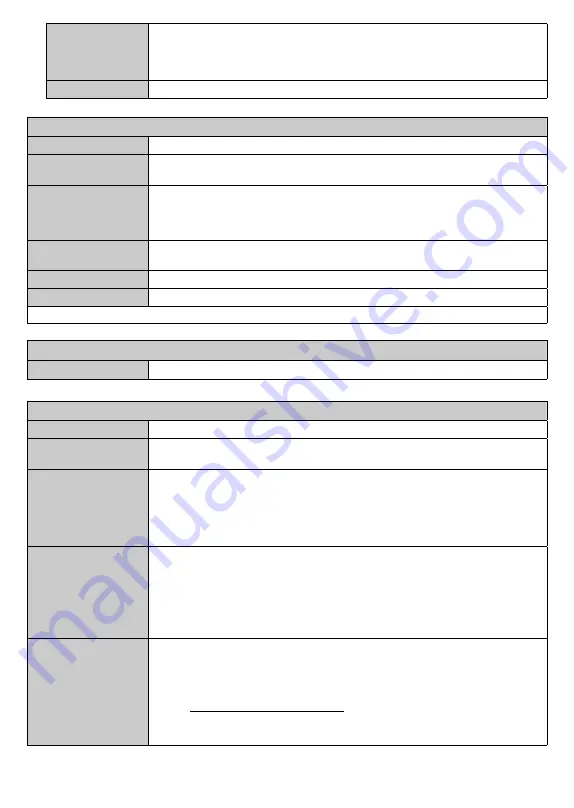
English
- 15 -
Headphone
Sets headphone volume. This option will not be available if the
Headphone/Lineout
option is not set as
Headphone
.
Please ensure before using headphones that the headphone volume is set to a low
level, to prevent damage to your hearing.
Reset
Resets some of the sound settings to factory defaults.
Network Menu Content
Network Type
Disable the network connection or change the connection type.
Scan Wireless
Networks
Start a search for wireless networks. This option will be available if the
Network Type
is set as
Wireless Device
.
Press WPS on your
wifi router
If your modem/router device has WPS, you can directly connect to it using this option.
Highlight this option and press
OK
. Go to your modem/router device and press the
WPS button on it to make the connection. This option will be available if the
Network
Type
is set as
Wireless Device
.
Internet Speed Test
Start a speed test to check your connection bandwidth. The result will be displayed on
the screen when finished.
Advanced Settings
Change the IP and DNS configurations of your
Display.
Wake On
Enable or disable this feature by setting it as
On
or
Off
.
Note:
For detailed information on the options of this menu refer to the
Connectivity
section.
Installation Menu Content
First time installation
Resets all settings to factory settings.
System Menu Content
Language
You may set a different language depending on the broadcaster and the country.
Privacy Settings (*)
Manage your privacy privileges for smart
Display related applications. Press
OK
to
enter the menu and set according to your preferences.
Parental
Enter correct password to change parental settings. You can easily adjust
Menu Lock
or
Child Lock
in this menu. You can also set a new PIN using the related
option.
Note:
Some
menu options may not be available depending on the country selection in the
First Time
Installation
. Default PIN could have been set to 0000 or 1234. If you have defined the PIN(is requested
depending on the country selection) during the
First Time Installation
use the PIN that you have defined.
Sources
Edit the names, enable or disable selected source options. There are also
Regular
,
Enhanced
and
Disabled
options available for HDMI sources.
Regular
and
Enhanced
options are affecting the colour settings of the selected HDMI source. To be able to
watch 4K or HDR/HLG images from an HDMI source related source setting should be
set as
Enhanced
if the connected device is compatible with HDMI 2.0 and subsequent
versions. Set as
Regular
if the connected device is HDMI 1.4 compatible. Set accordingly
or disable the related HDMI source by setting as
Disabled
.
Netflix
If this feature is supported by your Display, you can view your ESN(*) number and
deactivate Netflix.
(*) ESN number is an unique ID number for Netflix, created especially to identify your Display.
Note:
For 4K video streaming, a minimum 25Mb/s internet connection speed is required – For an
example of the requirements for streaming 4K content you may find more information on the Netflix
website (https://help.netflix.com/en/node/13444). When you start to stream video content via the
internet the quality of your connection will be analysed and the full HD or 4K quality may take a
short time to be realised, or in the event of a slow connection not be possible. You should check
your internet capabilities with your internet provider if you are at all unsure.
















































