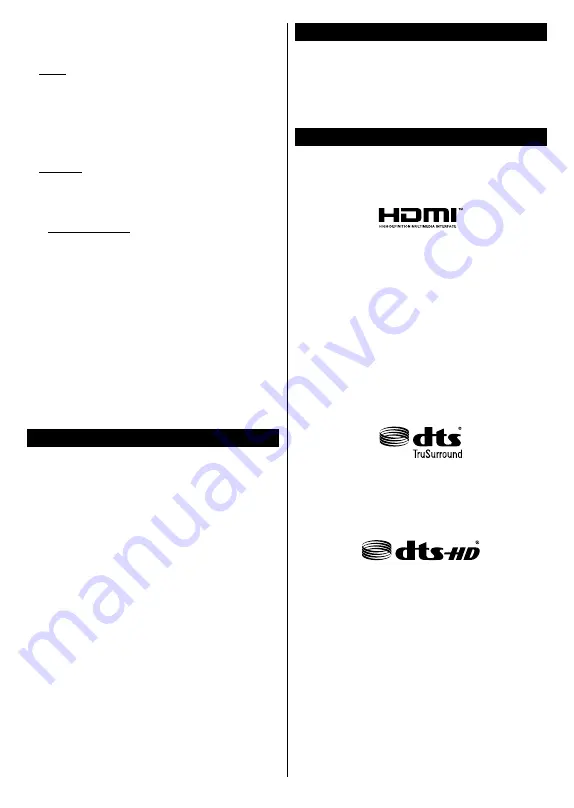
English
- 6 -
You can manage the settings of your Display using the
options of this menu. Refer to
Settings Menu Content
section for more information.
3. Apps
When your Display is connected to the Internet related
content will also be available, including
Apps
related
content. Using the
Apps
menu you can access and
manage your applications. You can add new apps from
the market or delete the existing ones. Refer to
Apps
section for more information.
4. Sources
You can manage your input source references using
the options of this menu. To change the current source
highlight one of the options and press
OK
.
4.1. Source Settings
Edit the names, enable or disable selected source
options. There are also
Regular
and
Enhanced
options available for HDMI sources.
Regular
and
Enhanced
options are affecting the colour settings of
the selected HDMI source.
You can reset your customisations on the
Home
and
Apps
menus to defaults using the
Reset Menu
option
in the
Settings
menu (availability depends on model
and its features). Highlight this option and press
OK
.
A confirmation message will be displayed. Highlight
Yes
and press
OK
to proceed. Note that you will not
be able to perform this operation again within the
next 2 minutes.
Inserting the Batteries into the Remote
Remove the back cover to reveal the battery compart-
ment. Insert two size
AAA
batteries. Make sure the (+)
and (-) signs match (observe correct polarity). Do not
mix old and new batteries. Replace only with same or
equivalent type. Place the cover back on.
A message will be displayed on the screen when the
batteries are low and must be replaced. Note that when
the batteries are low, the performance of the remote
control may be impaired.
Batteries should not be exposed to excessive heat
such as sunshine, fire or the like.
Power Connection
IMPORTANT
: The Display is designed to operate on a
220-240V AC, 50 Hz
supply. After unpacking, allow the
Display to reach the ambient room temperature before
you connect it to the mains. Plug the power cable to
the mains socket outlet.
License Notification
The terms HDMI, HDMI High-Definition Multimedia
Interface, and the HDMI Logo are trademarks or
registered trademarks of HDMI Licensing Administrator,
Inc.
Manufactured under license from Dolby Laboratories.
Dolby, Dolby Audio, Dolby Vision, and the double-D
symbol are trademarks of Dolby Laboratories.
Confidential unpublished works. Copyright ©1992-
2019 Dolby Laboratories. All rights reserved.
YouTube and the YouTube logo are trademarks of
Google Inc.
For DTS patents, see http://patents.dts.com.
Manufactured under license from DTS Licensing
Limited. DTS, the Symbol, & DTS and the Symbol
together are registered trademarks, and DTS
TruSurround is a trademark of DTS, Inc.
©
DTS, Inc.
All Rights Reserved.
For DTS patents, see http://patents.dts.com.
Manufactured under license from DTS Licensing
Limited. DTS, DTS-HD, the Symbol, & DTS or DTS-HD
and the Symbol together are registered trademarks of
DTS, Inc.
©
DTS, Inc. All Rights Reserved.
This product contains technology subject to certain
intellectual property rights of Microsoft. Use or
distribution of this technology outside of this product
is prohibited without the appropriate license(s) from
Microsoft.
Content owners use Microsoft PlayReady™ content
access technology to protect their intellectual property,
including copyrighted content. This device uses
PlayReady technology to access PlayReady-protected
content and/or WMDRM-protected content. If the
device fails to properly enforce restrictions on content
usage, content owners may require Microsoft to revoke
the device’s ability to consume PlayReady-protected
content. Revocation should not affect unprotected
content or content protected by other content access






























