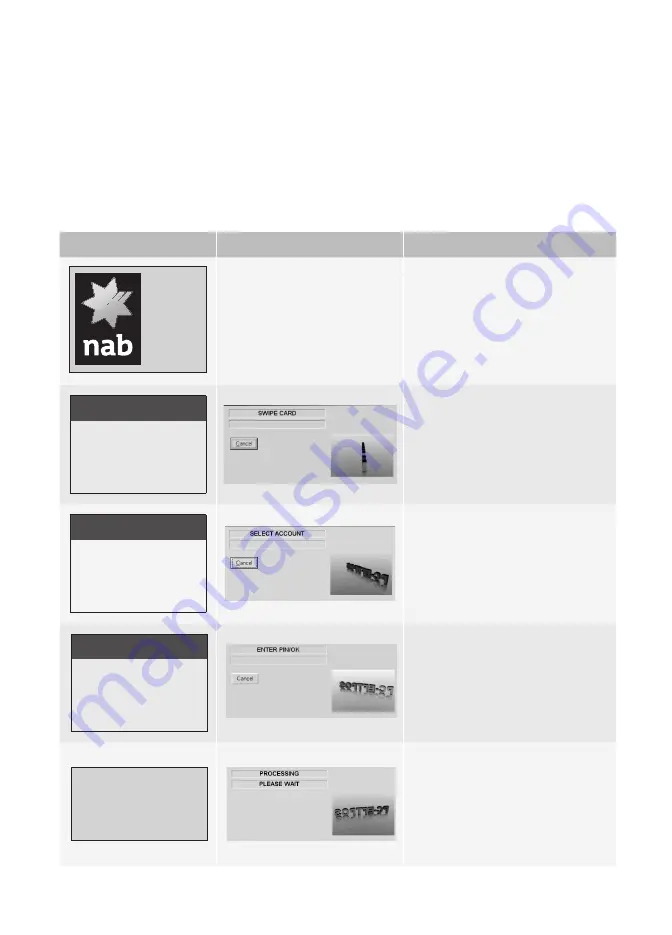
16
Approved response with no signature required.
An approved response is displayed on receipt of a ‘00’ response code.
Terminal display
Screen display
Action
TRANSACTION
<RESULT>
PRINTING, PLEASE WAIT
The transaction has been approved,
a receipt is printed and the dialogue
box shown.
The dialogue box automatically closes
after seconds, or alternatively if the
[OK]
button is pressed it shall close
immediately.
The terminal returns to the idle state.
Purchase
A purchase is the most common transaction performed with NAB Integrated merchants.
The POS collects the transaction information and passes it to PC-EFTPOS via the standard
PC-EFTPOS interface.
Note:
PCEFTPOS supports hundreds of POS, each has a different user interface.
Terminal display
POS display
Action
ECLIPSE
READY
On the POS interface:
• Refer to POS instructions to initiate
a
Purchase
, transaction.
• The transaction request includes
the purchase amount.
PURCHASE
SWIPE CARD
Customer swipes card.
Note:
Cancellation can only
occur on the POS. The merchant
can not go back a step in the
transaction flow.
<FUNCTION>
SELECT ACCOUNT
TYPE
CHQ
SAV
CR
Customer selects the account
type from the options available
on the terminal.
Note:
Cancellation can only
occur on the POS. The merchant
can not go back a step in the
transaction flow.
<FUNC>
$0.00
KEY PIN OR OK
****
Customer is either prompted
to press the [ENTER] key only
or enter a PIN on the terminal.
Note:
Cancellation can only occur
on the POS. The merchant can not go
back a step in the transaction flow.
PROCESSING
PLEASE WAIT
The request message is sent to the
host, the host replies with a response
message. The POS produces a purchase
transaction record.
Note:
A customer receipt is only
produced; (except for a signature
receipt) the merchant receipt is placed
within a journal on the POS.



















