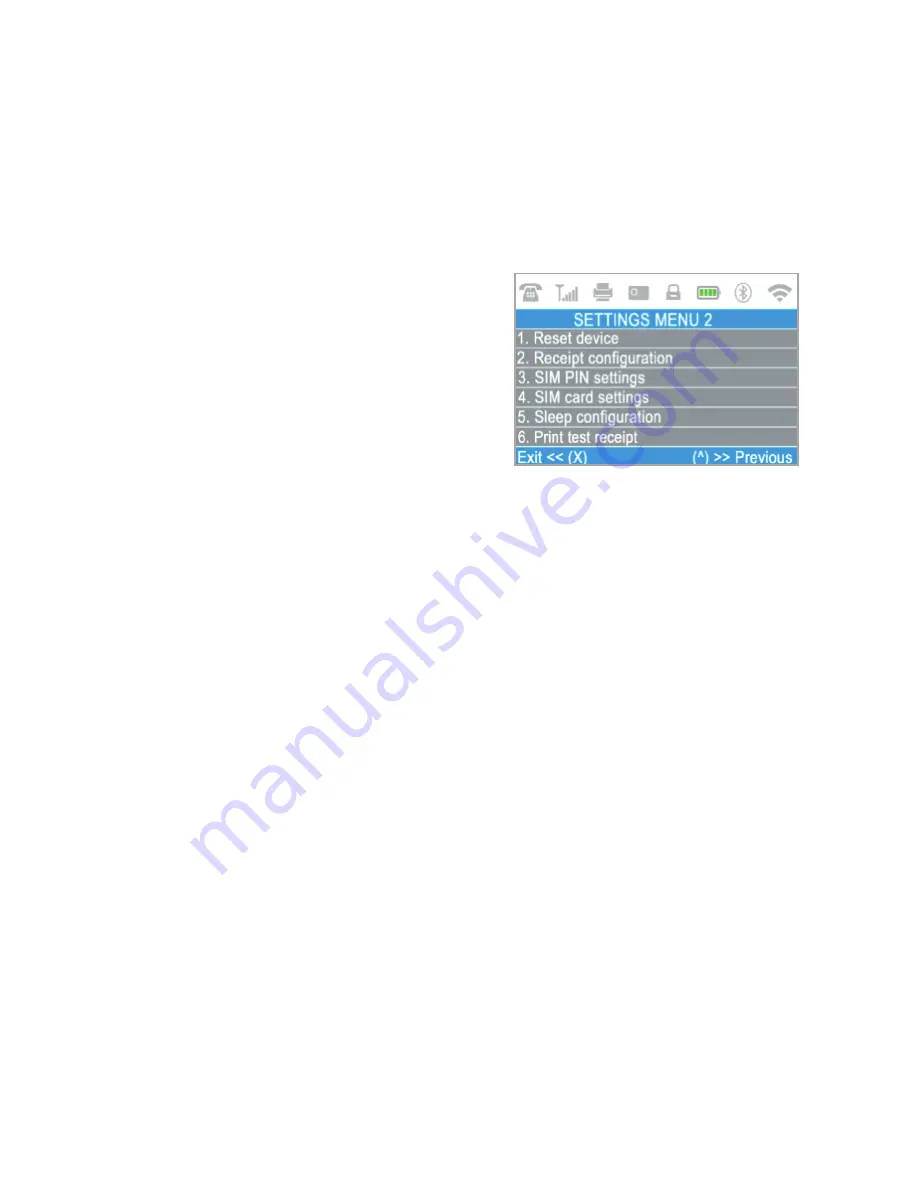
If there is a new software version, the device will display the new version,
how many files will be downloaded and their size. You can confirm and start
the update procedure or cancel it and update the device later.
6. About
By pressing (
6
) on the keyboard you can find more information about your
D210c device such as terminal ID (TID), name, software and firmware version
and last transaction STAN.
SETTINGS MENU2
shows the second list
of supported settings for your D210c
device:
1. Reset device
Use this option with caution and only if
you want to reset your D210c. The D210c
will display a screen where you need to
enter a deactivation code. The code can be generated when you log in to
menu
and chose 'reset'
from the Actions menu of the
D210c
you want to reset.
Please, take into account that this will restore your device settings to the
default ones and your D210c will no longer be attached to your myPOS
account. If you want to continue accepting payments, you will need to
activate the device again.
2. Receipt configuration
Use this option to change the default settings of the customer receipt copy.
You can choose to print it automatically, after confirmation or not to print
customer receipt copy. By default your new
D210c
device will print
automatically the customer receipt copy 3 seconds after printing the
merchant receipt.
3. SIM PIN settings
This option is available only if your
D210c
device is using SIM card
connection. Use this option to change the default security settings of your
SIM card. You can choose to enable or disable the PIN check of your SIM card.
4. SIM card settings
This option is available only if your
D210c
device is using SIM card
www.myPOS.eu
Merchant services »
myPOS devices
EN 21
|
Содержание D210c
Страница 1: ...D210c En User Guide...
Страница 24: ...www myPOS eu...




































