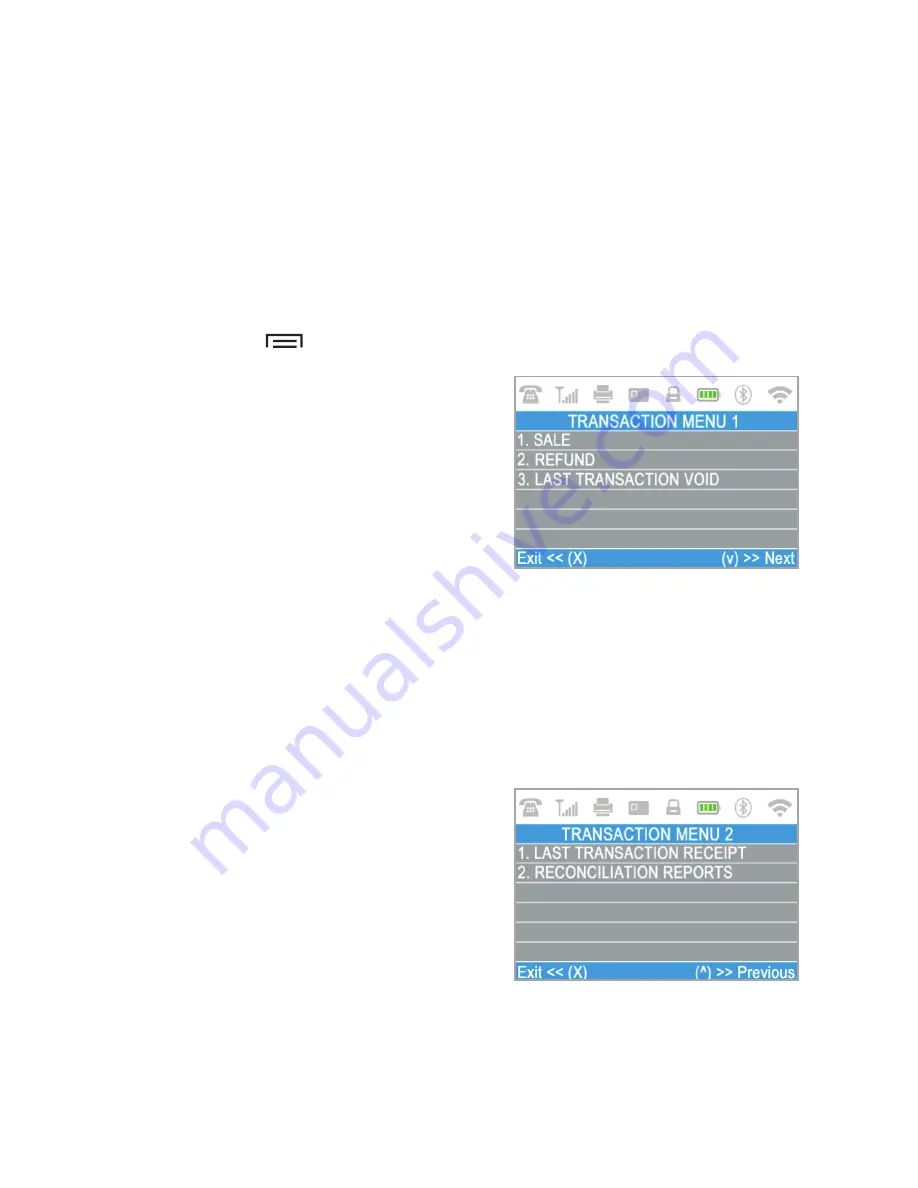
D210c Functions
For better user experience and convenience all functions of your D210c are
divided in two groups – TRANSACTIONS (
menu button
) and SETTINGS
(
FUNC button or up arrow button
). From the home screen (any other screen
by pressing red key (
X
) first) you can select the TRANSACTION menu by
pressing (
menu button
) key or you can select the SETTINGS menu by
pressing (
FUNC button or up arrow button
) key.
TRANSACTION menu
Menu button ( )
TRANSACTION menu is organized in two
screens with the following options:
TRANSACTION MENU1
shows the list of
supported types of payment transactions
on your D210c device:
1. SALE
2. REFUND
3. LAST TRANSACTION VOID
Please refer to section “Accepting Payment” for a detailed description of each
transaction. The default transaction type for your
D210c
is Sale.
You cannot change the transaction type during an operation. If you make a
mistake, use (
CANCEL
) to cancel the operation.
TRANSACTION MENU2
shows the list of
operations and functions related to
payment transactions:
1. LAST TRANSACTION RECEIPT
Using this function you can print another
copy of the last receipt.
2. RECONCILIATION REPORTS
This function shows reconciliation statements (Reports) of all processed
transactions. By pressing (
1
) on the keyboard you can select report for Totals
and to visualize summary of all transactions processed for the current
X
EN 19
|
Содержание D210c
Страница 1: ...D210c En User Guide...
Страница 24: ...www myPOS eu...




















