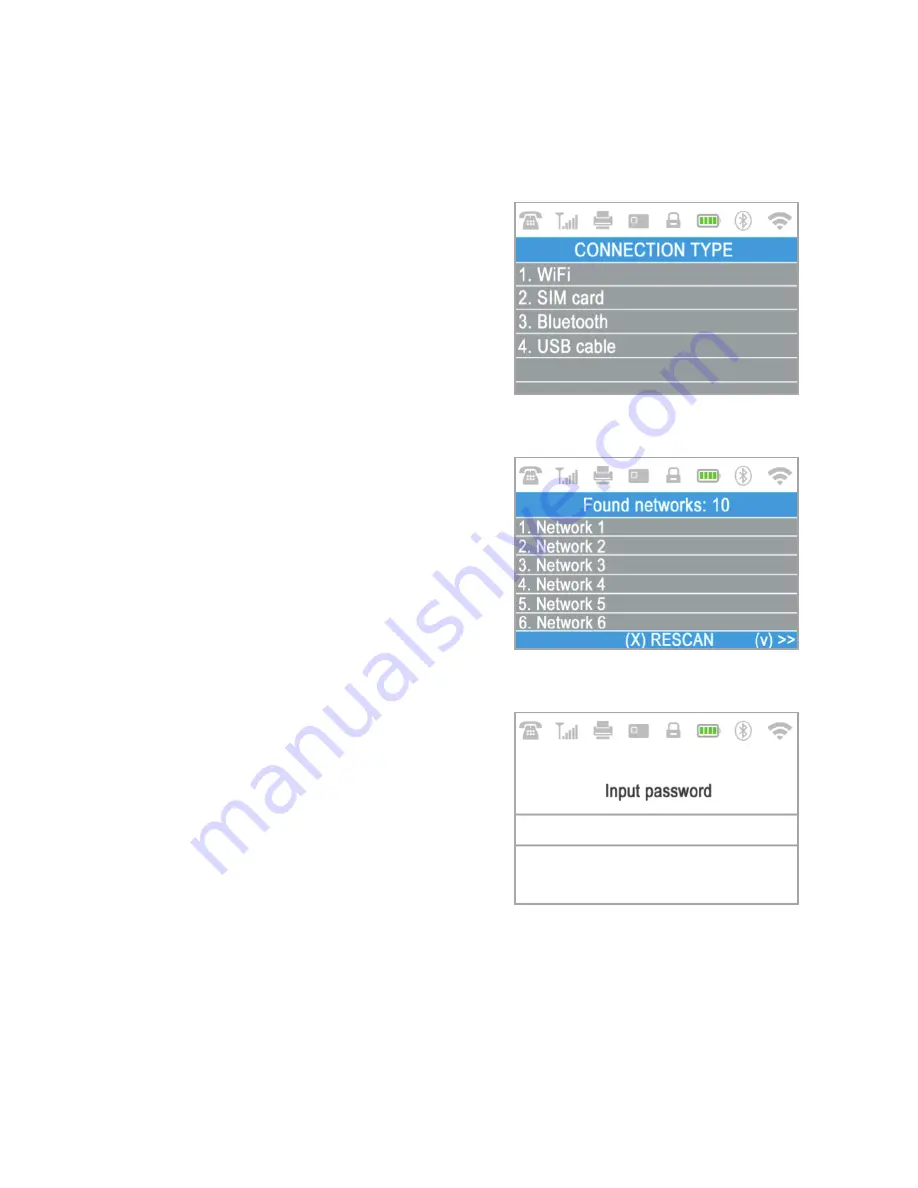
How to connect your D210c with Wi-Fi
Step 1:
Step
2
:
џ
Step
3
:
Make sure the D210c is in the range of your Wi-Fi network. Switch ON your
D210c and wait for a few seconds until it completes the initialization.
The D210c will scan for available
Wi-Fi networks within its range and will
display a list of their names on the screen.
Find the Wi-Fi network you would
like to use and select it by pressing its
number (from 1 to 6) on the keyboard. If
there are more than 6 available networks
on the list, you can switch to the next page
of the list by pressing
the up and down
arrow buttons from the keyboard
.
If you cannot find your Wi-Fi network on
the list, press (
X
) and
D210c
will rescan
(search again) for available Wi-Fi
networks. Make sure your D210c is in the
range of your network.
If your Wi-Fi network requires a
password, D210c will display the Wi-Fi
Password screen, where you can enter the
network password. In case your password
contains
digits
, press the relevant
number key
. In case your password
contains letters, press the relevant
number key and then switch to letters by
pressing (
ALPHA
) button from the
keyboard
several times in order to select
the required character. If you make a
mistake, press the yellow key (
CLEAR
) to
delete the last entry. When you have
entered the password, press the green key
(
ENTER
) in order to complete the
operation
<
O
EN 8
|
Содержание D210c
Страница 1: ...D210c En User Guide...
Страница 24: ...www myPOS eu...























