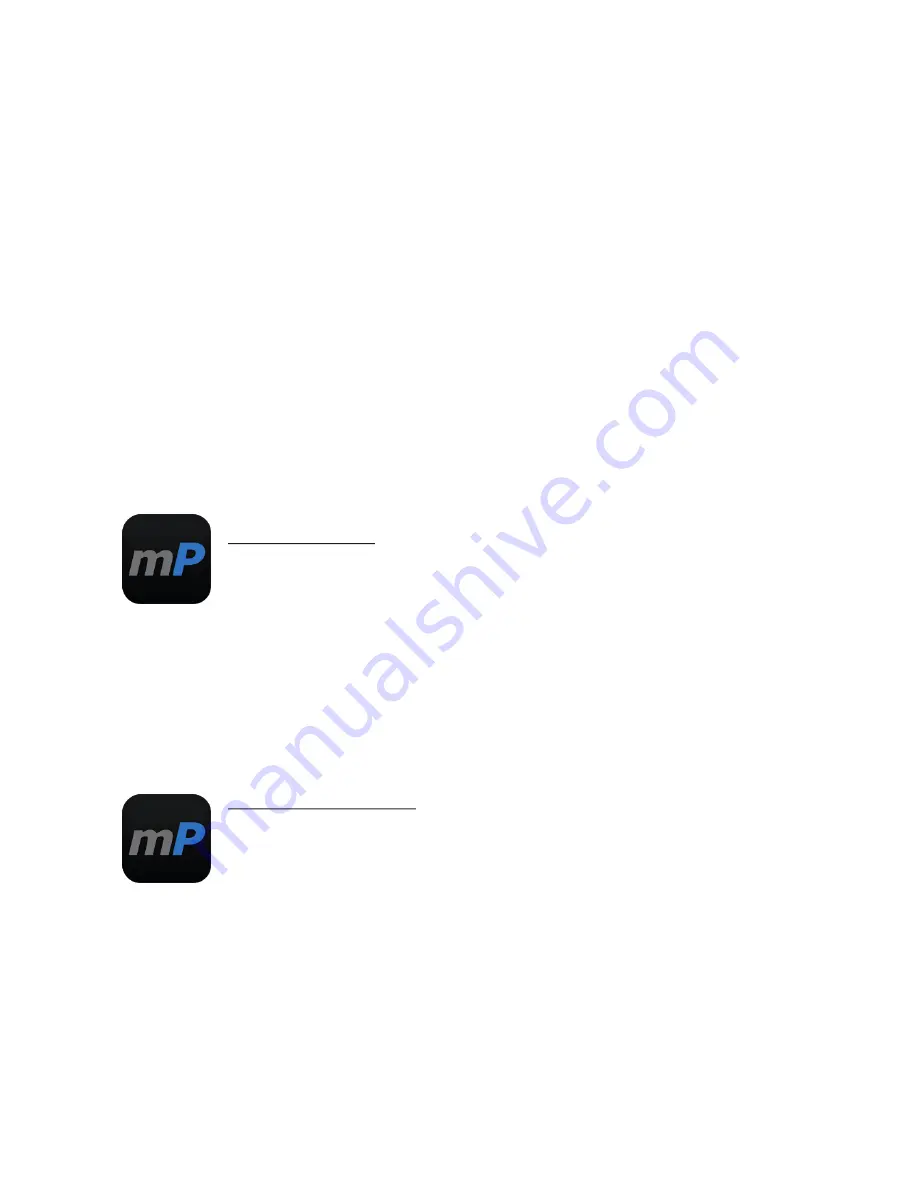
Internet connectivity
In order to be able to process payments with credit and debit cards, the
D210c
device has to be connected to the Internet. Your D210c can use the
internet connection of your mobile phone (via Bluetooth or personal
hotspot), a wireless router or a
SIM card
.
You can switch between the different connection types any time using the
„Change connection type“ option in the Settings menu.
Using D210c with a mobile phone
(via Bluetooth or personal hotspot)
Make sure you have an internet connection (data) activated on your mobile
phone. In order to connect your
D210c
device to your mobile phone, please
read carefully the information below. Please be aware that different
operating systems may not support all connectivity modes.
A. iOS 6.0 or later
If you are using an iPhone which runs iOS 6.0 or later, you can
connect your D210c
ONLY
via Bluetooth.
Download our free
myPOS
Mobile App from Apple store and install it on your
mobile phone. Starting the Mobile application will automatically launch a
communication service. You can then close your Mobile App as it is not
needed anymore for your D210c operation. Please follow the procedure
described in the “How to connect your D210c with Bluetooth” section.
B. Android 3.0 or later
If you are using a mobile phone which runs Android 3.0 or later,
you can connect your D210c via Bluetooth or Wi-Fi (Personal
Hotspot).
To connect via
Bluetooth
, download the free
myPOS
Mobile App from
Google Play Store and install it on your mobile phone. Starting the Mobile
application will automatically launch a communication service. You can then
close your Mobile App as it is not needed anymore for your D210c operation.
Please follow the procedure described in the “How to connect your D210c
with Bluetooth” section.
To connect via
Wi-Fi (Personal Hotspot)
activated on your mobile phone,
EN 4
|
Содержание D210c
Страница 1: ...D210c En User Guide...
Страница 24: ...www myPOS eu...





































