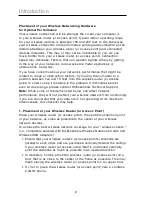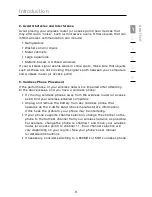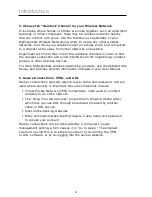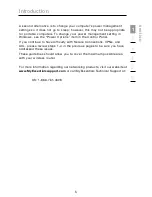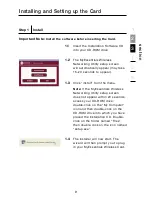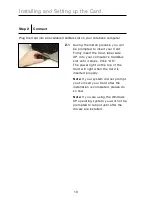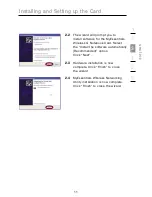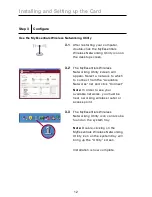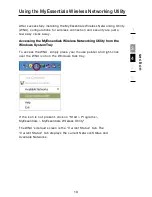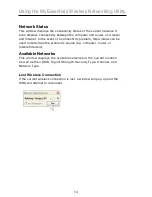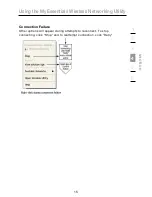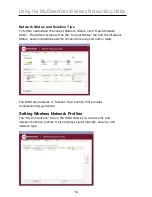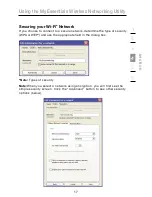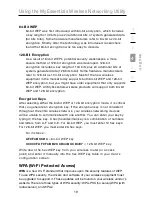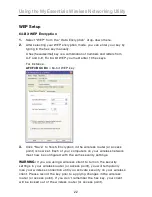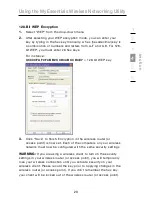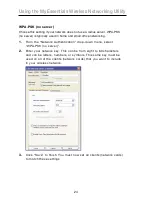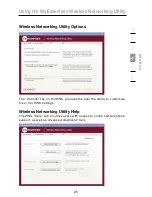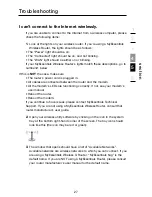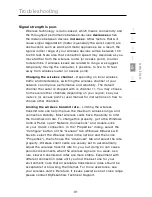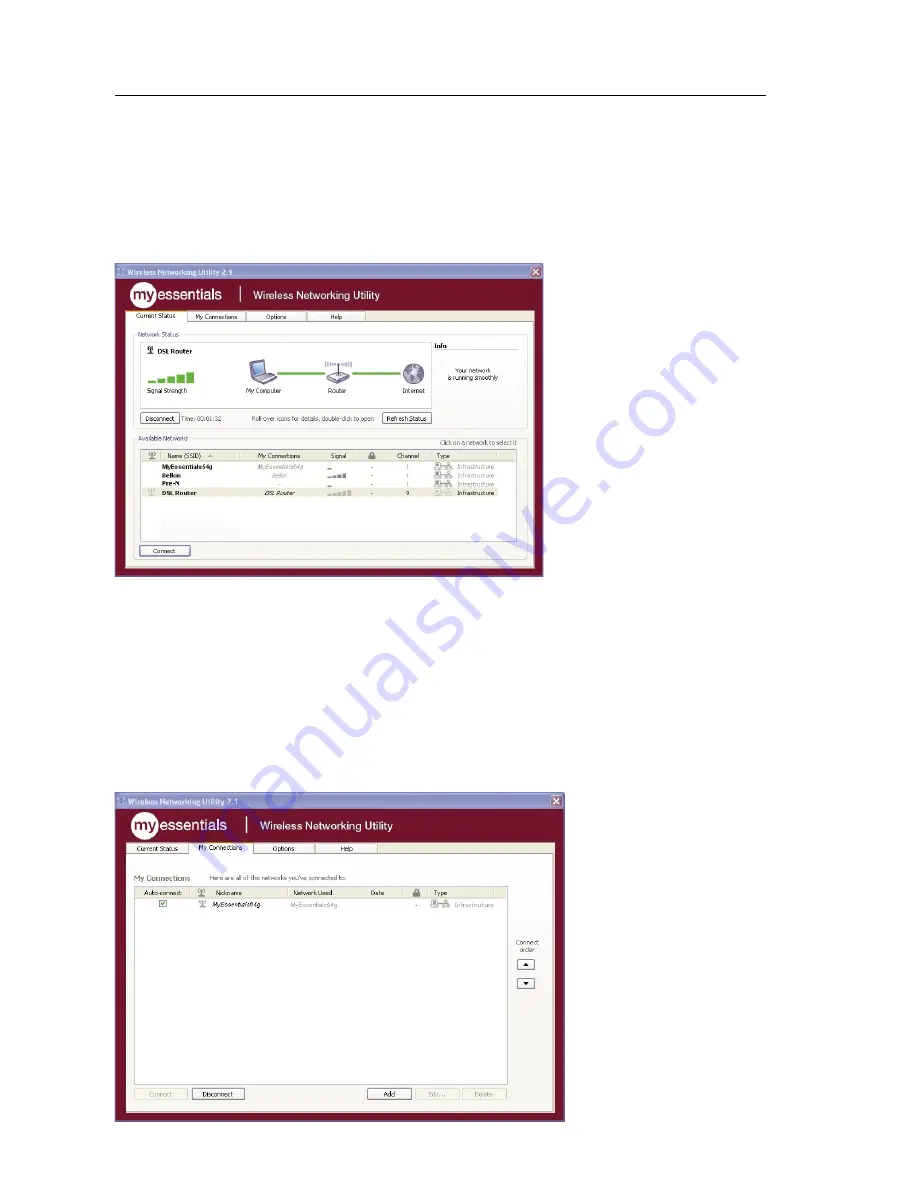
Using the MyEssentials Wireless Networking Utility
16
Network Status and Solution Tips
To further understand the current Network Status, click “Open Wireless
Utility”. The default screen will be the “Current Status” tab and the “Network
Status” section determines which connections are good and/or faulty.
The WNU also features a “Solution Tips” section that provides
troubleshooting guidelines.
Setting Wireless Network Profiles
The “My Connections” tab on the WNU allows you to add, edit, and
delete connection profiles. It also displays signal strength, security, and
network type.