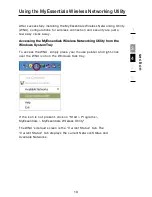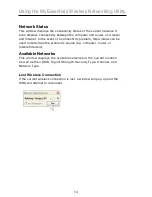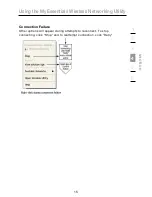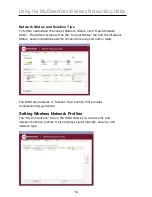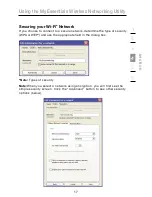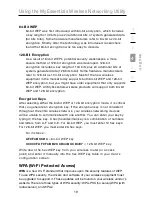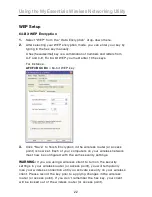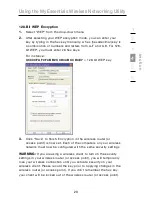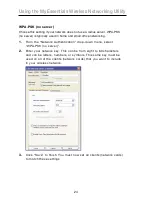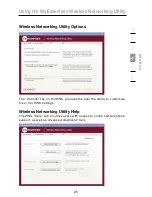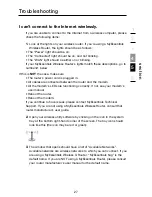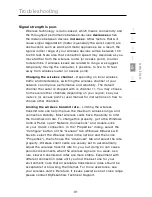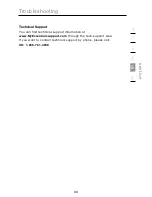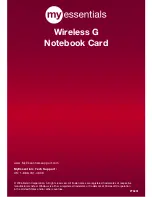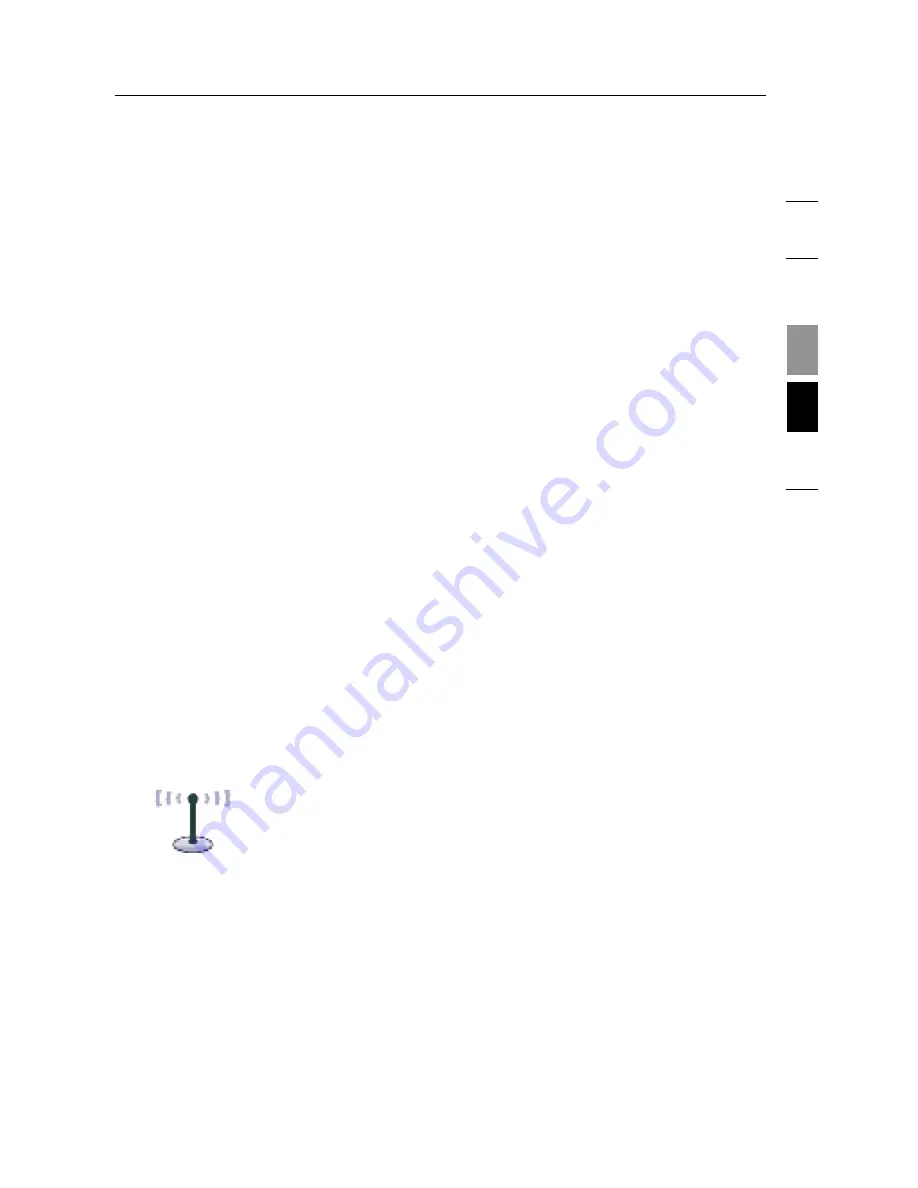
27
2
1
3
4
5
6
s
e
c
tio
n
Troubleshooting
I can’t connect to the Internet wirelessly.
If you are unable to connect to the Internet from a wireless computer, please
check the following items:
1.
Look at the lights on your wireless router. If you’re using a MyEssentials
Wireless Router, the lights should be as follows:
• The “Power” light should be on.
• The “Connected” light should be on, and not blinking.
• The “WAN” light should be either on or blinking.
If your MyEssentials Wireless Router’s lights match these descriptions, go to
number
2
, below.
If this is
NOT
the case, make sure
• The router’s power cord is plugged in.
• All cables are connected between the router and the modem.
• All the modem’s LEDs are functioning correctly. If not, see your modem’s
user manual.
• Reboot the router.
• Reboot the modem.
If you continue to have issues, please contact MyEssentials Technical
Support. If you are not using a MyEssentials Wireless Router, consult that
router manufacturer’s user guide.
2.
Open your wireless utility software by clicking on the icon in the system
tray at the bottom right-hand corner of the screen. The tray icon should
look like this (the icon may be red or green):
3.
The window that opens should have a list of “Available Networks”.
Available networks are wireless networks to which you can connect. If you
are using a MyEssentials Wireless G Router, “MyEssentials 54g” is the
default name. If you are NOT using a MyEssentials Router, please consult
your router manufacturer’s user manual for the default name.