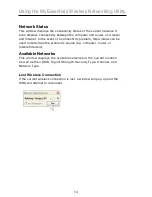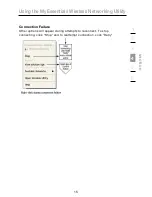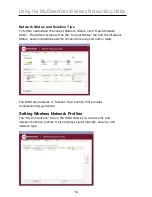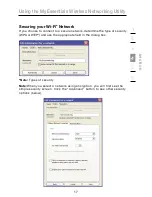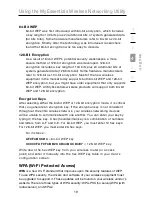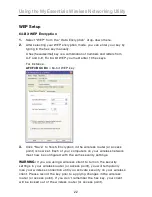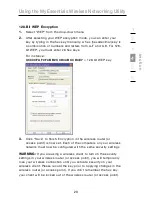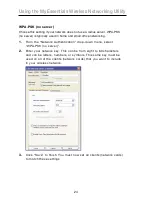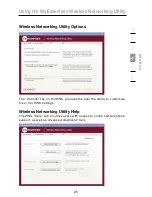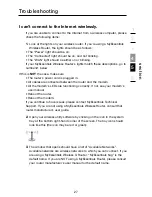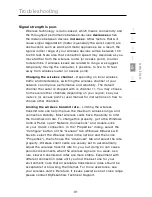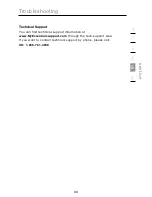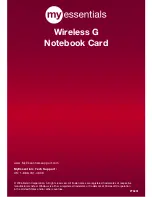Troubleshooting
28
The name of your wireless network appears in
“Available Networks”.
If the correct network name is listed in the “Available Networks” list,
please follow the steps below to connect wirelessly:
1.
Click on the correct network name in the “Available Networks” list.
2.
If the network has security (encryption) enabled, you must enter
the network key. Click “Connect”. For more information regarding
security, see the page entitled: “Securing your Wi-Fi Network” on
page 17 of this User Manual.
3.
Within a few seconds, the tray icon in the lower right-hand
corner of your screen should turn green, indicating a successful
connection to the network.
If you are still unable to access the Internet after connecting to the
wireless network, please contact MyEssentials Technical Support.
The name of your wireless network DOES NOT appear in the list
of “Available Networks”.
If the correct network name is not listed, check the SSID settings
to see if they match. The SSID is case-sensitive and the spelling on
each computer must be exactly the same in order for the Card to
connect to the wireless router (or access point).
Note:
To check the SSID settings or look for an available network,
double-click the Signal Indicator icon to bring up the “Wireless
Networks” screen. Click “Add” if you do not see the network
you are trying to connect to and type in the SSID. For more
information about setting up an SSID, please reference your router
manufacturer’s user manual.
If issues persist even at close range, please contact MyEssentials
Technical Support.