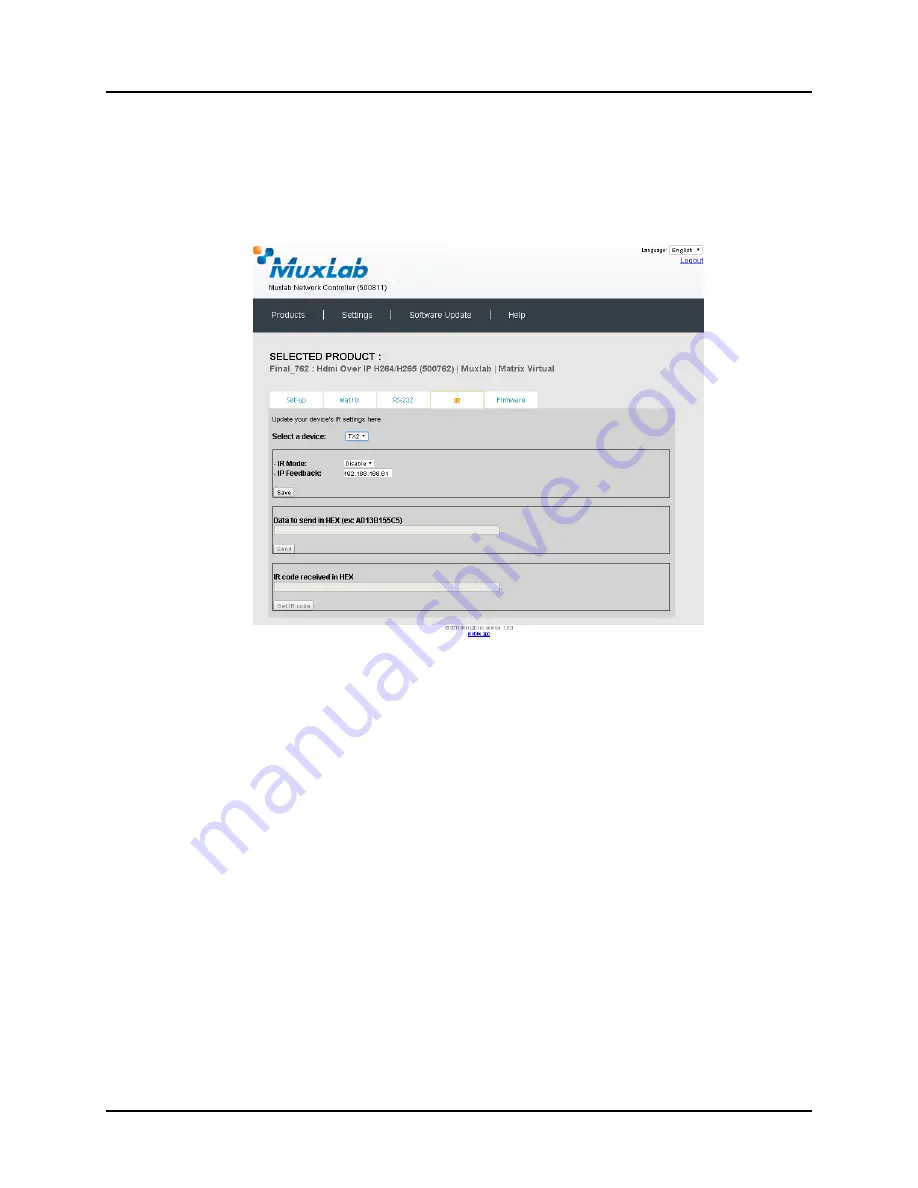
© MuxLab Inc.
Extender Model 500762
Page 207
Transmitting IR Commands to Source and Sink Equipment:
When sending IR commands through the Network Controller, the user first selects the
device that the IR commands will be sent to. This is done by clicking on the
Select a
device
drop-down list and making a selection (Figure 323).
Figure 323: IR Tab
– Selecting a Device
Once a device is selected, the
Data to send in HEX
field becomes enabled. Begin by
setting the IR Mode to “Emitter” and click on “Save”. Next enter the IR command in
Hex in the
Data to send in HEX
field and click on “Send”. In the above example,
TX2 was chosen as the selected device (but a receiver connected to sink equipment
could have also been selected), meaning that a command sent to TX2 will travel from
the Network Controller to the Ethernet Switch, and from the Ethernet Switch to the
transmitter connected to the TX2 port with an attached IR Emitter. That transmitter
will then send the specified data command via the attached IR Emitter to the source
device.
Note that IR pass-through mode is not currently supported.
Learning IR Commands from a Handheld IR Remote:
The Network Controller can learn IR Commands in combination with the 500762. To
begin the process, select the 500762 device as indicated above, set the IR Mode to
Sensor and click on “Save”, and attach an IR Senor to the 500762 IR port. Click on
“Get IR Code”, aim the handheld IR Remote at the Sensor while pressing on an IR
command key on the IR Remote. The
IR code received in HEX
field will display the
HEX version of an IR command sent from a handheld remote.
Содержание 500811
Страница 1: ...P N 94 000810 E SE 000810 E MuxLab Pro Digital Network Controller MNC Model 500811 Operation Manual ...
Страница 15: ... MuxLab Inc ProDigital Network Controller MNC Page 15 Step 5D Step 5E Step 5F Figure 10 ...
Страница 16: ... MuxLab Inc ProDigital Network Controller MNC Page 16 Step 5G Steps 5H 5I Figure 11 ...
Страница 26: ... MuxLab Inc Extender Model 500752 Page 26 Figure 24 Products Screen Set up Tab Figure 25 Name Editing ...
Страница 44: ... MuxLab Inc Extender Model 500753 Page 44 Figure 53 Products Screen Set up Tab Figure 54 Name Editing ...
Страница 63: ... MuxLab Inc Extender Model 500754 Page 63 Figure 83 Products Screen Set up Tab Figure 84 Name Editing ...
Страница 86: ... MuxLab Inc Extender Model 500755 Page 86 Figure 122 Products Screen Set up Tab Figure 123 Name Editing ...
Страница 105: ... MuxLab Inc Extender Model 500756 Page 105 Figure 152 Products Screen Set up Tab Figure 153 Name Editing ...
Страница 124: ... MuxLab Inc Extender Model 500757 Page 124 Figure 182 Products Screen Set up Tab Figure 183 Name Editing ...
Страница 140: ... MuxLab Inc Extender Model 500758 Page 140 Figure 209 Products Screen Set up Tab Figure 210 Name Editing ...
Страница 157: ... MuxLab Inc Extender Model 500759 Page 157 Figure 238 Products Screen Set up Tab Figure 239 Name Editing ...
Страница 178: ... MuxLab Inc Extender Model 500755 AMP Page 178 Figure 276 Products Screen Set up Tab Figure 277 Name Editing ...
Страница 197: ... MuxLab Inc Extender Model 500762 Page 197 Figure 306 Products Screen Set up Tab Figure 307 Name Editing ...






























