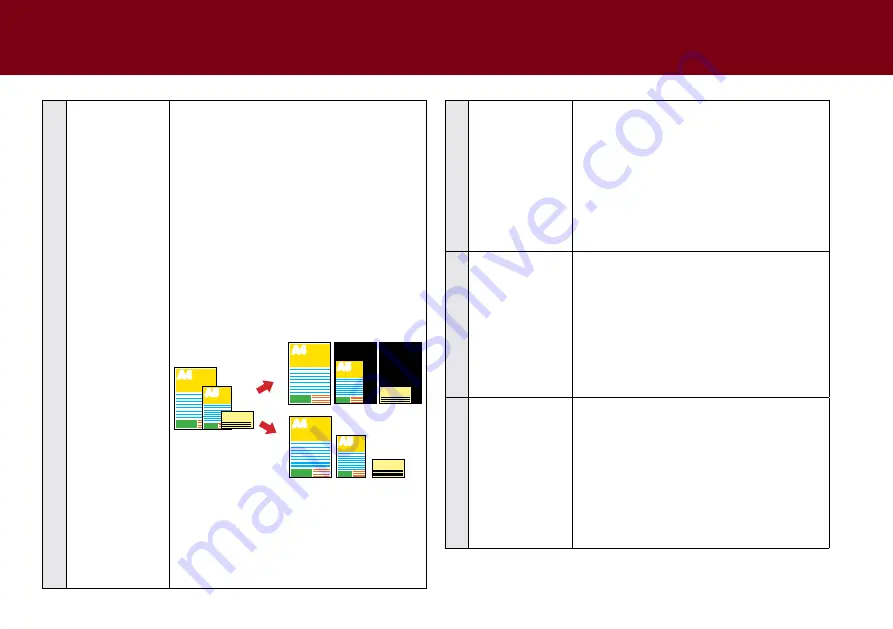
37
7
Scan Size
Select the output size of the image to be
scanned.
choices: “Auto”, “A4(210x297mm)”,
“A5(148x210mm)”, “A6(105x148mm)”,
“b5(182x257mm)”, “b6(128x182mm)”,
“letter(216x279mm)”, “legal (216x356mm)”,
“long Sheet(max. 3000mm)”
NOTE:
When scanning business cards, plastic
cards, small-size originals, or mixed-size
originals, select “
Auto
” to automatically detect
the paper size and crop scanned image up to
legal size.
example of scanning mixed-size originals
using “Auto” setting.
A4
A5
mixed-size
originals
Originals are automatically
cropped to its original size.
When set
to “Auto”
Check
A4
A5
Check
A4
A5
Check
When set
to “A4”
NOTE:
Select “
Long Sheet
” when scanning long
paper from 356mm up to maximum 3000 mm in
length. the “long Sheet” is available when the
Scan Resolution is set to 300 dpi or lower.
8
Scan Resolution
Select the resolution of the image to be
scanned.
choices: “100dpi”, “200dpi”, “300dpi”,
“400dpi”, “600dpi”.
•
the higher the resolution, the bigger the
file size.
•
Some resolution may not be available,
depending on other settings you select.
9
Rotation
Select a rotation angle to rotate the image.
choices: “None”, “90° cW”, “90° ccW”,
“180°”, text Orientation”
•
Select “
Text Orientation
” to rotate pages
based on the text orientation. If the text
Orientation does not work correctly,
change the Scan Resolution to a higher
setting.
10
Original type
Select an option according to the type of
original to auto-adjust overall brightness and
contrast for the scanned image.
•
text: Originals with mainly text.
•
Photo: Originals with mainly photos and
color graphic.
•
text/Photo: Originals with both text,
photos and color graphic.
SettING IDOcScAN tOUch
(cONtINUeD)
Содержание idocscan p45
Страница 82: ...P70 P45...
















































