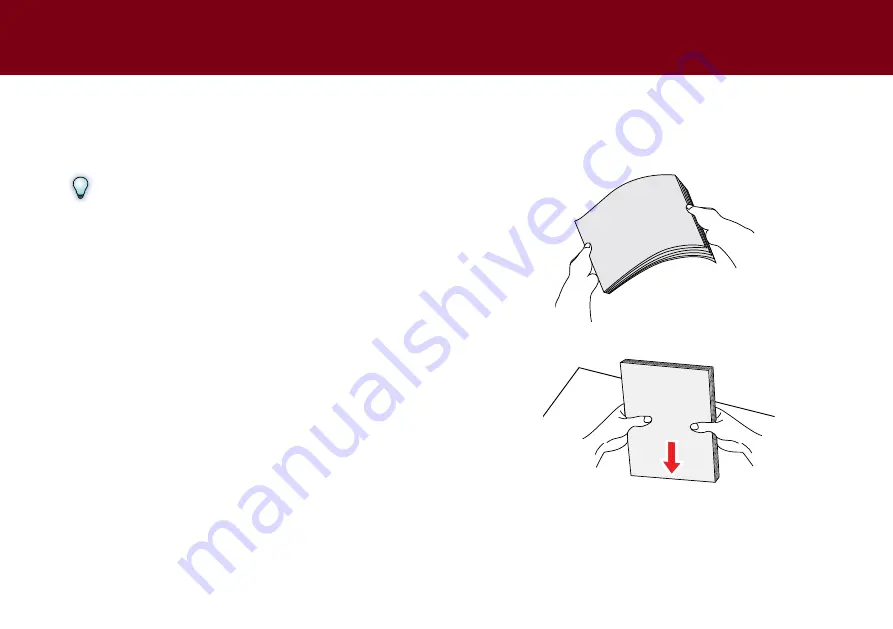
16
Preparation
Please read below NOte before scanning to prevent misfeeds, paper
jams and protect your originals.
NOTE
•
Do not load paper other than those with the paper size, type, and
weight specified in the Specification.
•
the Input tray capacity can hold 120 sheets for the plain paper
or 30 cards for the business cards. Paper overloading may cause
paper jams.
•
ensure staples and paper clips have been removed prior to
scanning as they may cause damage to the Automatic Document
Feeder and your originals.
•
Do not load paper with wet ink or liquid correction fluid, curls,
wrinkles, folds, irregular shapes or tears into the Input tray.
•
Do not scan fragile photos, very thin and thick paper, and
important originals as misfeeding may wrinkle or damage them.
•
If a stack of paper cannot be fed into the Input tray properly, try to
reduce the number of paper in the stack.
•
When scanning a stack of business cards or other small items (for
example, credit cards, IDs, etc), place the long side of the cards
parallel with the Paper Guides.
•
long sheet of paper, plastic cards, and embossed cards can be
scanned one at a time.
•
Use the Paper Guides to keep paper straight when feeding.
Loading the Paper Stack
1.
Flex the paper stack back and forth, then fan the paper to loosen
them.
2.
Straighten the top edges of the paper stack on a level of surface.
lOADING the INPUt tRAy
Содержание idocscan p45
Страница 82: ...P70 P45...
















































