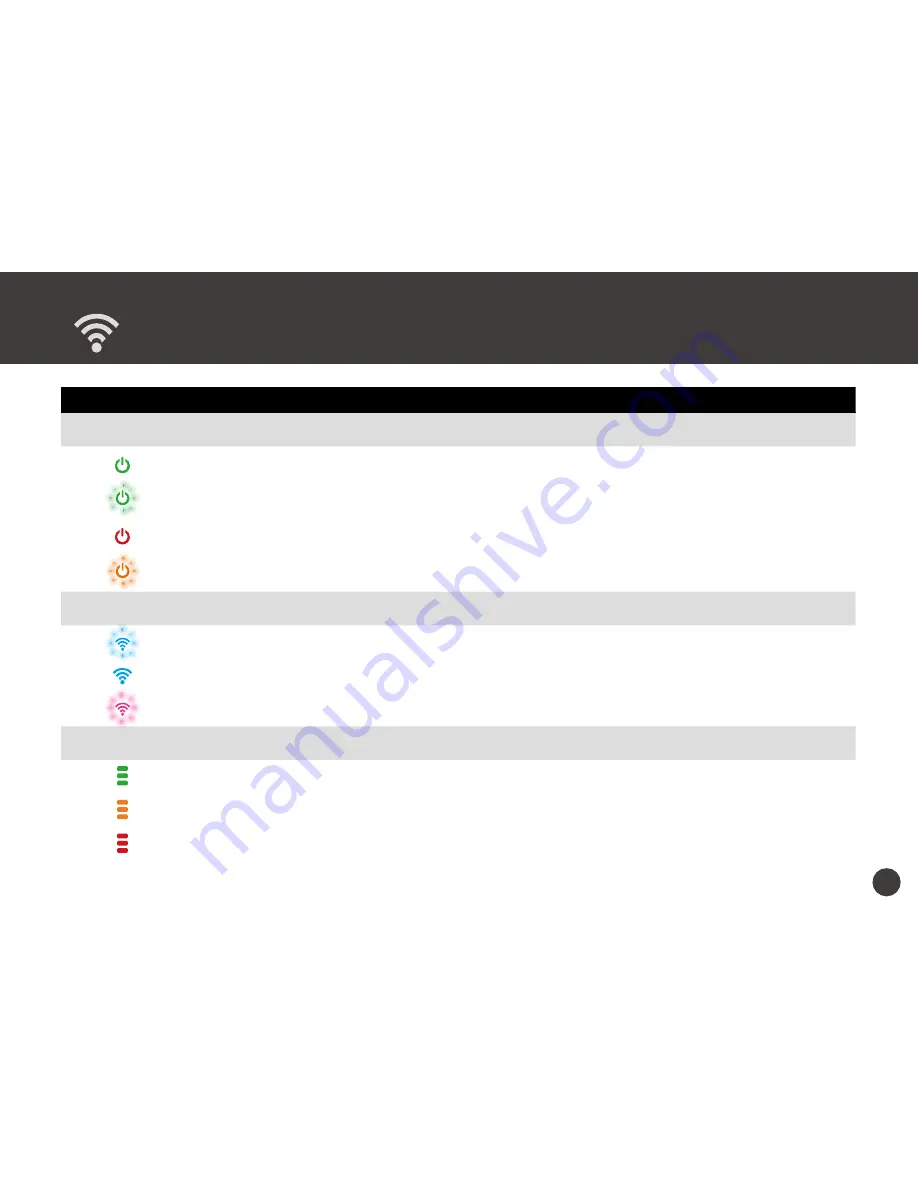
7
LED Messages
Symbol
LED Light
Message
Power LED
Solid green
The power is turned on.
Blinking green
The battery is low.
Solid red
Memory is full or unknown error happen. (Note: The scanner will hang,
Free up some memory and restart the scanner to solve the problem.)
Blinking orange
The image is being saved in the MicroSD card on the scanner.
WiFi LED
Blinking blue
The WiFi function is enabled.
Solid blue
The scanner has connected to a WiFi enabled device.
Blinking purple
The scanner is in operation.
Scanning LED
Green
The scan speed is normal.
Orange
Alerts the scan speed is fast.
Red
Alerts the scan speed is very fast. (Note: The image distortion will occur.)







































