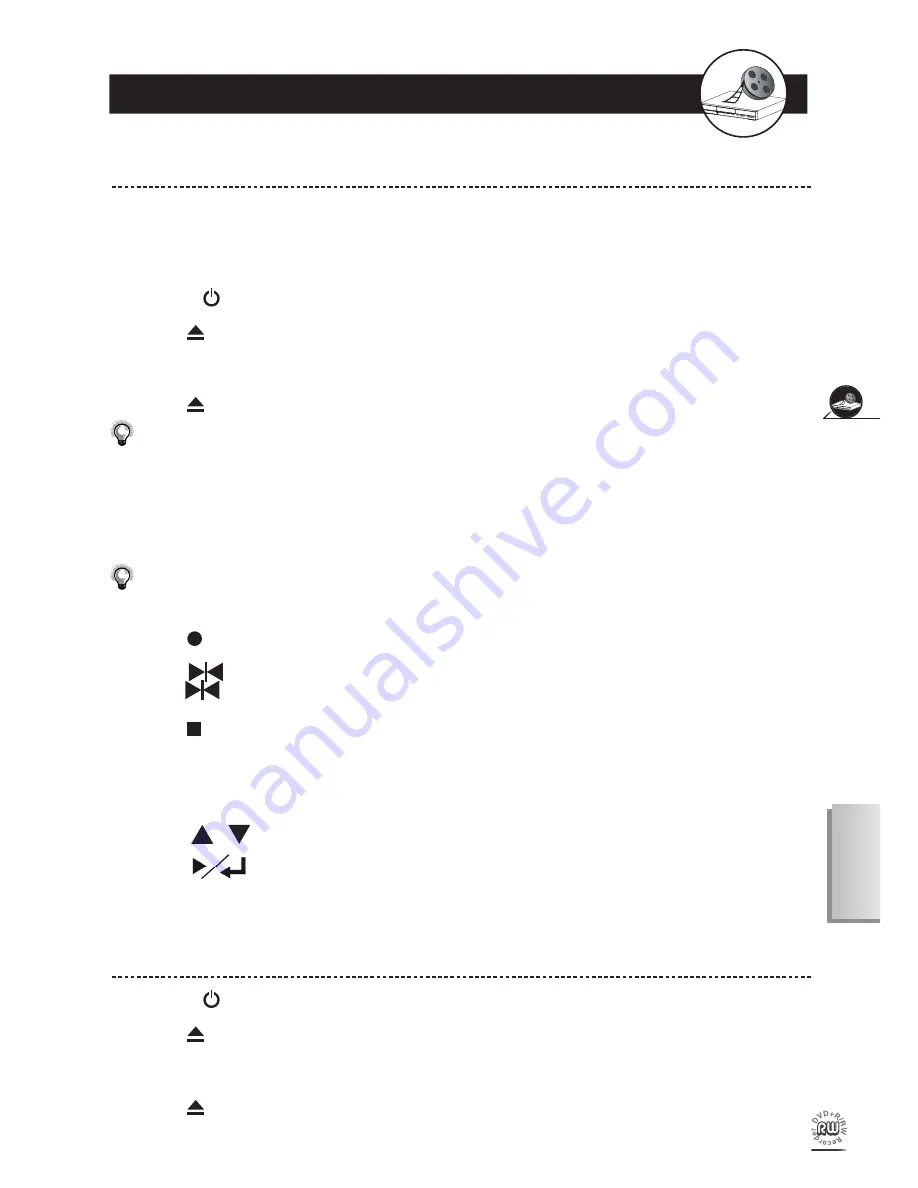
27
Recording F
unctions
English
4-2
Recording
To Record From External Source
Preparations:
1. Connect the DVD Recorder to your TV.
2. Remember to use an unfi nalized and recordable DVD+RW or DVD+R disc only. This unit is not intended to record
DVD RAM, DVD-R or DVD-RW discs.
1
Turn on
Power
of the DVD Recorder and outer equipment.
2
Press
Eject
to open the disc tray.
3
Place a recordable DVD+RW or DVD+R onto the disc tray.
4
Press
Eject
again to close the disc tray.
If you use an unused DVD+RW or DVD+R disc, the fi rst reading will take about one minute. If the DVD Recorder
reads a new DVD disc, the disc will be formatted automatically and then show one empty title with 100% free disc
space. If the DVD Recorder reads a used DVD disc, a Title menu will show the available titles for playback and
available space left for recording.
5
Press
Source
on the remote control to toggle between different external A/V input
sources.
- Before operating
Source
function, please make sure the DVD Recorder and the outer equipment are connected.
- Press
Source
repeatedly to go through various A/V inputs, including: TV, Video, S-Video and DV.
6
Press
Record
on the remote control to start to record.
7
Press
Pause
on the remote control to pause recording. To resume recording,
press
Pause
again.
8
Press
Stop
on the remote control to stop recording.
“WAIT” will appear on the bottom right corner of the TV screen. Wait until “LIVE” appear on the bottom right
corner of the TV screen, representing that re cord ing has completed.
9
Press
DVD/REC
on the remote control to switch to DVD mode.
10
Press / to choose the titles just recorded.
11
Press
to play back the title.
To Record TV Programs (Instant Record)
1
Turn on
Power
of the DVD Recorder and your TV.
2
Press
Eject
to open the disc tray.
3
Place a recordable DVD+RW or DVD+R onto the disc tray.
4
Press
Eject
again to close the disc tray.
Содержание DVD-R100LB
Страница 39: ......
Страница 40: ......
Страница 42: ...Fabricado bajo licencia de Dolby Laboratories Dolby y el símbolo de doble D son marcas de Dolby Laboratories ...
Страница 79: ......
Страница 80: ......






























