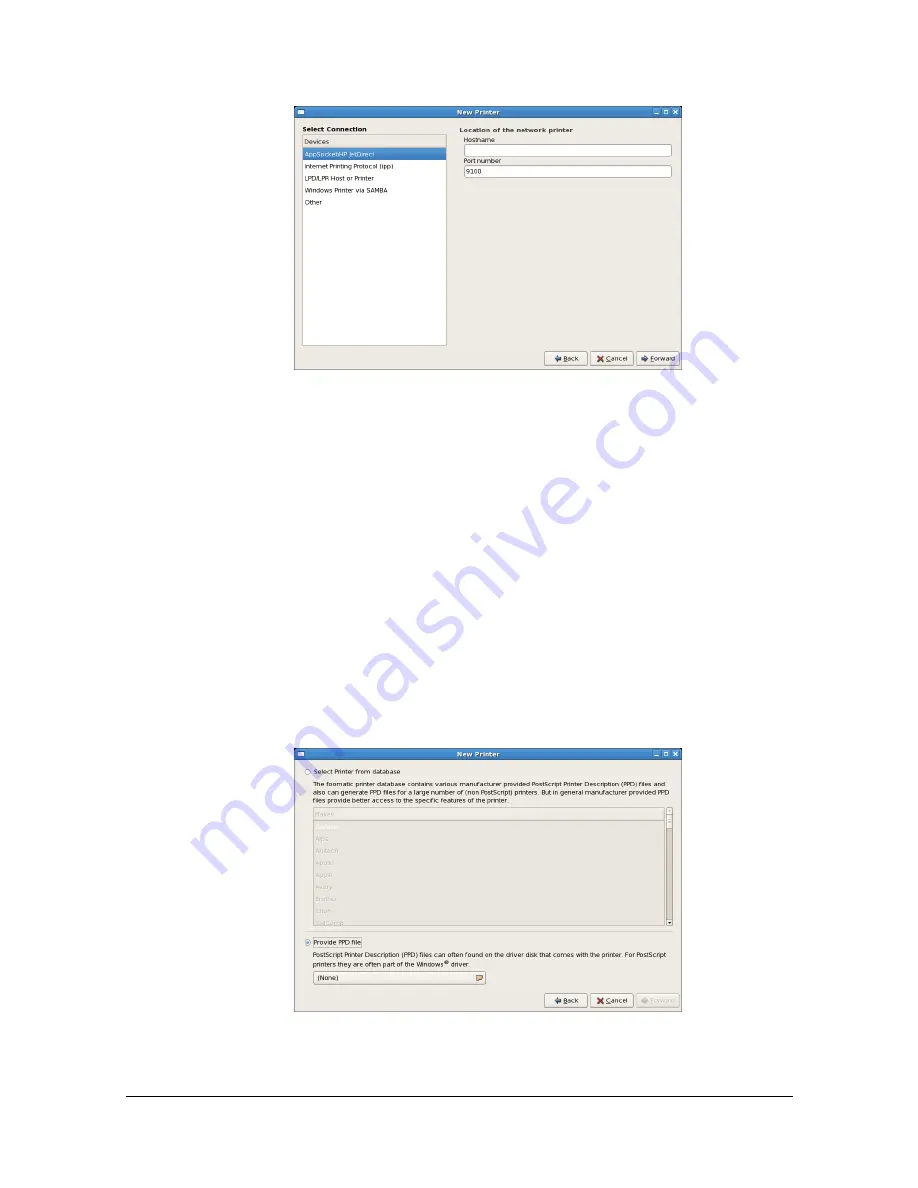
Adding the Printer Using Printer configuration
2-5
The printers that can be used are automatically searched for and listed in
the left pane of the dialog box.
6
From the left pane of the dialog box, select the port for the machine to be
installed.
- For a USB connection, select [Color MF30-1 USB #1].
- For a machine connected to the network, select [Color MF30-1] <IP
address>.
- If the desired machine is not listed, select a device port from the
[Devices] list. In the right pane of the dialog box, type in the host name or
IP address for the machine.
"
- TCP/IP: [AppSocket/HP jetDirect, Internet Printing Protocol (ipp)] or
[LPD/LPR Host or Printer]
- Host name of Internet Printing Protocol (ipp): <IP address>/ipp
7
Click [Forward].
8
Select [Provide PPD file].
Содержание MFX-C3035
Страница 1: ......
Страница 28: ...Operation on Mac OS X ...
Страница 31: ...Installing the Printer Driver 1 4 3 Click Continue 4 Click Continue ...
Страница 76: ...Printer Settings Mac OS X 10 5 10 6 1 49 9 Click Continue The new printer appears in the Print Fax screen ...
Страница 82: ...Printer Settings Mac OS X 10 5 10 6 1 55 9 Click Continue The new printer appears in the Print Fax screen ...
Страница 112: ...Specifying Print Settings Mac OS X 10 4 1 85 Summary The Summary is used to check the currently selected print settings ...
Страница 135: ...Specifying the Color Profile 1 108 6 Select the color profile to use from the list and then click Add 7 Click OK ...
Страница 136: ...Specifying the Color Profile 1 109 8 Select the added color profile before printing ...
Страница 143: ...Uninstalling the Scanner Driver 1 116 5 Click OK This completes the uninstallation of the scanner driver ...
Страница 148: ...Operation on Linux ...
Страница 165: ...Printing a Document 2 18 4 Select the name of the printer 5 Click Print to print the document ...
Страница 168: ...Operation on NetWare ...
Страница 177: ...Printing With NetWare 3 10 ...
Страница 178: ...Printer Utilities ...
Страница 180: ...Understanding the Ethernet Configuration Menus ...
Страница 187: ... Ethernet Admin Settings 5 8 ...
Страница 188: ...User authentication and account track ...
Страница 228: ...Network Printing ...
Страница 243: ...Network Printing 7 16 7 Click OK 8 Click OK ...
Страница 248: ...Network Printing 7 21 11 Click Next 12 Click Finish ...
Страница 259: ...Network Printing 7 32 17 Click Next 18 Select whether the printer driver is to be shared and then click Next ...
Страница 267: ...Troubleshooting 7 40 ...
Страница 268: ...Using Web Connection ...
Страница 270: ...About Web Connection 8 3 You cannot access Web Connection using a local USB connec tion ...
Страница 502: ...Appendix ...
Страница 508: ......
















































