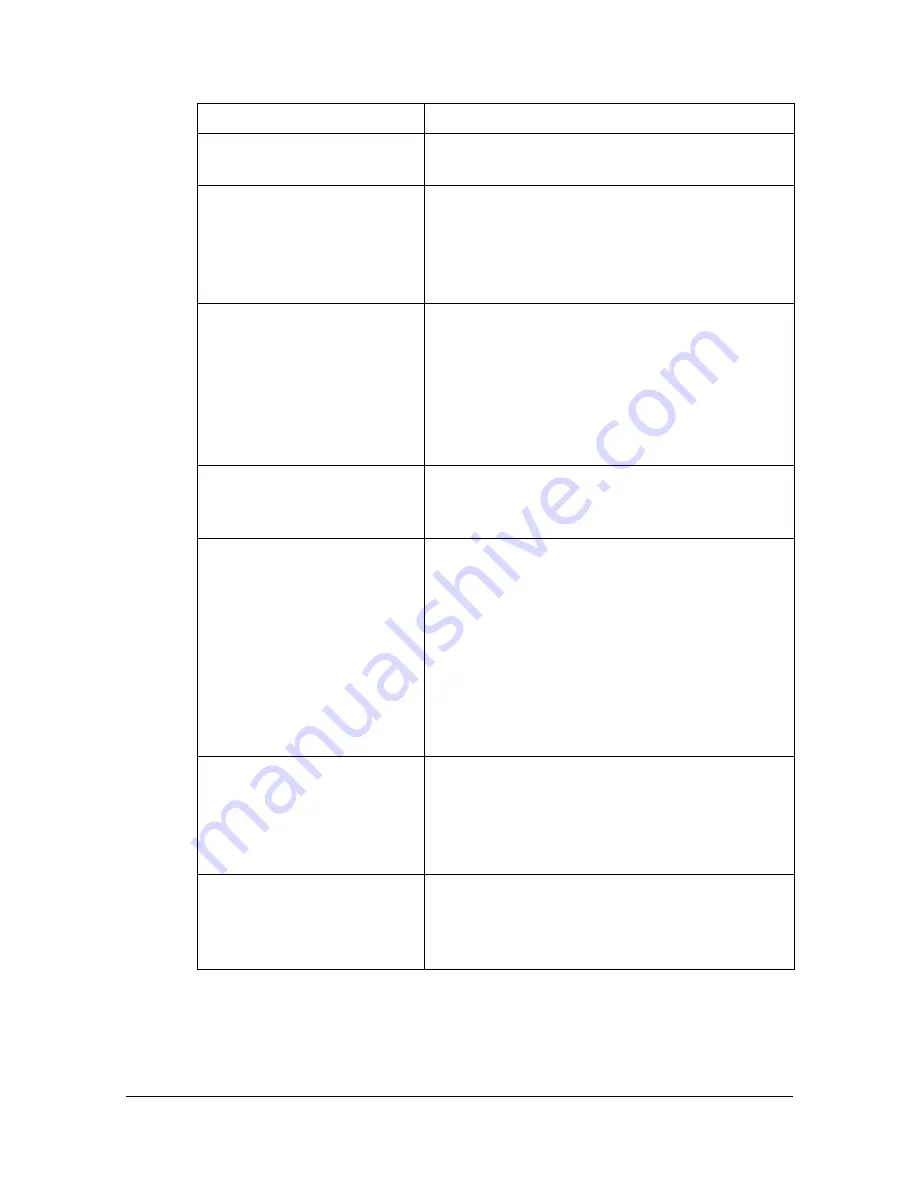
Troubleshooting
1-119
Troubleshooting
Symptom
Solution
The setting in the saved
presets are not applied.
Depending on the functions selected for the
printer, some preset settings are not saved.
Media type error appears.
If a media type, such as “Thick paper”, is
specified for Tray 3 or Tray 4, a media type
error appears and the printer stops. Be sure
to specify a media type supported by Tray 3
or Tray 4.
The printer stops respond-
ing.
Depending on the operating system, some
paper size and paper type combinations are
not permitted. If the job was sent with an
incorrect combination of settings, the printer
stops responding. Be sure to print with the
correct combination of paper size and paper
type settings.
The printer is not detected
using Rendezvous/Bon-
jour.
Using Web Connection, select the [Enable]
on the [Bonjour Settings] page. For details,
refer to “[Bonjour Settings]” on page 8-224.
Checking the version num-
ber of the printer driver and
PPD file.
For Mac OS X 10.4:
Select the printer from Printer Setup Utility,
and then click [Show Info] in the [Printers]
menu. In the pop-up menu of the Printer
Info dialog box, select [Name & Location].
For Mac OS X 10.5/10.6:
Select the printer from [Print & Fax], and
then click [Options & Supplies]. Click [Gen-
eral] tab.
The dialog box may appear
unusual when selecting
other manufacturer printer
and back to the correct
printer.
Close the Print dialog box, and then open it
again.
The custom paper size is
different from the size that
was set.
Depending on the operating system, the cus-
tom paper size settings may change slightly
due to OS round of errors in unit conversion
(for example, 5.80" may change to 5.79").
Содержание MFX-C3035
Страница 1: ......
Страница 28: ...Operation on Mac OS X ...
Страница 31: ...Installing the Printer Driver 1 4 3 Click Continue 4 Click Continue ...
Страница 76: ...Printer Settings Mac OS X 10 5 10 6 1 49 9 Click Continue The new printer appears in the Print Fax screen ...
Страница 82: ...Printer Settings Mac OS X 10 5 10 6 1 55 9 Click Continue The new printer appears in the Print Fax screen ...
Страница 112: ...Specifying Print Settings Mac OS X 10 4 1 85 Summary The Summary is used to check the currently selected print settings ...
Страница 135: ...Specifying the Color Profile 1 108 6 Select the color profile to use from the list and then click Add 7 Click OK ...
Страница 136: ...Specifying the Color Profile 1 109 8 Select the added color profile before printing ...
Страница 143: ...Uninstalling the Scanner Driver 1 116 5 Click OK This completes the uninstallation of the scanner driver ...
Страница 148: ...Operation on Linux ...
Страница 165: ...Printing a Document 2 18 4 Select the name of the printer 5 Click Print to print the document ...
Страница 168: ...Operation on NetWare ...
Страница 177: ...Printing With NetWare 3 10 ...
Страница 178: ...Printer Utilities ...
Страница 180: ...Understanding the Ethernet Configuration Menus ...
Страница 187: ... Ethernet Admin Settings 5 8 ...
Страница 188: ...User authentication and account track ...
Страница 228: ...Network Printing ...
Страница 243: ...Network Printing 7 16 7 Click OK 8 Click OK ...
Страница 248: ...Network Printing 7 21 11 Click Next 12 Click Finish ...
Страница 259: ...Network Printing 7 32 17 Click Next 18 Select whether the printer driver is to be shared and then click Next ...
Страница 267: ...Troubleshooting 7 40 ...
Страница 268: ...Using Web Connection ...
Страница 270: ...About Web Connection 8 3 You cannot access Web Connection using a local USB connec tion ...
Страница 502: ...Appendix ...
Страница 508: ......






























