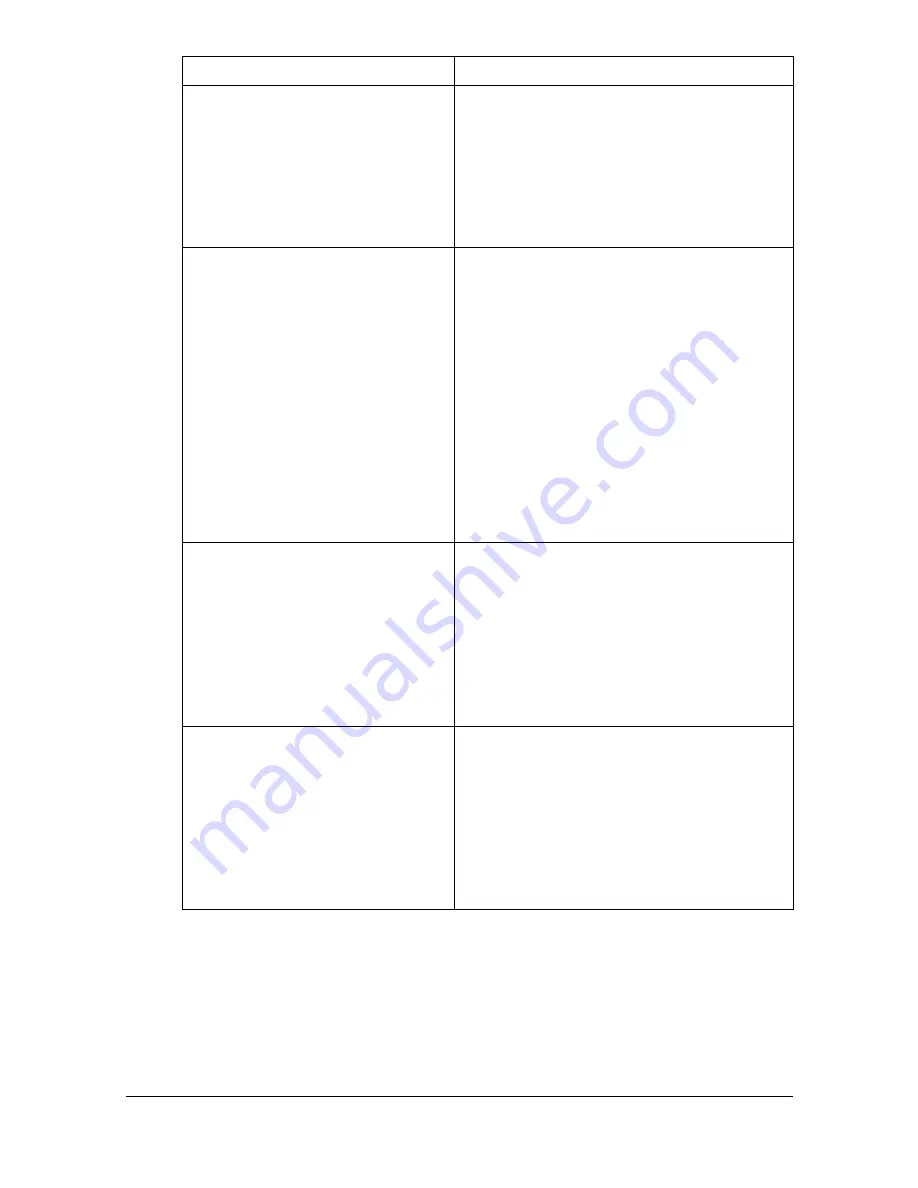
Configuring the Printer
8-92
[Password]
Select [Change Password] to change the
password.
If [EAP Type] is set to [EAP-MD5],
[EAP-TTLS], [PEAP] or [Server Specifica-
tion], specify the password.
Range: Up to 128 characters
Default: [Blank]
[TTLS Anonymous Name]
Specify the logon name used with
EAP-TTLS primary authentication.
If [EAP Type] is set to [EAP-TTLS] or
[Server Specification], specify the TTLS
anonymous name.
Range: Up to 128 characters
Default: [anonymous]
"
If [EAP Type] is set to [Server
Specification] while the actual
authentication method is
EAP-MD5, type in the same name
as that specified for [User ID].
[TTLS Authentication Type]
Select the EAP-TTLS phase 2 authenti-
cation procedure.
If [EAP Type] is set to [EAP-TTLS] or
[Server Specification], select the TTLS
anonymous type.
Choices: [PAP], [MS-CHAP],
[MS-CHAPv2]
Default: [MS-CHAPv2]
[Send Client Certificate]
Select whether or not the client certificate
is sent when the client certificate is
requested by the server. If [EAP Type] is
set to [EAP-TTLS], [PEAP] or [Server
Specification], select the setting to send
the client certificate.
Choices: [Enable], [Disable]
Default: [Disable]
Item
Description
Содержание MFX-C3035
Страница 1: ......
Страница 28: ...Operation on Mac OS X ...
Страница 31: ...Installing the Printer Driver 1 4 3 Click Continue 4 Click Continue ...
Страница 76: ...Printer Settings Mac OS X 10 5 10 6 1 49 9 Click Continue The new printer appears in the Print Fax screen ...
Страница 82: ...Printer Settings Mac OS X 10 5 10 6 1 55 9 Click Continue The new printer appears in the Print Fax screen ...
Страница 112: ...Specifying Print Settings Mac OS X 10 4 1 85 Summary The Summary is used to check the currently selected print settings ...
Страница 135: ...Specifying the Color Profile 1 108 6 Select the color profile to use from the list and then click Add 7 Click OK ...
Страница 136: ...Specifying the Color Profile 1 109 8 Select the added color profile before printing ...
Страница 143: ...Uninstalling the Scanner Driver 1 116 5 Click OK This completes the uninstallation of the scanner driver ...
Страница 148: ...Operation on Linux ...
Страница 165: ...Printing a Document 2 18 4 Select the name of the printer 5 Click Print to print the document ...
Страница 168: ...Operation on NetWare ...
Страница 177: ...Printing With NetWare 3 10 ...
Страница 178: ...Printer Utilities ...
Страница 180: ...Understanding the Ethernet Configuration Menus ...
Страница 187: ... Ethernet Admin Settings 5 8 ...
Страница 188: ...User authentication and account track ...
Страница 228: ...Network Printing ...
Страница 243: ...Network Printing 7 16 7 Click OK 8 Click OK ...
Страница 248: ...Network Printing 7 21 11 Click Next 12 Click Finish ...
Страница 259: ...Network Printing 7 32 17 Click Next 18 Select whether the printer driver is to be shared and then click Next ...
Страница 267: ...Troubleshooting 7 40 ...
Страница 268: ...Using Web Connection ...
Страница 270: ...About Web Connection 8 3 You cannot access Web Connection using a local USB connec tion ...
Страница 502: ...Appendix ...
Страница 508: ......






























