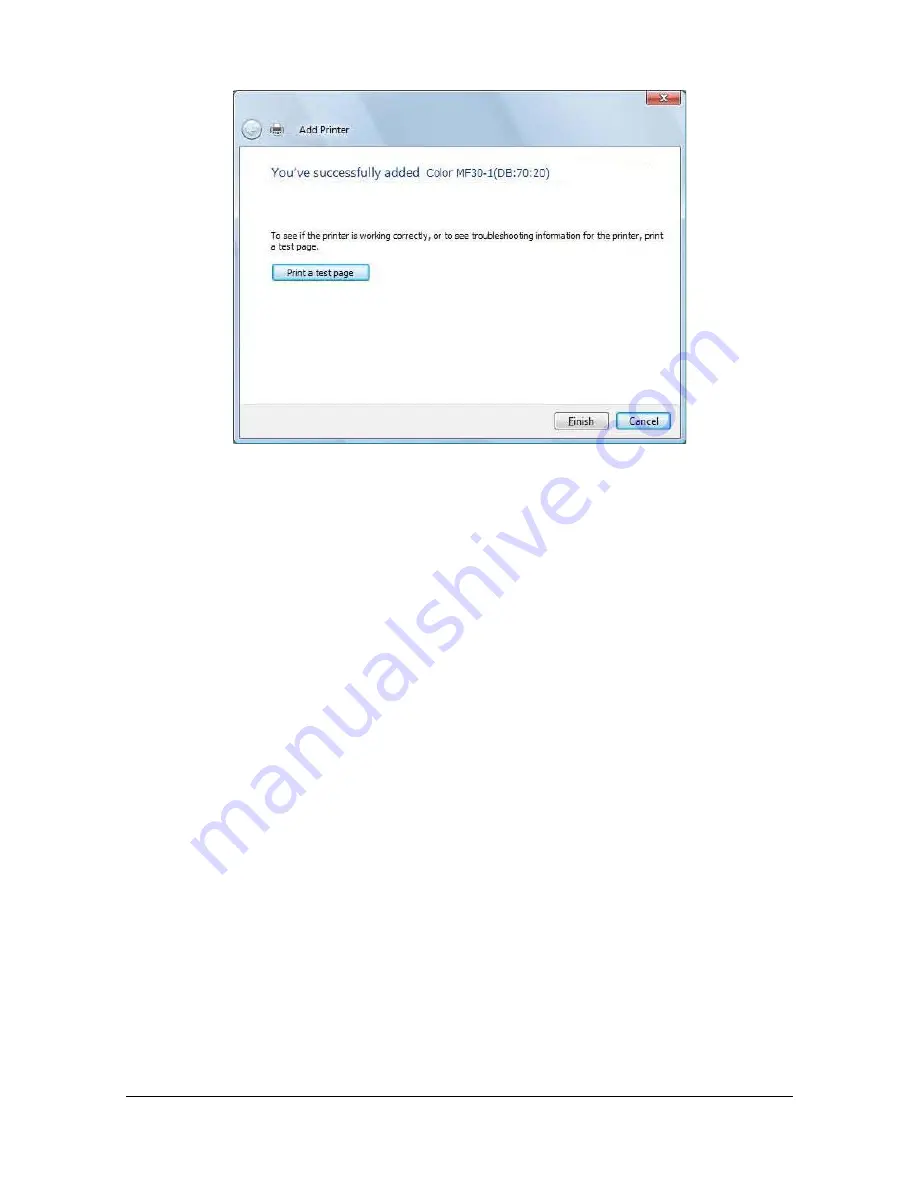
Network Printing
7-33
19
Click [Finish].
This completes the installation of the printer driver.
Updating the driver after connecting this machine
In Windows 7/Server 2008 R2, if this machine is connected without first
installing the printer driver, the printer driver will not be correctly identified. If
the printer driver is not correctly identified, the driver must be updated using
[Update Driver].
1
Insert the Printer Driver CD/DVD in the CD-ROM/DVD drive of your com-
puter.
The installer starts up.
"
Click Run AutoRun.exe in the AutoPlay dialog box that appears when
the CD/DVD is inserted.
"
If the installer does not start up automatically, double-click the
Auto-Run.exe icon on the CD/DVD.
2
Exit the installer.
3
Open the [Devices and Printers] window.
Open the [Control Panel], select [Hardware and Sound], and then click
[View devices and printers].
When [Control Panel] is displayed in an icon view, double-click [Devices
and Printers].
Содержание MFX-C3035
Страница 1: ......
Страница 28: ...Operation on Mac OS X ...
Страница 31: ...Installing the Printer Driver 1 4 3 Click Continue 4 Click Continue ...
Страница 76: ...Printer Settings Mac OS X 10 5 10 6 1 49 9 Click Continue The new printer appears in the Print Fax screen ...
Страница 82: ...Printer Settings Mac OS X 10 5 10 6 1 55 9 Click Continue The new printer appears in the Print Fax screen ...
Страница 112: ...Specifying Print Settings Mac OS X 10 4 1 85 Summary The Summary is used to check the currently selected print settings ...
Страница 135: ...Specifying the Color Profile 1 108 6 Select the color profile to use from the list and then click Add 7 Click OK ...
Страница 136: ...Specifying the Color Profile 1 109 8 Select the added color profile before printing ...
Страница 143: ...Uninstalling the Scanner Driver 1 116 5 Click OK This completes the uninstallation of the scanner driver ...
Страница 148: ...Operation on Linux ...
Страница 165: ...Printing a Document 2 18 4 Select the name of the printer 5 Click Print to print the document ...
Страница 168: ...Operation on NetWare ...
Страница 177: ...Printing With NetWare 3 10 ...
Страница 178: ...Printer Utilities ...
Страница 180: ...Understanding the Ethernet Configuration Menus ...
Страница 187: ... Ethernet Admin Settings 5 8 ...
Страница 188: ...User authentication and account track ...
Страница 228: ...Network Printing ...
Страница 243: ...Network Printing 7 16 7 Click OK 8 Click OK ...
Страница 248: ...Network Printing 7 21 11 Click Next 12 Click Finish ...
Страница 259: ...Network Printing 7 32 17 Click Next 18 Select whether the printer driver is to be shared and then click Next ...
Страница 267: ...Troubleshooting 7 40 ...
Страница 268: ...Using Web Connection ...
Страница 270: ...About Web Connection 8 3 You cannot access Web Connection using a local USB connec tion ...
Страница 502: ...Appendix ...
Страница 508: ......
















































