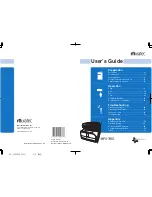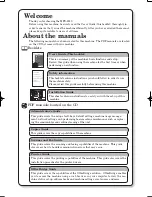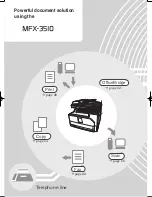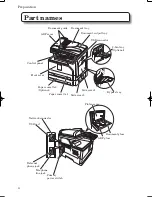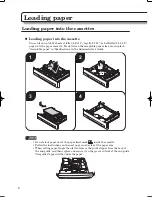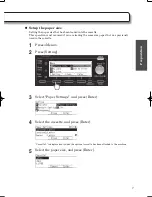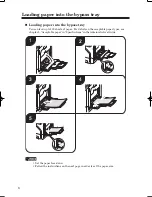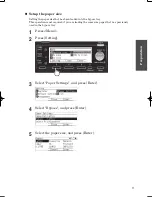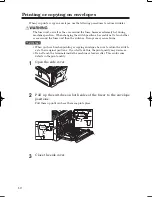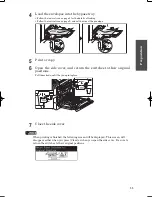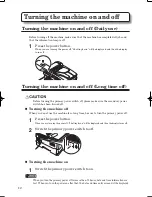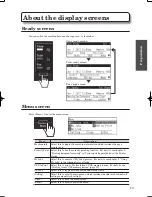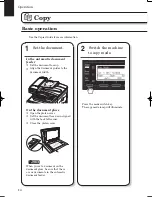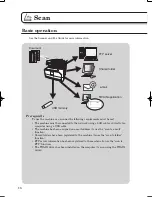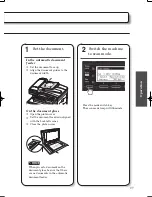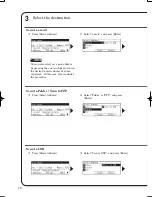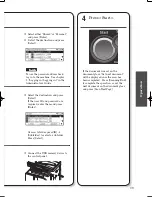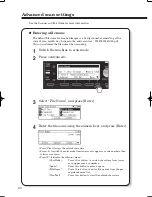5
Preparation
Control panel
1
2
3
4
5
6
7
8
9 10
11
1213 14 15
16
17
18
No
Name
Description
1 Mode lamps
Shows whether the machine is in the copy, scan or fax mode.
2 Power button
This button is used to turn the power on or off.
3 Display
The display shows the machine status, interactive displays, and all
machine functions.
4 Cursor key
Use this key to select items on the display or to move the cursor.
In the fax mode, press the top arrow to show the dialing history,
and the bottom arrow to show the address book.
5 <Log in>
Press this key to authenticate as a registered device user.
6 Shortcut keys
Frequently used features can be assigned to these keys.
The default features for these keys are <Card Copy>,
<Mail Address>, and <My Jobs>.
7 Information lamp
Displays the current machine status.
Green = operating normally, Orange = error.
8 Numeric keys
Use these keys to enter numbers and characters.
9 Mode switch key
Press this key to switch between the copy, scan, and fax modes.
10 Function selection keys
Press these keys to select items displayed on the screen.
11 One-touch keys
Use this key to transmit to a pre-registered destination.
12 <Advanced>
Press this key to display the advanced settings.
13 <Menu>
Press this key to display the setup functions.
14 < Reset>
Press this key to reset the settings back to the default settings and
return to the ready screen.
15 <Job Confi rm.
Fax
Cancel>
Press this key to confi rm reserved transmissions or cancel a fax
transmission.
16 <Start>
Press this key to execute the current operation.
17 < Energy Save>
Press this key to reduce energy consumption while the machine is
idle, or to release the energy save mode.
18 <Stop>
Press this key to cancel the current operation.