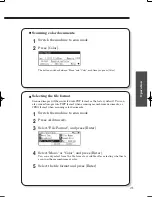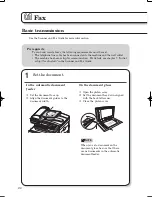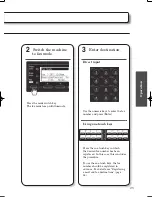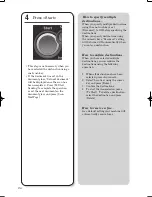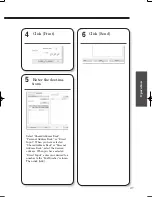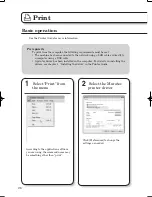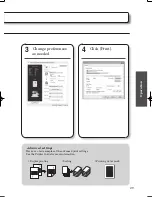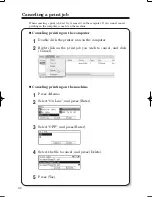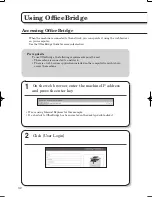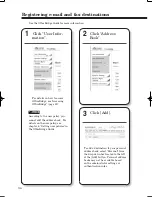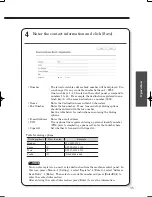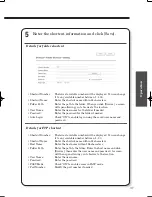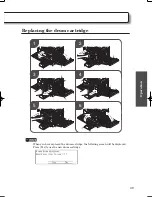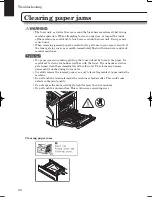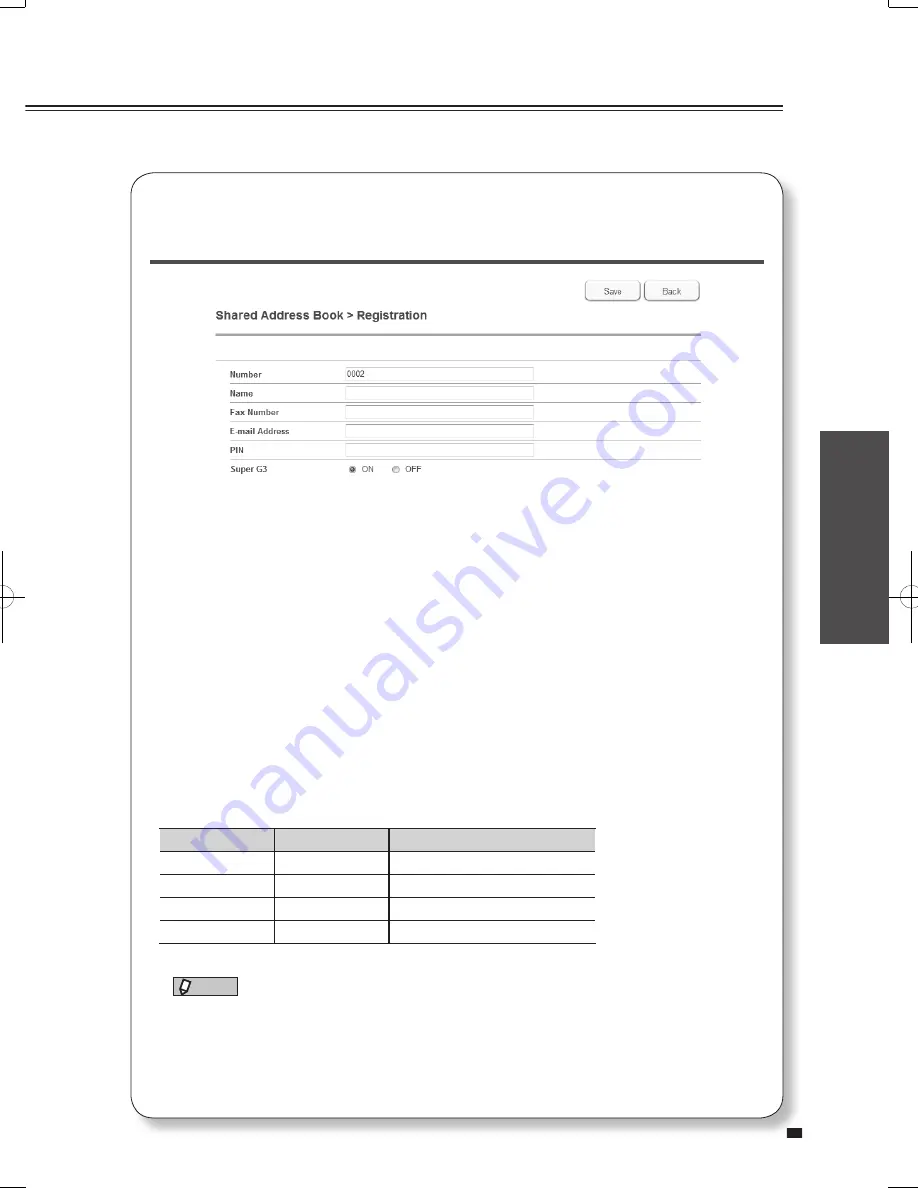
35
Operation
Registering e-mail and fax destinations
See the Offi ceBridge Guide for more information.
4
Enter the contact information and click [Save].
• Number :
The lowest available address book number will be displayed. You
can change it to any available number between 1 - 9999.
One-touch keys 1 - 48, located on the control panel, correspond to
numbers 1 to 48. For example, the destination registered in one-
touch key (1) is the same destination as number (0001).
• Name :
Enter the destination name within 30 characters.
• Fax Number :
Enter the fax number. Pause, tone and other dialing options
should be entered with the fax number.
See the table below for instructions on entering the dialing
options.
• E-mail Address :
Enter the e-mail address.
• PIN:
If your phone line requires entering a personal identify number
(PIN) prior to completing a phone call, enter that number here.
• Super G3:
Set whether to transmit with Super G3.
Table for dialing options
Dialing options
How to enter
Example
Hyphen
-
111-1111-1111
Pause
/P
2/P222-2222-2222
Tone
/T
3/T333-3333-3333
Prefi x
/N
/N444-4444-4444
NOTE
You can also register an e-mail or fax destination from the machine control panel. In
this case, press <Menu>
[Setting]
select “Register”
[Enter]
select “Address
Book Entry”
[Enter]. Then select an available number and press [Enter/Edit] to
enter the contact information.
After entering the contact information, press [Enter] to save the information.