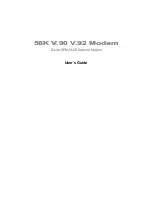3 Using Your Modem
19
MultiModemZPX User Guide
Chapter 3 - Using Your Modem
Operating Your MultiModemZPX
If you’re an experienced modem user, you may only want to check your modem’s settings for data
compression, error correction, and so on. You’ll find you can get moving quite quickly by using a terminal
window (you may use HyperTerminal in Windows) to issue the
AT&V<cr>
command. This command will
list your modem’s current configuration, the stored (user) profiles, and the stored telephone numbers. If
you come across a setting you’re unsure of, refer to the AT Command Reference Guide for AT commands
and S-Register explanations and defaults.
Your MT5634ZPX can be controlled by issuing
AT
commands and setting
S-Registers
. Since your
MultiModemZPX default settings use a traditional modem set to make a dial-up call to a remote
installation where the call is answered automatically—you shouldn’t need to change the current
configuration.
In operating your MultiModemZPX, it is likely that you will use your data communications software to
either:
• Enter
terminal mode, where you can speak most directly to the modem by issuing AT
commands, or
• Launch a data communications or Dial-Up Networking session through a set of modem
configurations that you select and then associate with a target telephone number.
Testing Your Modem
Testing Data Functions
You can test your modem’s data transfer functions by logging on to Multi-Tech’s Web site to register your
modem.
Note:
This procedure assumes you have set up a successful dial-up Internet connection and
you have a web browser installed on your computer.
1. Make your connection to the Internet.
2. Go to http://www.multitech.com/register/
3. Complete and submit the form.
Testing Fax Functions
Test your modem’s fax capabilities by sending a fax to Multi-Tech or to a fax machine in your office.
Windows 95, 98 and 2000 include a faxing application. If you are using Windows NT and want to fax
from your computer, you will need to install a third party faxing application.
The Windows fax application can act as a stand-alone fax program, or it can be used to fax from within
an application such as a word processor. If you are using Windows 2000 and are not familiar with the
faxing procedure, use the Windows 2000 Help index to find the topic entitled
Fax, how to fax a document.
If you are faxing from Windows 95 or Windows 98, use the following procedure:
1. Click
Start |
Programs
|
Accessories |
WordPad
.
2. Create a message in
WordPad
, for example:
This is a test of the MultiModemZPX’s fax
capabilities.